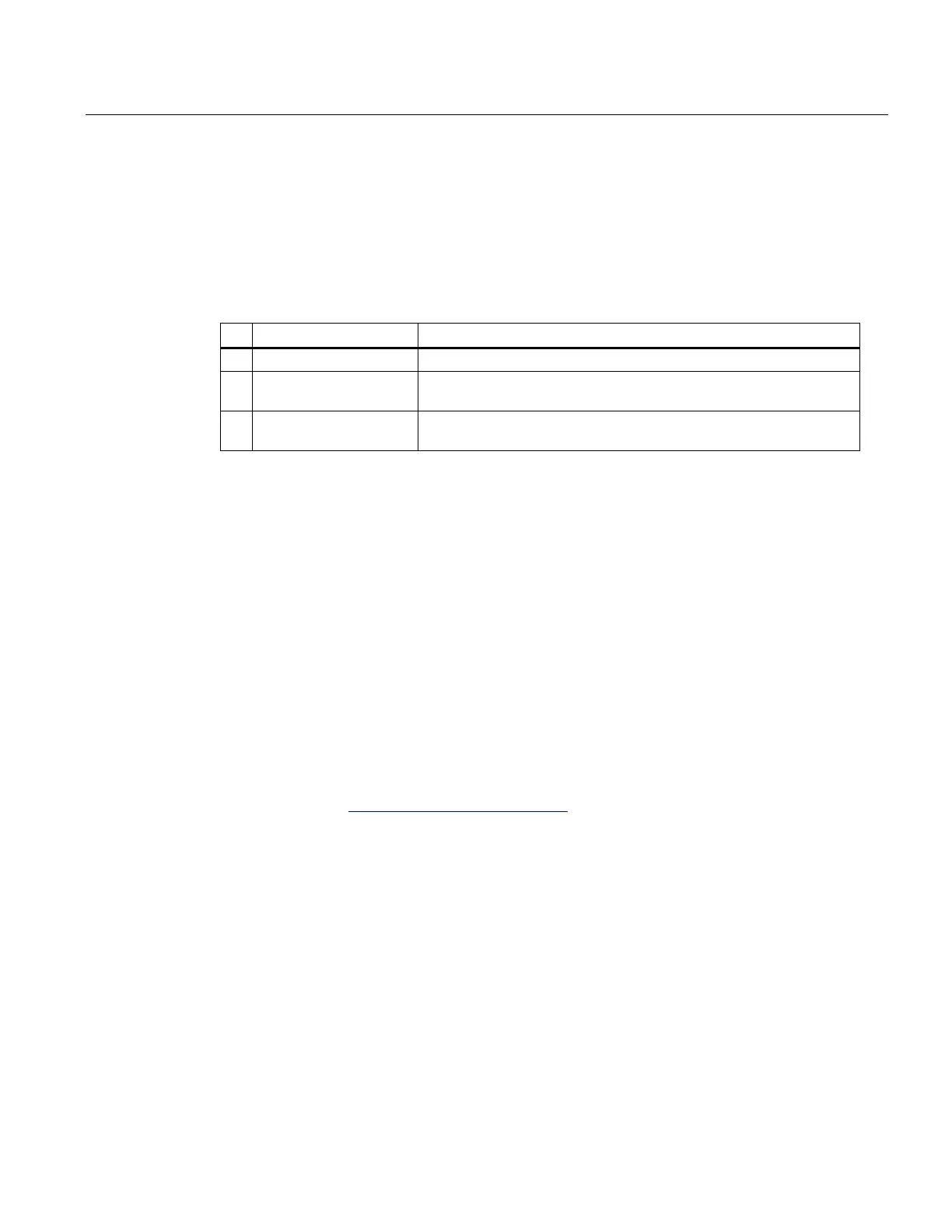Appendix C: Communications via PROFIBUS
C.6 Operating as a profile device
SITRANS LR250 (PROFIBUS PA)
Operating Instructions, 08/2014, A5E32221386-AC
267
Operating as a profile device
Every manufactured PROFIBUS product has a unique PROFIBUS identification number which
identifies it to the system. PROFIBUS Profile Standard version 3.01 also defines a Profile Model
which can identify a product as a generic profile device on the network.
SITRANS LR250 can be identified in one of three ways:
Standard Profile (uses generic GSD for 2 AIFB [ident # = 0x9701]
*
Manufacturer-specific (uses Siemens EDD and GSD file, which
identifies the LR250 [PROFIBUS PA]) [ident # = 0x8150]
Standard Profile AIFB 1 only (uses generic GSD for 1 AIFB) [ident #
Defining the device as Profile-specific as opposed to Manufacturer-specific makes it possible to
exchange the device for any other device of the same profile type without changing the GSD file.
To set up SITRANS LR250 as a profile device see
PROFIBUS Ident Number (5.2.)
.
See Configuring a new device (Page 77).
Configuring PROFIBUS PA with an S7-300/ 400 PLC
1. If SITRANS LR250 is not listed in the STEP 7 device catalog, you can download the EDD
files from the Siemens Web site and add them to your computer using the device integration
procedure specific to your host software (eg. Step 7, or PDM, etc.) version. Go to the product
page of our website and click on
Support > Software Downloads:
Product page (http://www.siemens.com/LR250)
2. Add the SITRANS LR250 "rack": click and drag the SITRANS LR250 folder from the
hardware catalog.
3. Fill the rack with desired modules, by dragging and dropping them from the hardware catalog.
4. After configuring PROFIBUS PA in steps 2 and 3, download it to the PLC.
5. Add code to the PLC program to read data consistently using the SFC14.
