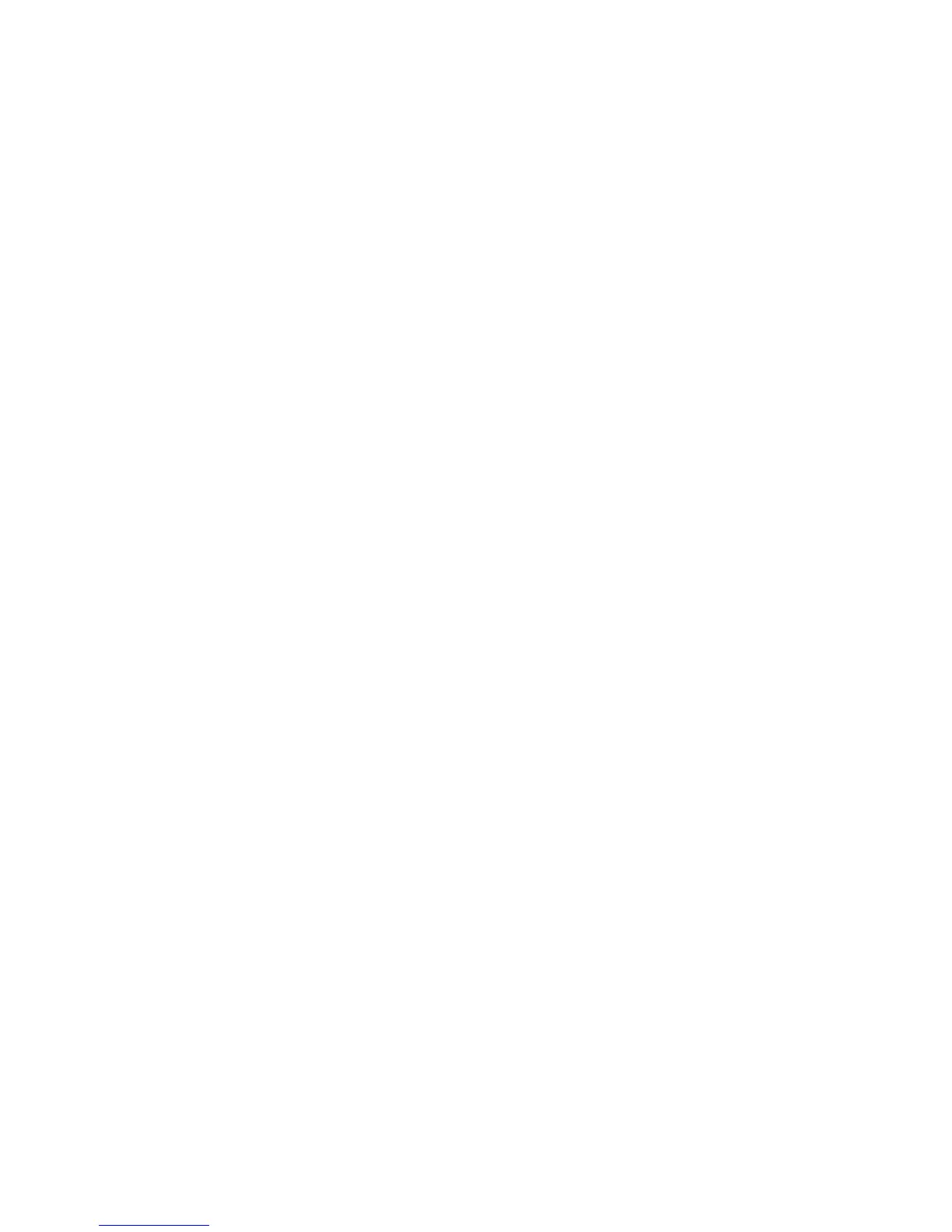11. Select the fold type, and select Change Settings.
Note
For details on making each fold adjustment, refer to that specific fold procedure.
12. Select the desired settings, and select Sample Printout.
13. Select the tray in which you loaded paper in step 1, and then press the Start button.
14. Measure the fold position on the output sample, and adjust the fold position
accordingly.
15. Make adjustments to the items if necessary.
16. After you finish making adjustments, print another output sample with Sample
Printout and check the adjustment results.
17. Make adjustments accordingly by repeating the previous steps.
18. Select Save.
19. Select Close until the Adjust Fold Position screen appears.
20. Select the tray in which you loaded paper in step 1, and then press the Start button.
21. Select the adjusted fold position type, and select Save.
22. Continue to select Save or Close until you are returned to the main Tools tab display.
23. Exit administrator mode.
Adjusting the Single Fold position
Note
Adjust Fold Position can be accessed from three separate areas in Common Service
Settings (Tools/administrator mode):
• Tools > System Settings > Common Service Settings > Paper Tray Settings >
Custom Paper Settings
• Tools > System Settings > Common Service Settings > Paper Tray Settings >
Paper Tray Attributes
• Tools > System Settings > Common Service Settings > Maintenance > Finisher
Adjustment
1. Load paper in the desired tray.
2. Login as administrator.
3. Access the Tools tab on the UI.
4. Select System Settings > Common Service Settings.
5. Select one of the following:
• Paper Tray Settings > Custom Paper Settings
• Paper Tray Settings > Paper Tray Attributes
• Maintenance > Finisher Adjustment
6. Select Adjust Fold Position.
7. Select Fold Position Type Setup, and select Change Settings.
8. Select Single Fold, and select Change Settings.
9. Specify Sheets to be folded, and select Sample Printout.
10. Select the tray in which you loaded paper, and press the Start button.
9-35Xerox
®
Color C75 Press
System Administration Guide
Common Service Settings
