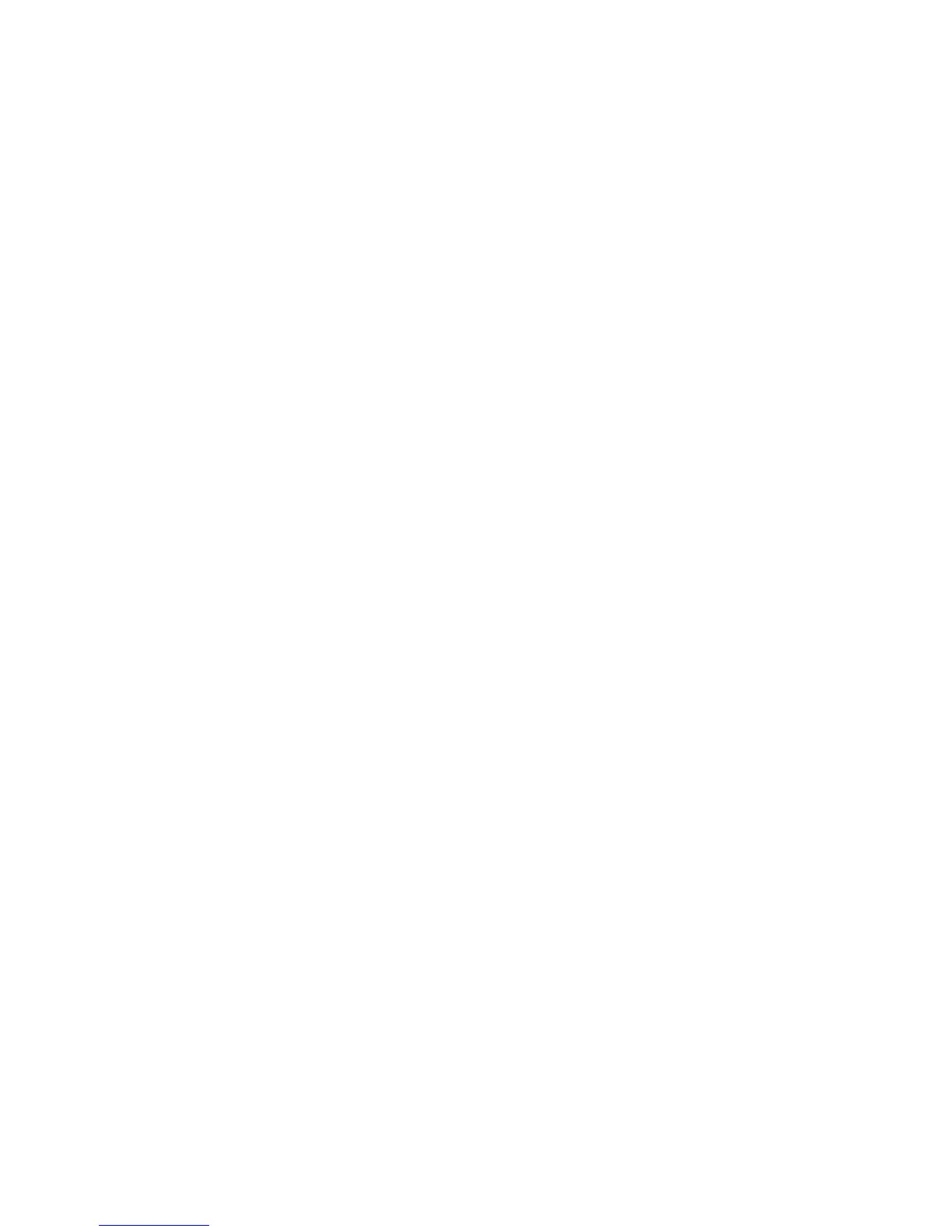Copy Defaults
From this screen, you can select the default settings for the various copy features.
Selections made here are displayed on the Copy screen.
When the power is switched on, when the machine exits the power-saving mode, or
when the Clear All button is pressed, these default settings are displayed. By assigning
default values to commonly used features, you reduce the number of selections when
choosing features for the copy process.
Use the following procedure for selecting the various Copy Defaults.
1. From the Copy Service Settings screen, select Copy Defaults.
2. Select the item to be set or changed, and select Change Settings.
3. Select the item to be changed such as Paper Supply (as shown below).
4. Press Save; you are returned to the Copy Defaults screen.
5. Repeat Steps 1-4 until you have selected the desired setting for each Copy Defaults
item.
6. Select Close to return to the Copy Service Settings screen.
Paper Supply
Select the default setting for the Paper Supply feature on the Basic Copying screen.
Tip
If the default value for the Reduce/Enlarge feature is set to Auto%, then you cannot
select the Auto option as the default setting for Paper Supply.
Reduce/Enlarge
Select the default setting for Reduce/Enlarge feature on the Basic Copying screen. Select
one of the following magnification levels as your default R/E option.
Tip
If the default value for the Reduce/Enlarge feature is set to Auto%, then you cannot
select the Auto option as the default setting for Paper Supply.
Original Type
Select the default value for Original Type in the Basic Scanning Tab screen. Select one
of the following: Text & Photo, Text, or Photo.
Xerox
®
Color C75 Press10-2
System Administration Guide
Copy Service Settings
