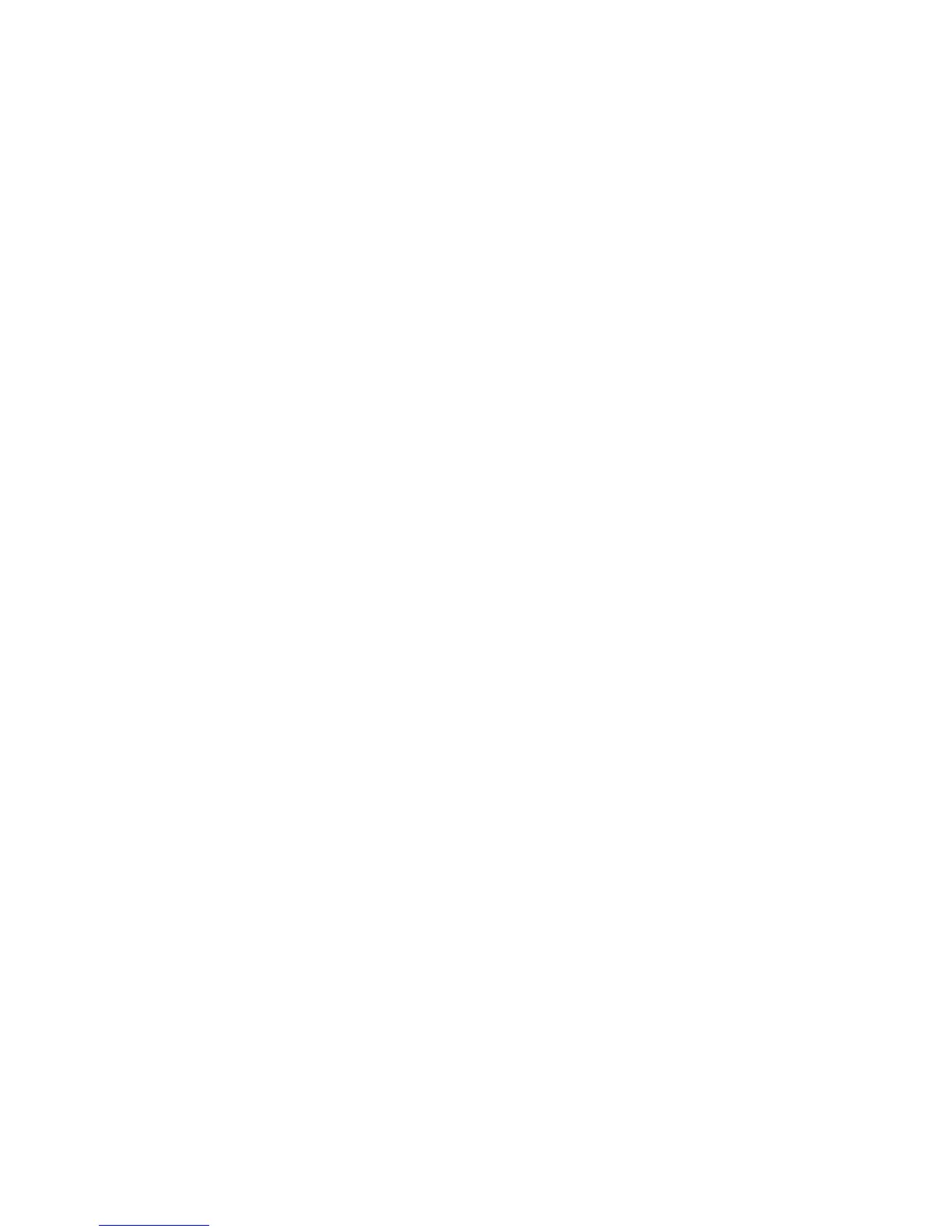An Input_Key_Operator_ID window is displayed.
5. Enter the key operator ID as admin and select OK.
A folder will be created on the print engine hard drive saying: A folder has been
created in the machine. Scan the calibration chart to this folder at the machine before
proceeding.
6. Select OK.
The main SIQA window is displayed. The Auto Alignment Adjustment and/or Density
Uniformity Adjustment procedures may now be performed.
Xerox Extensible Interface Platform (XEIP)
Note
Xerox Extensible Interface Platform (XEIP) may not be available for your product or in
your region. For more information, contact the Customer Support Center.
Xerox Extensible Interface Platform (XEIP) enables independent software vendors and
partners to develop customized document management solutions that can be integrated
and accessed directly from the machine’s control panel. These solutions can leverage
existing printer infrastructure and databases. Examples of applications include the
following, but are not limited to the ones listed here:
• ScanFlowStore
®
• Xerox
®
Scan to PC Desktop
®
• Equitrac Office
®
• Xerox
®
Mobile Print
• EFI PrintMe
®
and
• Many others
For more information on EIP applications for your product, contact your Xerox Service
Representative or see www.office.xerox.com/eip/enus.html on the Xerox website.
Important preliminary information
Before you begin:
• Ensure that a digital certificate is installed on the printer.
• Xerox recommends that you enable HTTP (SSL).
Note
After installing a certificate and enabling HTTP (SSL), restart your Web browswer. If
you do not restart your browser, a certificate error message prevents you from
accessing the Properties tab in CentreWare IS.
4-5Xerox
®
Color C75 Press
System Administration Guide
Software applications and options