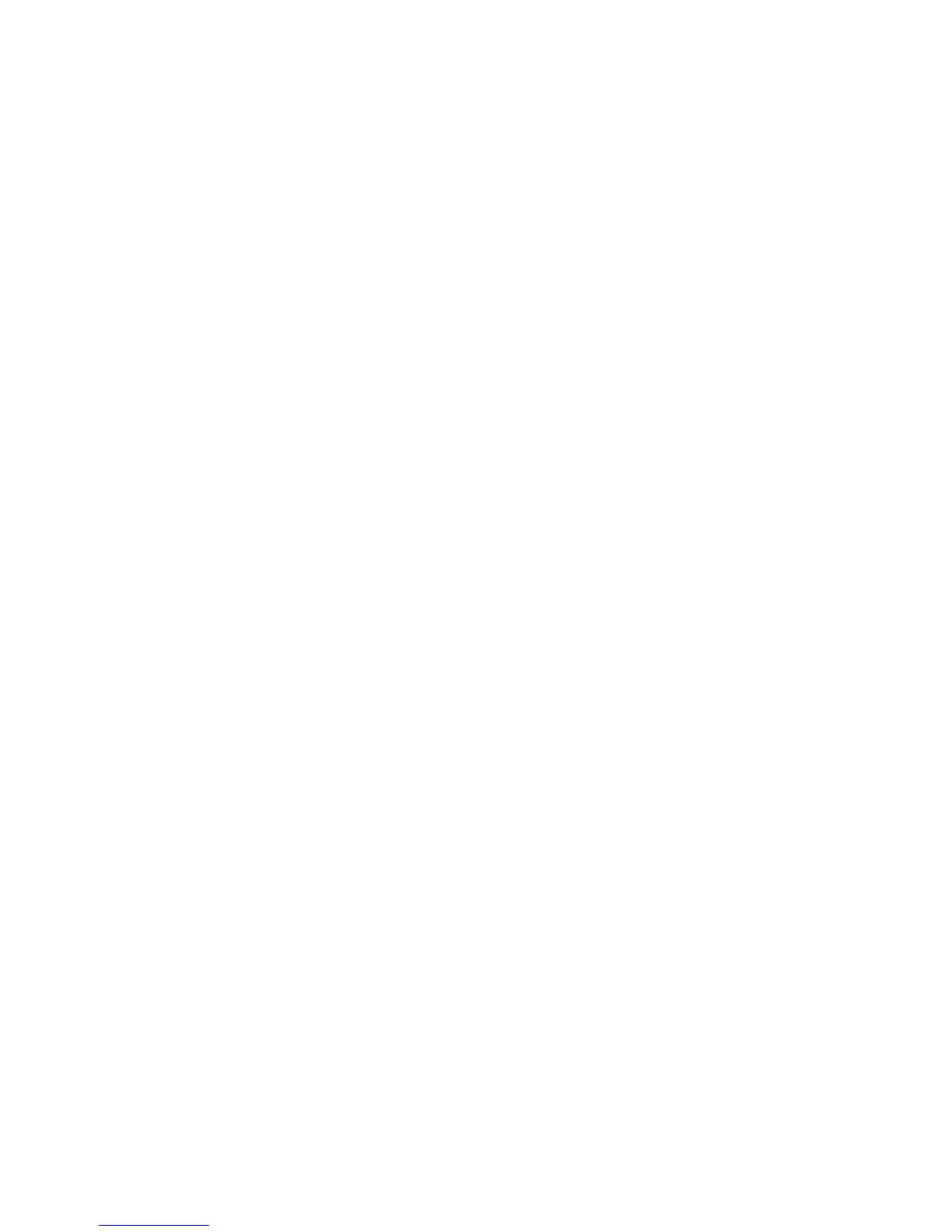If changes are made to the SSL settings you may need to:
• Reboot the system.
• Close and reopen the client browser.
Ports
To enable the ports:
1. Click the Properties tab.
2. Click the Connectivity folder, then Port Settings.
3. On the SNMP line, click Enabled.
4. On the SMB line, click Enabled.
5. On the FTP Client line, click Enabled.
6. On the SOAP line, click Enabled.
7. Click Apply.
If changes were made to the SSL settings you may need to reboot the system.
IPv4 Default Enablement
To ensure that IPv4 is enabled by default:
1. Click the Properties tab.
2. Click the Connectivity folder, then the Protocols folder.
3. In the Protocols folder, click TCP/IP.
4. In the IP Mode area, on the IP Mode line, click or verify IPv4.
5. If you clicked IPv4, click Apply. EIP applications can now register to the device.
You may need to map buttons to Custom Services at the local User Interface in order
to see the new applications.
Optional software kits
Note
Some of the listed options may not be available with your product. Furthermore, some
available options may not be listed here. For information on what options are available
with your product, contact the Customer Support Center.
The following Software Option kits may be purchased for the machine:
• Scan Kit, which includes:
- Searchable PDF/XPS Kit
- Job Flow Editor
- High Compression Image Kit (SW)
• Job Based Accounting (JBA)/Network Accounting Kit
4-7Xerox
®
Color C75 Press
System Administration Guide
Software applications and options
