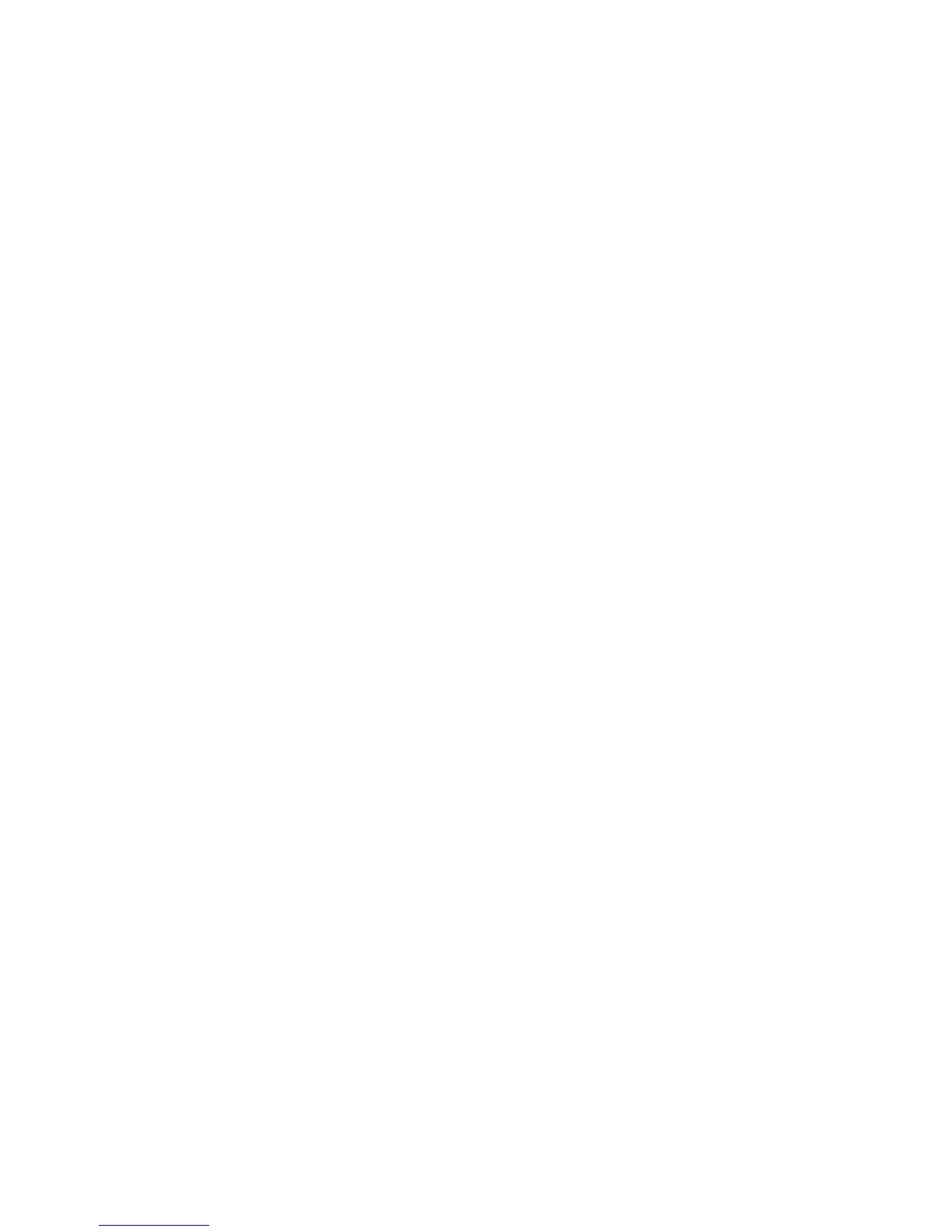• File Format: Specify the output file format.
• Resend Attempts: Select the number of e-mail resend attempts (1 - 5) and interval
(30 - 300 seconds).
Details
Use the following procedure to check the content of a job flow and modify/copy/delete
the content.
1. Select a job flow, and select Edit/Delete.
2. Check the content.
3. Press the desired button.
• Delete: Deletes the selected job flow.
• Copy: This makes a copy of the selected job flow. From the copy of the job flow
you can create a new job flow.
The method of creation is the same as when creating a new job flow.
• Edit: Modify the selected job flow settings.
The method of modification is the same as when creating a new job flow.
• Full Description: Displays the description of Job Flow.
Create Job Flow Sheet Keyword
This feature is used to create up to 15 Job Flow Sheet Keywords.
1. Select Create Job Flow Sheet Keyword.
2. Select an available button.
3. Select Create/Delete and create a keyword and press Save.
Add Address Book Entry
Store frequently used addresses in the address book. Select the type of address stored
from e-mail and server (FTP/SMB). When an address is registered, you can search for it
with the Address Book in the E-mail screen. Store a total of 999 addresses, including
e-mail addresses and server (FTP/SMB) addresses.
Note
If the optional Address Book Extension Kit is installed, you can register a maximum of
999 locations. The address book of Scan to Mailbox displays email addresses, and
Network Scanning displays server addresses.
1. From the Setup screen, select Add Address Book Entry.
2. Press the number you want to register.
3. Select the address type, and select Save.
4. When the settings are completed, select Save.
18-9Xerox
®
Color C75 Press
System Administration Guide
Setup and Calibration
