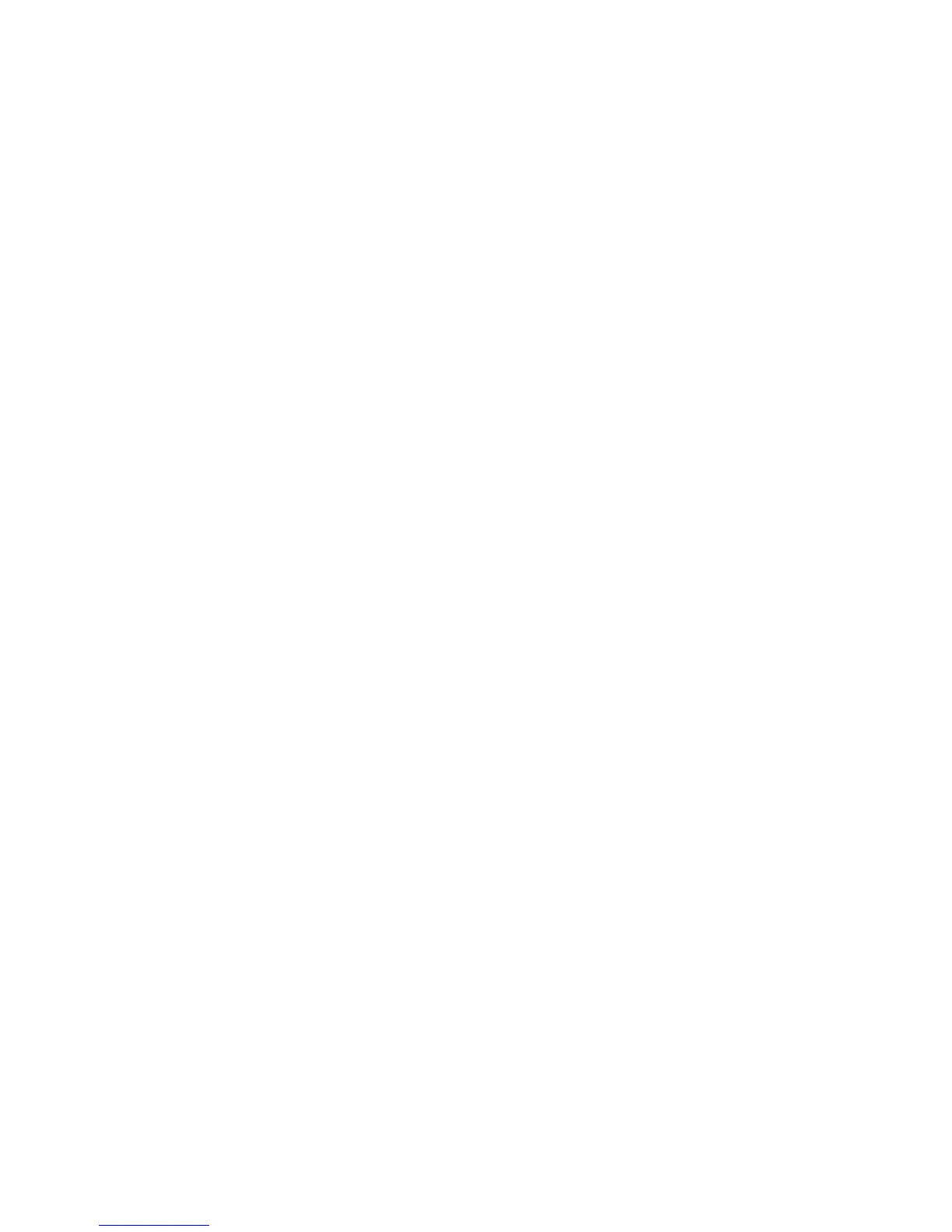Enabling the port and setting up TCP/IP
To use Scan to PC service, enable the port (SMB or FTP client) and set the IP address.
The following describes the configuration procedures on the machine.
Note
You can configure the settings using CentreWare Internet Services. See the CentreWare
online help for details.
1. Enter the System Administrator Mode.
2. Press the Machine Status button.
3. Select the Tools tab.
4. Enable the SMB or FTP port.
a) Select System Settings.
b) Select Connectivity & Network Setup.
c) Select Port Settings.
d) Select SMB or FTP and then select Change Settings.
e) Select Port Status and then select Change Settings.
f) Select Enabled and then select Save.
g) Select Close.
5. If necessary, set the IP Address.
6. Select Close until you get to the Tools tab.
7. Reboot the machine, if prompted.
8. After the machine is restarted, print out a configuration report to confirm the SMB
or FTP client is enabled and that TCP/IP is set up correctly.
Configuration on the Computer
Create a destination folder on your computer.
Using FTP:
Create a destination folder on the server where you login and set write rights on the
folder.
Using SMB:
Create a shared folder on your computer and set the write rights on the shared folder.
Note
To use SMB on Mac OS X, set Windows Sharing to On in the Service tab of Sharing under
System Preferences.
Xerox
®
Color C75 Press7-12
System Administration Guide
Using the Scan Service
