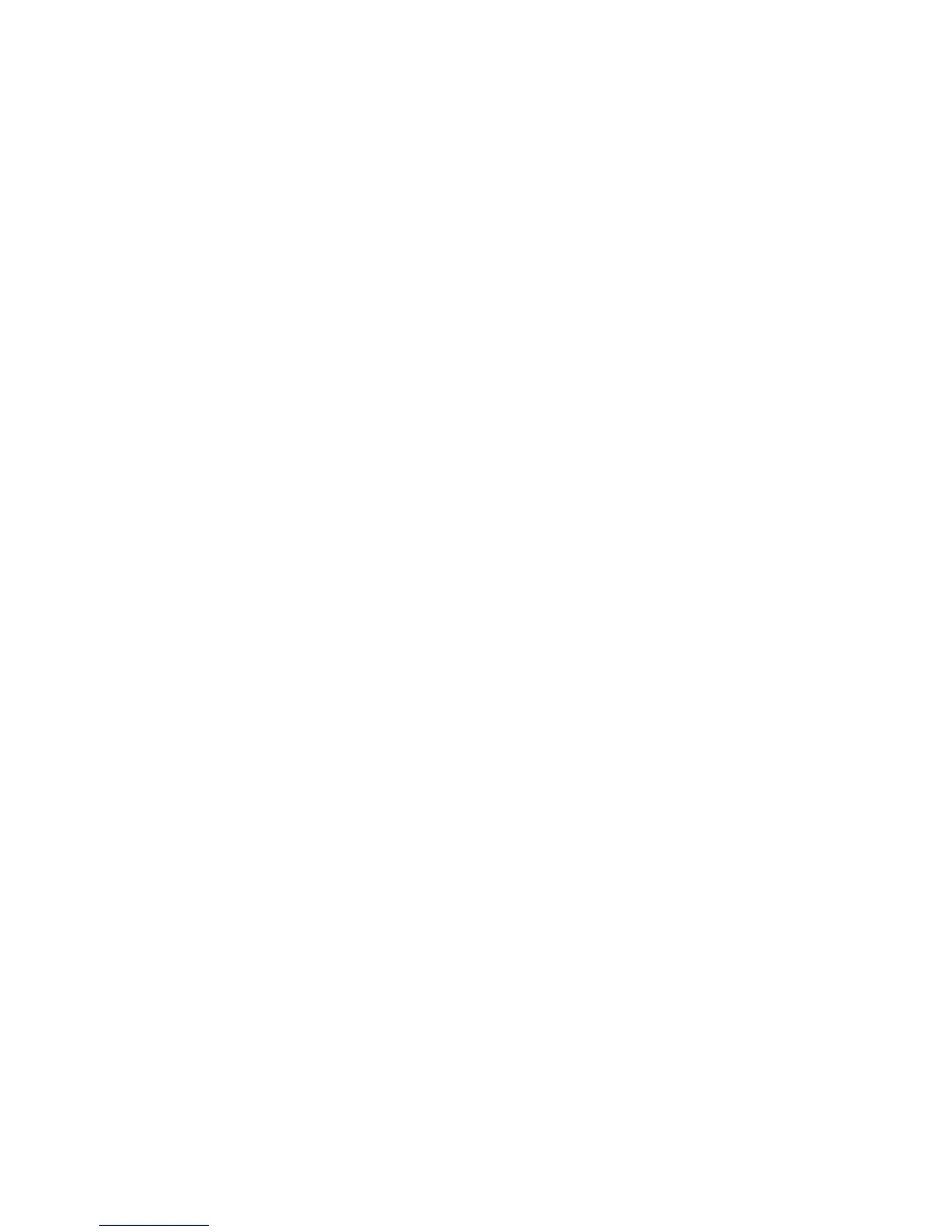6. Refresh your browser and navigate back to the IP Filtering page. Under IP Filter Rule
List, select the rule that you just created.
7. Select your rule in the list, and click Apply.
8. Click Edit or Delete to edit or delete an existing rule.
Audit Log
When the Audit Log feature is enabled, the printer begins recording events that happen
on the printer. You can download the Audit Log as a tab-delimited text file, and review
it to find security breaches and assess the printer's security.
Enabling Audit Log
Note
Secure HTTP (SSL) must be enabled before you can enable Audit Log.
1. In CentreWare IS, click Properties > Security > Audit Log.
2. Next to Audit Log, select Enabled.
3. Click Apply to accept the changes or Undo to retain the previous settings.
Saving an Audit Log
1. In CentreWare IS, click Properties > Security > Audit Log.
2. Under Export Audit Log, right-click the Export as text file link and save the compressed
auditfile.txt file to your computer.
3. Open the file in an application that can read a tab-delimited text file.
Interpreting the Audit Log
The Audit Log is formatted into columns
• Log ID: A unique value that identifies the event.
• Date: The date that the event happened in mm/dd/yy format.
• Time: The time that the event happened in hh:mm:ss format.
• Audit Event ID: The type of event. The number corresponds to a unique description.
• Logged Events: An abbreviated description of the type of event.
Note
- One audit log entry is recorded for each network destination within a Network
Scanning scan job.
- For Server jobs: One audit log entry is recorded for each Server job.
- For Email jobs: One audit log entry is recorded for each SMTP recipient within the
job.
• User Name: User Name, Job Name, Computer Name, Printer Name, Folder Name, or
Accounting Account ID (when Network Accounting is enabled).
Xerox
®
Color C75 Press22-24
System Administration Guide
Using CentreWare Internet Services for Accounting and Authentication / Security
