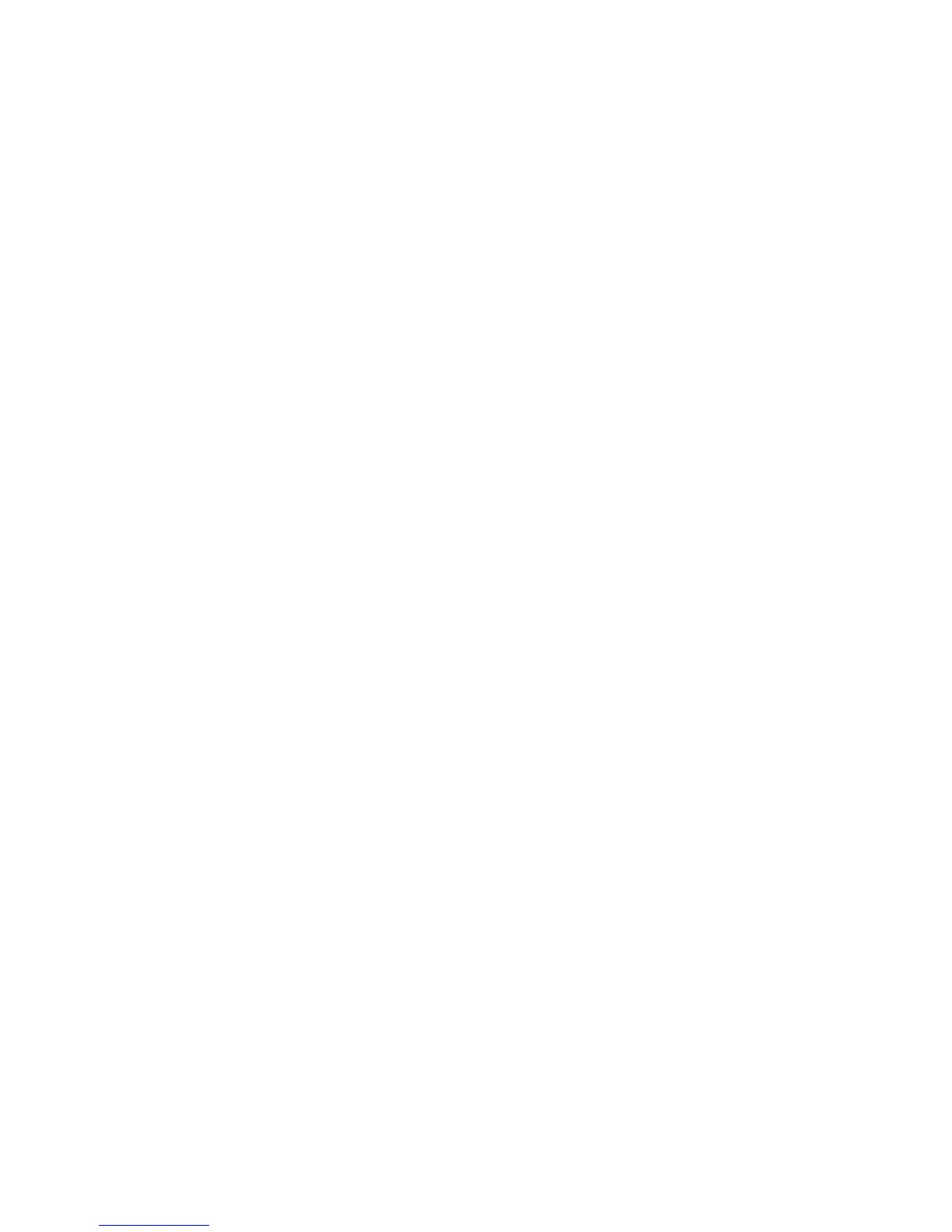Login Type
When a Login Type is selected, users are required to login to their accounts before
accessing the copy, scan and/or print services. The availability of these services is
determined by machine configuration and system administrator settings. The Login
Type can be changed at any time to fit your needs.
The following options are available:
No Login Required
The user does not require a login to access services.
Login to Local Accounts
This is the direct operation of the machine from the UI. The system administrator sets
the Login Type, and the users are thereafter required to login to their accounts before
copy, scan, and/or print services can be accessed. Furthermore, the print data sent from
a computer is received on the machine after being authenticated by cross-checking
the authentication information that was pre-configured on a client’s print driver with
the one registered on the machine. The availability of the copy/scan/print services is
determined by the machine configuration and the system administrator settings.
Selecting the Login Type
1. Login as administrator.
2. Access the Tools tab on the UI.
3. Select Authentication/Security Settings > Authentication > Login Type.
The Login Type screen is displayed.
4. Select the desired Login Type option.
5. Select Save.
6. Exit administrator mode.
Access Control
The Access Control feature allows the system administrator to lock or unlock user access
to various machine features. The following options are available with Access Control:
Device Access
This option allows the administrator to lock or unlock user access to the All Services,
Job Status, and/or Machine Status pathways. These pathways are accessed from the
UI.
Service Access
This option allows the administrator to lock or unlock user access to the copy, network
scanning, and stored programming services.
Xerox
®
Color C75 Press21-4
System Administration Guide
Authentication/Security Settings
