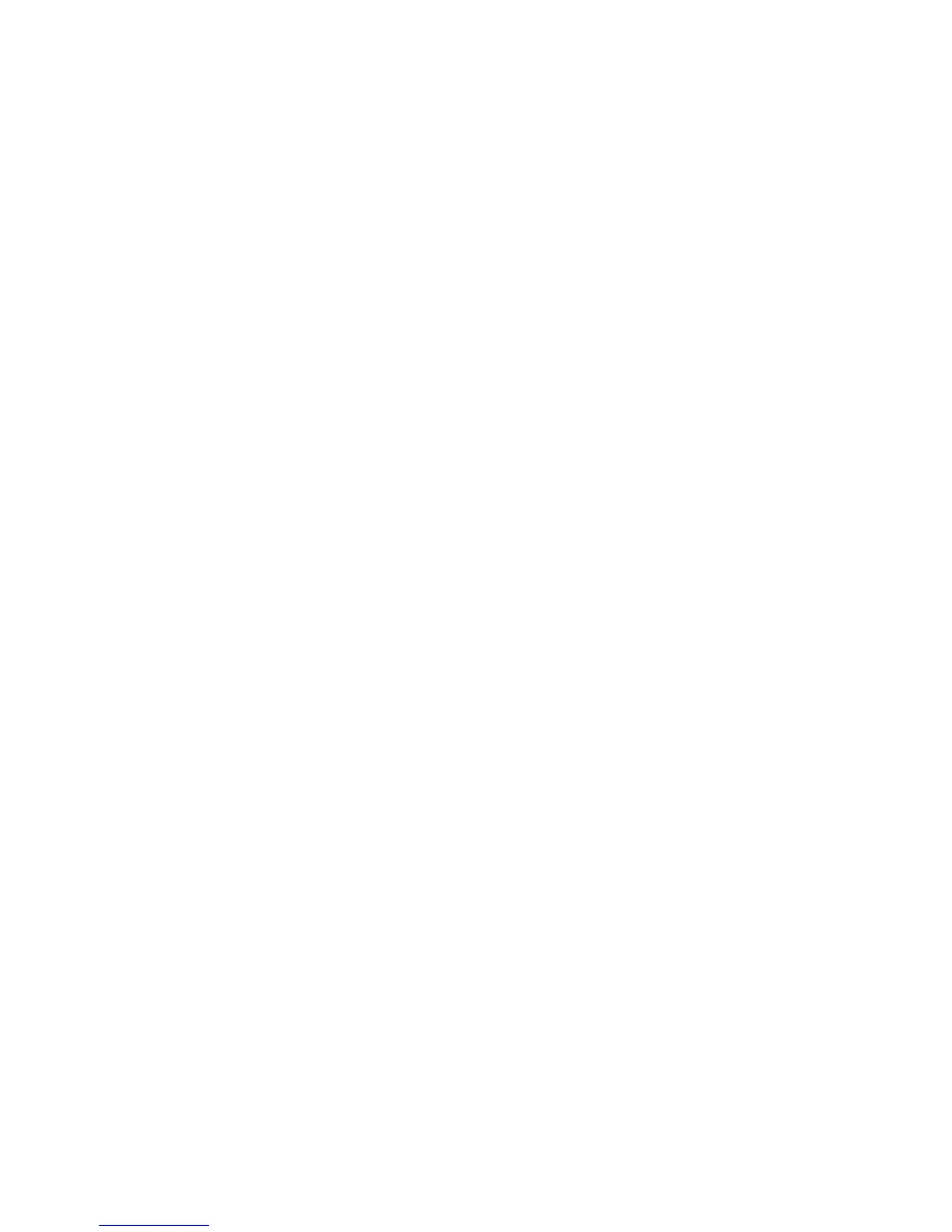Resetting an individual user account
Use this procedure to delete an existing user account.
1. Login as administrator.
2. Access the Tools tab on the UI.
3. Select Accounting or Authentication/Security Settings.
4. Select Create/View User Accounts.
5. From the Create/View User Accounts screen, select the desired user account.
6. Select Reset.
A screen is displayed and prompts Reset or Cancel the reset? Carefully review the
displayed information before performing a reset. It is important to remember that
once you accept a reset, that information cannot be restored.
7. Select Reset or Cancel.
Selecting Reset allows you to select Yes to delete/reset the user account. Once the
account is deleted, the Create/View User Accounts screen is displayed.
8. Select Close.
The main Tools tab screen is displayed.
9. Exit administrator mode.
Authentication > Reset User Accounts
Note
Resetting user accounts within Authentication is a similar same procedure to resetting
user accounts in Accounting.
Resetting all user accounts (Authentication)
1. Login as administrator.
2. Access the Tools tab on the UI.
3. Select Authentication/Security Settings > Authentication > Reset User Accounts.
4. Select the desired option.
Choices are shown on the displayed list.
5. Select Reset.
A screen is displayed and prompts Reset or Cancel the reset? Carefully review the
displayed information before performing a reset. It is important to remember that
once you accept a reset, that information cannot be restored.
6. Select Reset or Cancel.
Selecting Reset displays confirmation screen asking Are you sure? Select Yes to delete
or reset as applicable to the Reset User Accounts option selected.
7. Select Close.
21-7Xerox
®
Color C75 Press
System Administration Guide
Authentication/Security Settings
