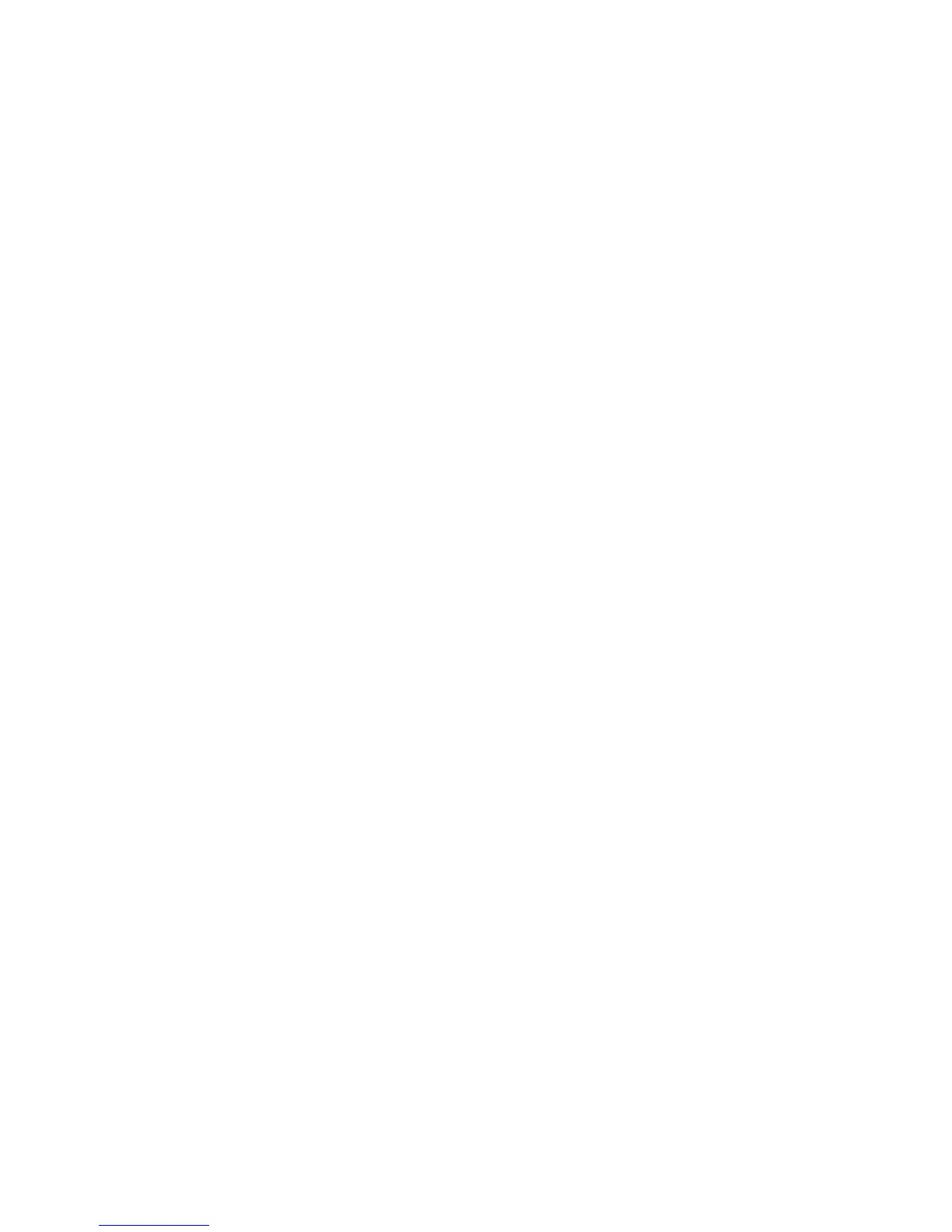HTTP
Hypertext Transfer Protocol (HTTP) is a request-response standard protocol between
clients and servers. Clients making HTTP requests are referred to a User Agents (UAs)
while servers responding to these requests for resources such as HTML pages, are referred
to as origin servers. There can be any number of intermediaries such as tunnels, proxies,
or gateways between UAs and origin servers. This section describes how to configure
the settings for the HTTP port.
1. Perform the following to access the network protocol settings.
a. Connect to CentreWare.
b. Click the Properties tab.
c. Click on the left of Connectivity and on the left of Protocols to display the items
in the folder.
2. Click HTTP.
3. Set the Maximum Session Number.
The default is 5.
4. Set the Port Number.
The default is 80.
5. Next to Secure HTTP (SSL) select Enabled to encrypt HTTP communication between
the printer and client computers (using CentreWare iS). This includes data sent using
IPSec, SNMP and Audit Log. A digital certificate must also be installed on the printer.
6. Type the Secure HTTP Port Number if needed. HTTP traffic will be routed to this port
when SSL is enabled. The default is 443.
7. Set the Connection Time-Out.
8. Select Apply.
Encrypting HTTP communication
Note
Refer to the CentreWare Internet Services online help for how to import the certificate.
This section describes the procedure to generate the certificate using CentreWare Internet
Services and how to establish encrypted communication.
1. Perform the following to access the property settings.
a. Connect to CentreWare.
b. Click the Properties tab.
2. Click the plus sign + on the left of Security to display the items in the folder.
3. Click Machine Digital Certificate Management.
If necessary, enter the System Administrator UserID and password into User Name
and Password, and then click OK.
Note
The default User ID value is admin and password is 1111.
3-15Xerox
®
Color C75 Press
System Administration Guide
Using CentreWare Internet Services