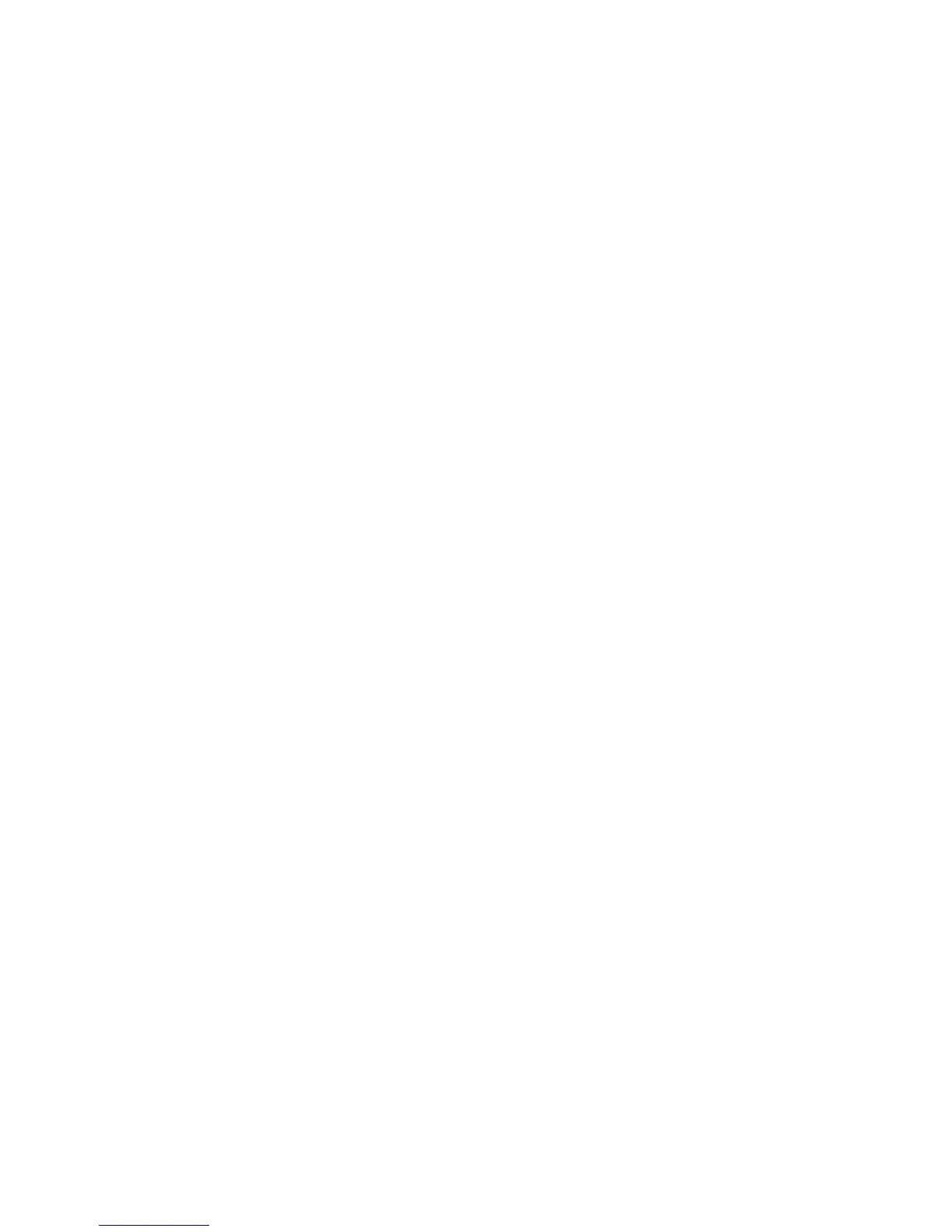Preset%
Select from twenty-five standard magnification ratios.
Variable%
Select any magnification level. Specify a value from 25% to 400%, in 1% increments.
Preset Buttons - Edge Erase
Select an Edge Erase preset button and select your preferred edge erase settings.
Other Settings
These settings relate to the scanner feature specification.
1. From the Service Service Settings screen, select Other Settings.
2. Select the item to be set or changed, and select Change Settings.
3. Select the desired setting for that item and select Save.
4. Repeat steps for the remaining Other Settings items.
5. From the Other Settings screen, select Close to return to the Service Service Settings
screen.
Memory Full Procedure
Select either Delete Job or Run Job as the default setting. This default setting appears
while scanning an original if there is insufficient hard disk space for the scanner. If an
insufficient amount of hard disk space is determined, a confirmation screen appears
asking how the partially stored data should be handled (cancel job or run job).
• Delete Job: The stored data is discarded.
• Run Job: The partially stored data is treated as valid and complete, the job is run.
If the user does not respond to the confirmation screen and a predetermined amount
of time elapses, the machine automatically processes the partially-stored data according
to the default setting selected here.
Maximum Stored Pages
Select the maximum number of stored pages of a scan original. Select between 1-999
pages.
12-7Xerox
®
Color C75 Press
System Administration Guide
Scan Service Settings
