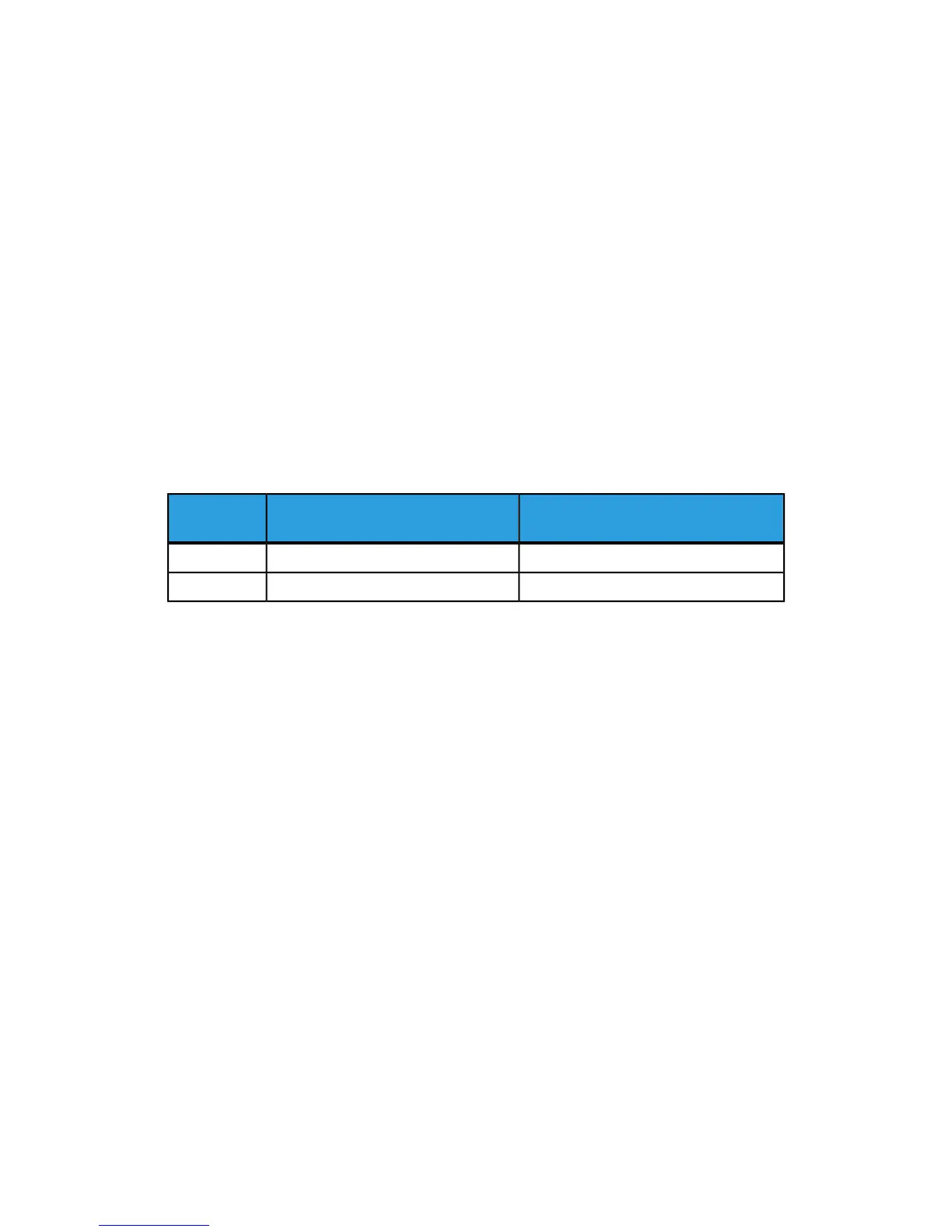Adjusting Values
Adjust the size (scale) of the image with respect to the lead edge direction and the side
edge direction according to the paper feed direction by 0.025% increments for each of
sides (side 1 and 2). You can adjust up to 0.400%. Specify a positive value when you
want to increase the scale, and a negative value when you want to reduce it.
1. Check the sample output, and measure the scale offset amount that occurred.
Paper feed direction: X direction scale
X direction scale offset amount = image reference length in the X direction - image
actual measurement length in the X direction
Vertical direction in relation to the paper feed direction: Y direction scale
Y direction scale offset amount = image reference length in the Y direction - image
actual measurement length in the Y direction
The reference lengths for a sample output of A3 or A4 size printed with Sample
Printout are as follows.
Image Reference Length in Y DirectionImage Reference Length in X Direc-
tion
Paper Size
277 mm400 mmA3
277 mm190 mmA4
2. Select X% or Y%, and press Change Settings.
3. Enter the offset amount of the X direction scale you measured in Step 1 for Side 1
and Side 2 of X%.
4. Enter the offset amount of the Y direction scale you measured in Step 1 for Side 1
and Side 2 of Y%.
Note
If the scale offset amount is positive, enter a negative value in the adjustment value
field. If negative, enter a positive value.
5. Press Save.
Power On Self Test
1. Select Maintenance.
2. Select Power On Self Test.
3. Select either On or Off to determine if a self test will be printed when the printer is
powered on.
USB Key
1. The USB key feature must be enabled.
Xerox
®
Color C75 Press9-44
System Administration Guide
Common Service Settings
