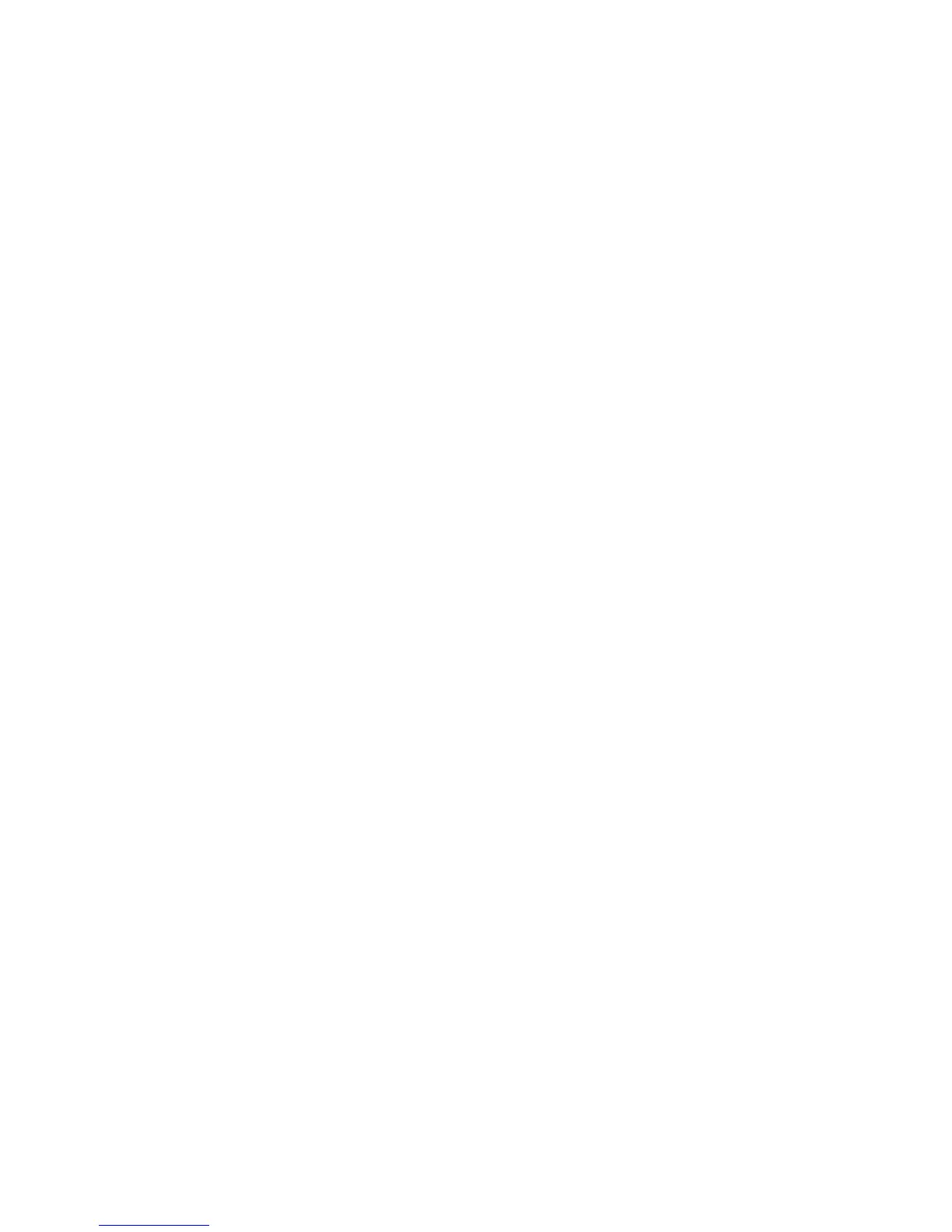• SuppliesAssistant
®
: Available free from Xerox, SuppliesAssistant automatically orders
certain supplies for your Xerox output devices based on your actual usage, eliminating
the need to manually manage supplies inventory.
- Eliminate ordering hassles; because ordering is usage-based, there will always be
fresh supplies available when you need them.
- Save time by eliminating the need to manage supplies manually.
• Maintenance Assistant: This feature offers a fast (and free) way to resolve potential
issues and receive assistance, enhancing the troubleshooting/repair process. It is
automatically enabled at the time of installation on your machine.
- Superior support: The diagnostic routines combine with device information to
troubleshoot and resolve a problem quickly.
- Fast transmission of diagnostics data: Maintenance Assistant securely transmits
diagnostic information to Xerox, making problem solving more efficient.
- Faster resolution for service calls: When you need to schedule a service call,
technicians will already have the diagnostic information which helps them resolve
the problem more quickly.
Setting up remote services
The following information describes how to set up the communication between a
networked Xerox machine and the Xerox communication server for purposes of
administering Remote Services.
This machine (print engine) is designed to connect automatically to the Xerox
communication server. However, if an internet proxy server is in use, you may need to
set up the proxy server on the device in order to allow communication to Xerox.
How to Set Up Your Device
Network Access
Verify the device is connected to your network and is allowed internet access. If the
equipment is not network connected, contact the customer’s System Administrator to
provide connectivity.
Set Up the Proxy Server
Proxy Settings updates can be done through the User Interface (UI) or via CentreWare
®
Internet Services (CWIS). Follow the steps below for the desired method.
Update Proxy Server Through UI
1. Log in as a system administrator:
a) At the printer control panel, press Log In/Out.
Xerox
®
Color C75 Press5-2
System Administration Guide
Remote services
