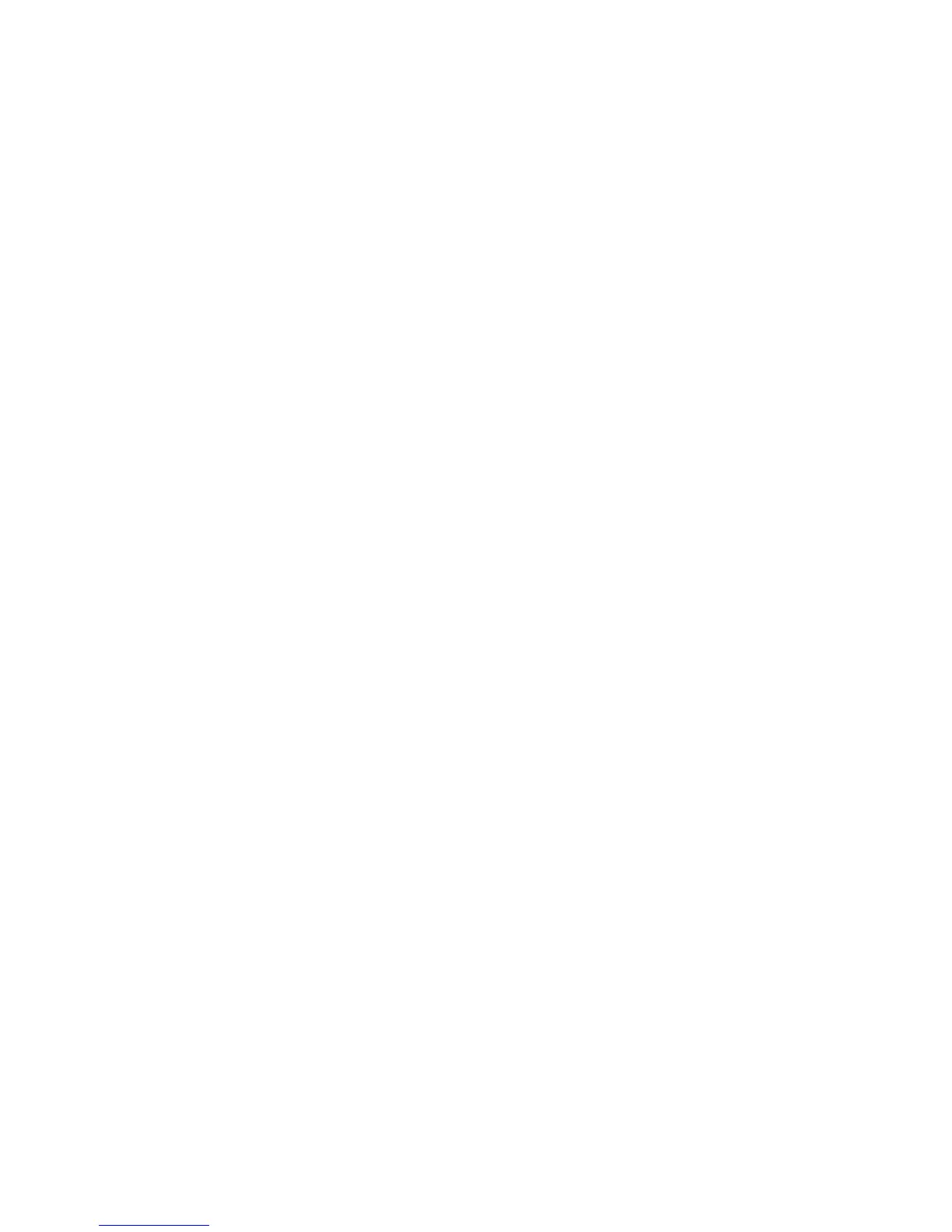5. Enable the SOAP port.
a) Select SOAP and then select Change Settings.
b) Select Port Status and then select Change Settings.
c) Select Enabled and then select Save.
d) Select Close.
6. Enable the WebDAV port.
a) Select WebDAV and then select Change Settings.
b) Select Port Status and then select Change Settings.
c) Select Enabled and then select Save.
d) Select Close until you get to the Tools tab.
7. If necessary, set the IP Address.
8. Select Close until you get to the Tools tab.
9. Reboot the machine, if prompted.
10. After the machine is restarted, print out a configuration report to confirm SNMP,
SOAP, and WebDAV are enabled and that TCP/IP is set up correctly.
Registering a folder
1. In CentreWare Internet Services, select Scan > Folder.
2. Next to a folder number, click Create.
3. Type a name for the folder.
4. If required, type a password, then retype the password again to verify.
5. Next to Check Folder Passcode, select: Always, Save (Write), or Print/Delete.
6. Next to Delete Files after Print or Retrieve, select Enabled to delete files after they
are printed or retrieved.
7. Next to Delete Expired Files, select Enabled to delete files after the stored file folder
date expires.
8. Click Apply.
To edit or delete a folder, click Edit or Delete next to the folder number.
Configuring a Computer
To use Network Scanner Utility 3, install Network Scanner Utility 3 on a computer.
Network Scanner Utility 3 is included in the Driver CD Kit provided with the machine.
For information on how to install the Network Scanner Utility 3, refer to the manual
contained in the Driver CD Kit.
Configuration of Scan to PC
This section describes how to configure the machine to use the Scan to PC service.
Xerox
®
Color C75 Press7-10
System Administration Guide
Using the Scan Service
