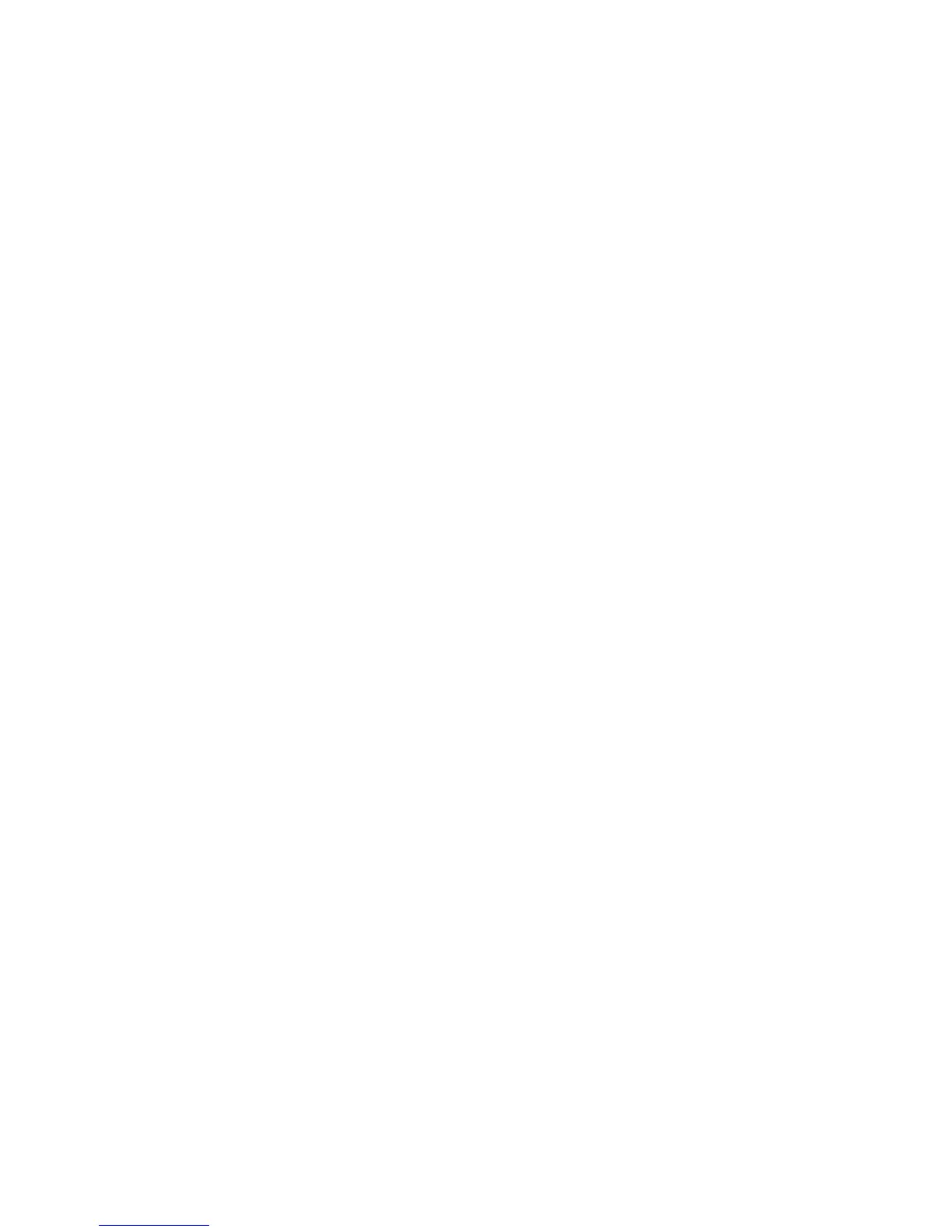Saturation
Select Pastel +2, Pastel +1, Normal, Vivid +1, or Vivid +2.
Background Suppression Level
Select the amount of background suppression for scanned data. Select from Higher +1,
Higher +2, Normal, Lower -1, or Lower -2.
Shadow Suppression Level
Select Higher +2, Higher +1, Normal, Vivid +1, or Vivid +2.
TIFF Format
Select the TIFF format for scanned data. Select either TIFF V6 or TTN2.
Image Transfer Screen
Select whether or not to display a message when the scan process completes.
• Disabled: Do not show message.
• Display Message at End of Scanning: Show scan completion message.
• Display Scan and Transfer Screens: Show a screen while scanning an original and
upon completion of the scan process.
• Display Message at End of Transfer
Searchable Page Orientation
Select Auto Upright Orientation or According to Original Orientation.
Print Login Name on PDF Files
Select No or Yes.
Xerox
®
Color C75 Press12-8
System Administration Guide
Scan Service Settings
