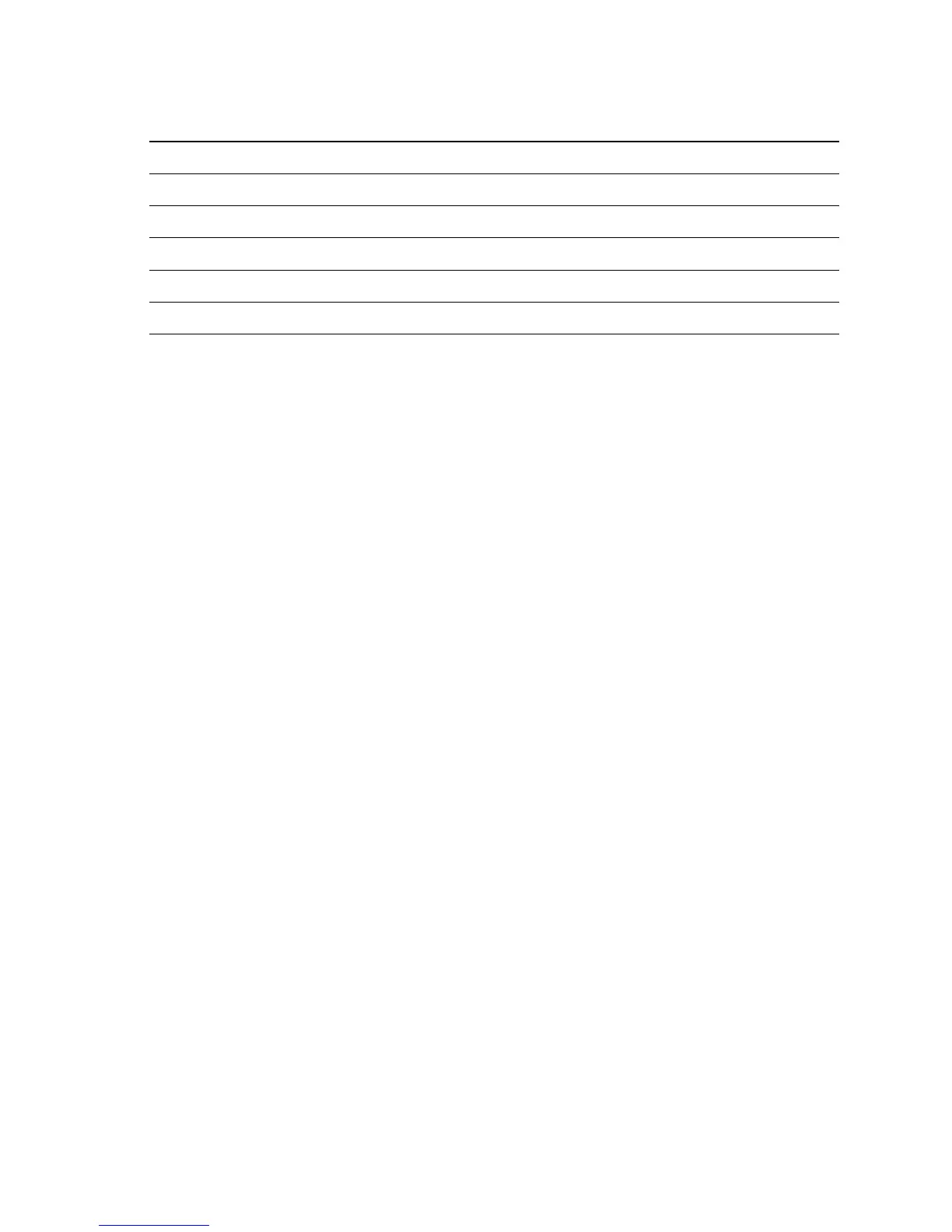General Troubleshooting 4-9
Control Panel Shortcuts
The following are Control Panel button sequences that provide shortcuts to specific
commands when pressed while turning On the printer’s power.
Note
The best method of exiting Service Diagnostics is to cycle printer power. This
insures all printer components are reset. Also, an occasional paper jam is normal
on the first print if clutch or solenoid tests were run.
Hidden Service Menu
The Hidden Service menu includes a list of functions providing direct access to
Service Diagnostics, counters, and the Enable Metered Toner routine. Access the
Hidden Service menu as follows:
1. Highlight Troubleshooting --> Service Tools.
2. With the cursor at the top of the Service Tools menu, press both the Up Arrow
and Down Arrow buttons.
Service Diagnostics Utilities
Two Service Diagnostics utilities are especially useful for troubleshooting:
■ Status
■ Test Prints
What follows is an overview that describes the function and proper application of
each utility.
Status
Located in the General Status menu, Status reports on the condition of the printer.
Status reports either No Status to Report, or sequentially lists error conditions
occurring since power-up. Conditions that prevent printing are listed before warnings.
Status listings are not stored. If the printer reaches Ready, the list is cleared.
Mode Buttons Pressed at Power On
Skip POST Diagnostics OK
Print Service Diagnostics Menu Map Help (?)
Reset PostScript NVRAM Back + OK
Password Bypass Up Arrow + Down Arrow
Enter Service Diagnostics Back + Help (?)