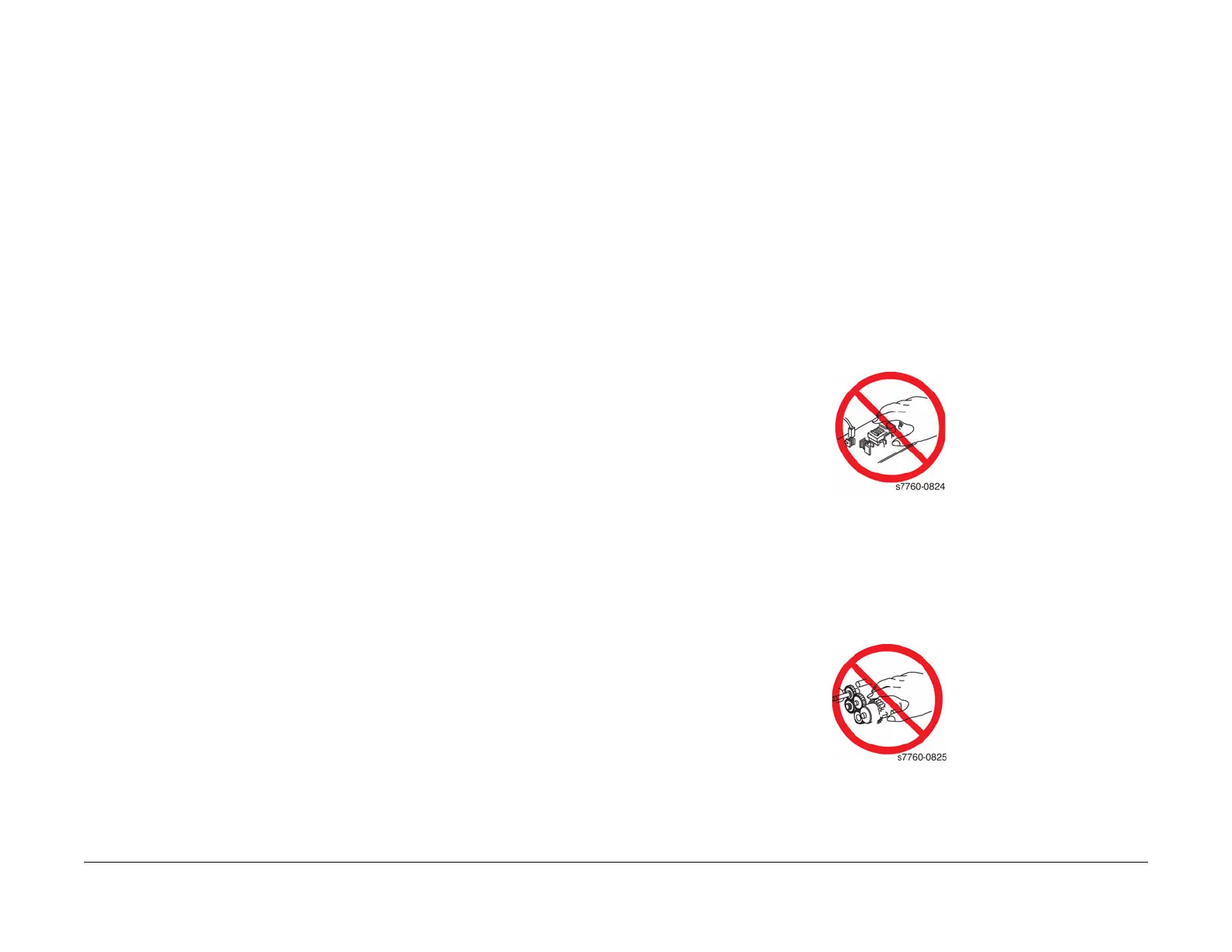January 2010
vii
Phaser 7760 Color Laser Printer
Power Safety Precautions, Service Safety Summa-
Introduction
Revised
Power Safety Precautions
Power Source
For 115 VAC printers, do not apply more than 127 volts RMS between the supply conductors or
between either supply conductor and ground. For 230 VAC printers, do not apply more than
254 volts RMS between the supply conductors or between either supply conductor and ground.
Use only the specified power cord and connector. Only qualified service technician should be
using this Service Documentation to perform the services.
Plug the three-wire power cord (with grounding prong) into a grounded AC outlet only. If neces-
sary, contact a licensed electrician to install a properly grounded outlet. If the product loses its
ground connection, contact with conductive parts may cause an electrical shock. A protective
ground connection by way of the grounding conductor in the power cord is essential for safe
operation.
Disconnecting Power
WARNING
Turning the power OFF using the power switch does not completely de-energize the
printer. You must also disconnect the power cord from the printer’s AC inlet. Disconnect
the power cord by pulling the plug, not the cord.
It is also important that sufficient time is allowed for printer shutdown prior to unplug-
ging the power cord from the printer or power source. This can be determined by check-
ing the Control Panel display, after turning the printer power Off, and waiting until the
LCD display shuts down.
Disconnect the power cord in the following cases:
• if the power cord or plug is frayed or otherwise damaged,
• if any liquid or foreign material is spilled into the product,
• if the printer is exposed to any excess moisture,
• if the printer is dropped or damaged,
• if you suspect that the product needs servicing or repair,
• whenever you clean the product.
Service Safety Summary
General Guidelines
For qualified service personnel only: Refer also to the Power Safety Precautions.
Avoid servicing alone: Do not perform internal service or adjustment of the product unless
another person capable of rendering first aid or resuscitation is present.
Use care when servicing with power: Dangerous voltages may exist at several points in this
product. To avoid personal injury, do not touch exposed connections and components while
power is on. Disconnect power before removing the power supply shield or replacing compo-
nents.
Do not wear jewelry: Remove jewelry prior to servicing. Rings, necklaces and other metallic
objects could come into contact with dangerous voltages and currents.
Warning Labels
Read and obey all posted warning labels. Throughout the printer, warning labels are displayed
on potentially dangerous components. As you service the printer, check to make certain that all
warning labels remain in place.
Safety Interlocks
Make sure all covers are in place and all interlock switches are functioning correctly after you
have completed a printer service call. If you bypass an interlock switch during a service call,
use extreme caution when working on or around the printer.
Servicing Electrical Components
Before starting any service procedure, switch off the printer power and unplug the power cord
from the wall outlet. If you must service the printer with power applied, be aware of the potential
for electrical shock.
WARNING
Do not touch any electrical component unless you are instructed to do so by a service
procedure.
Figure 1 Electrical Components Warning
Servicing Mechanical Components
WARNING
Do not try to manually rotate or stop the drive assemblies while any printer motor is run-
ning.
Figure 2 Mechanical Components Warning