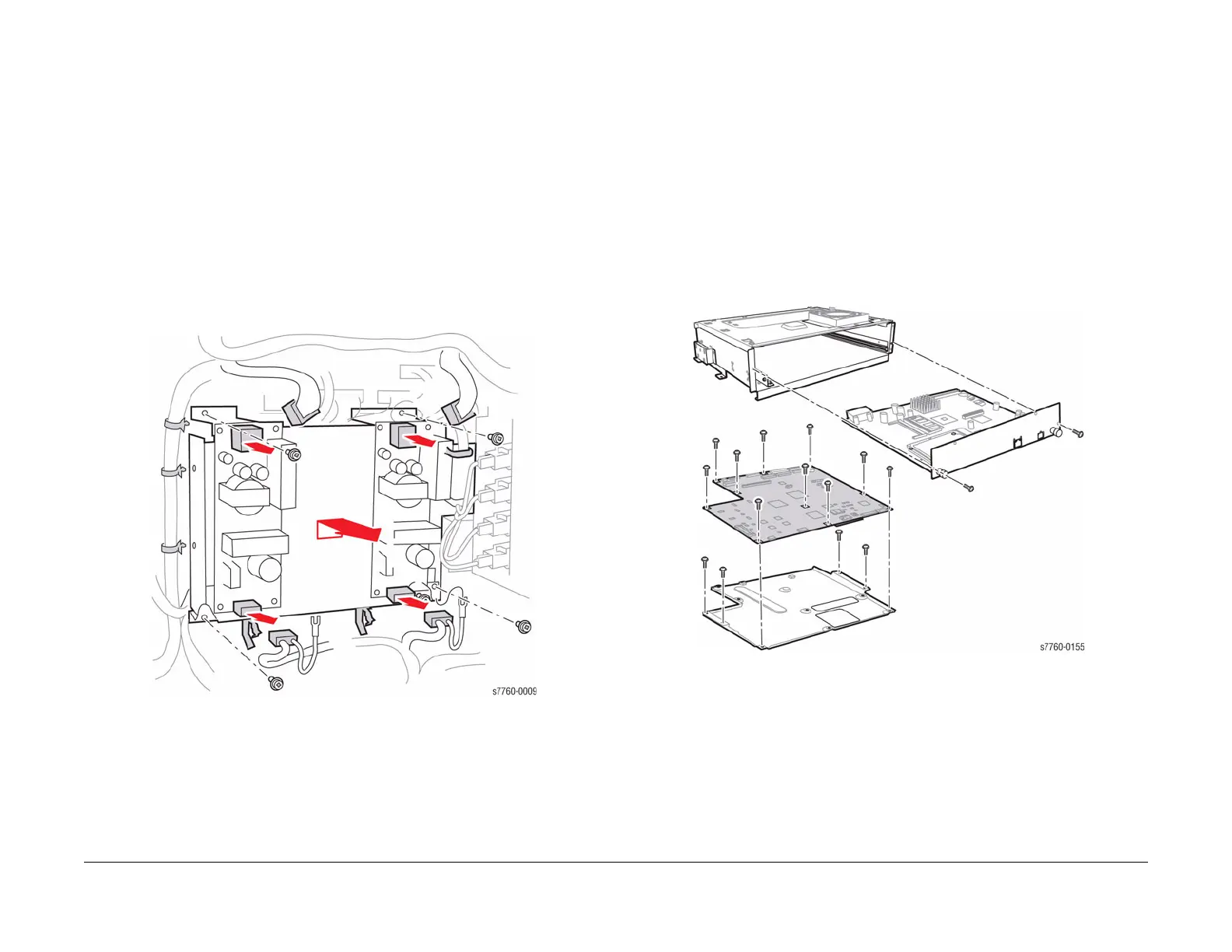January 2010
4-3
Phaser 7760 Color Laser Printer
REP 1.1, REP 1.2
Repairs and Adjustments
Revised
REP 1.1 5 V LVPS Bracket
Parts List on PL 9.1
Removal
CAUTION
PWB’s can be damaged by an electrostatic discharge. Observe all ESD procedures to avoid
component damage.
1. Remove the Rear Cover (REP 14.2).
2. Tilt out the High Voltage Power Supply Chassis (REP 1.6).
3. Release the 6 harness clips.
4. Removing the 5V LVPS Bracket (Figure 1).
a. Disconnect the wiring harness P/Js.
b. Loosen the lower 2 screws.
c. Remove the upper 2 screws.
d. Remove the 5V LVPS Bracket.
Figure 1 Removing 5 V LVPS Bracket
REP 1.2 Engine Control Board (PWBA MCU)
Parts List on PL 13.1
Removal
1. Store the Engine Control Board NVRAM values to the Hard Drive (refer to Section 6,
Store Engine NVRAM using the Service Diagnostics Menu: Printer Menu > Trouble-
shooting > Service Tools > Printer Status Page >hold the Up and Down buttons simul-
taneously > Run Service Diagnostics > OK.
CAUTION
PWB’s can be damaged by an electrostatic discharge. Observe all ESD procedures to avoid
component damage.
2. Remove the Electrical Chassis Assembly (REP 1.3).
3. Disconnect the 14 P/Js.
4. Remove the screws 10 screws securing the PWBA MCU and remove the PWBA MCU.
Figure 1 Removing Engine Control Board (MCU PWB)
NOTE: If an NVRAM (PL 13.1) is replaced, ensure to perform Resetting NVRAM procedure.
Replacement
CAUTION
When reinstalling the Engine Control Board, be sure to fully reconnected all P/Js.
1. Write the stored NVRAM values to the Engine Control Board (refer to Section 6, Resetting
NVRAM using the Service Diagnostics Menu: Printer Menu > Troubleshooting > Ser-
vice Tools > Printer Status Page >hold the Up and Down buttons simultaneously > Run
Service Diagnostics > OK.