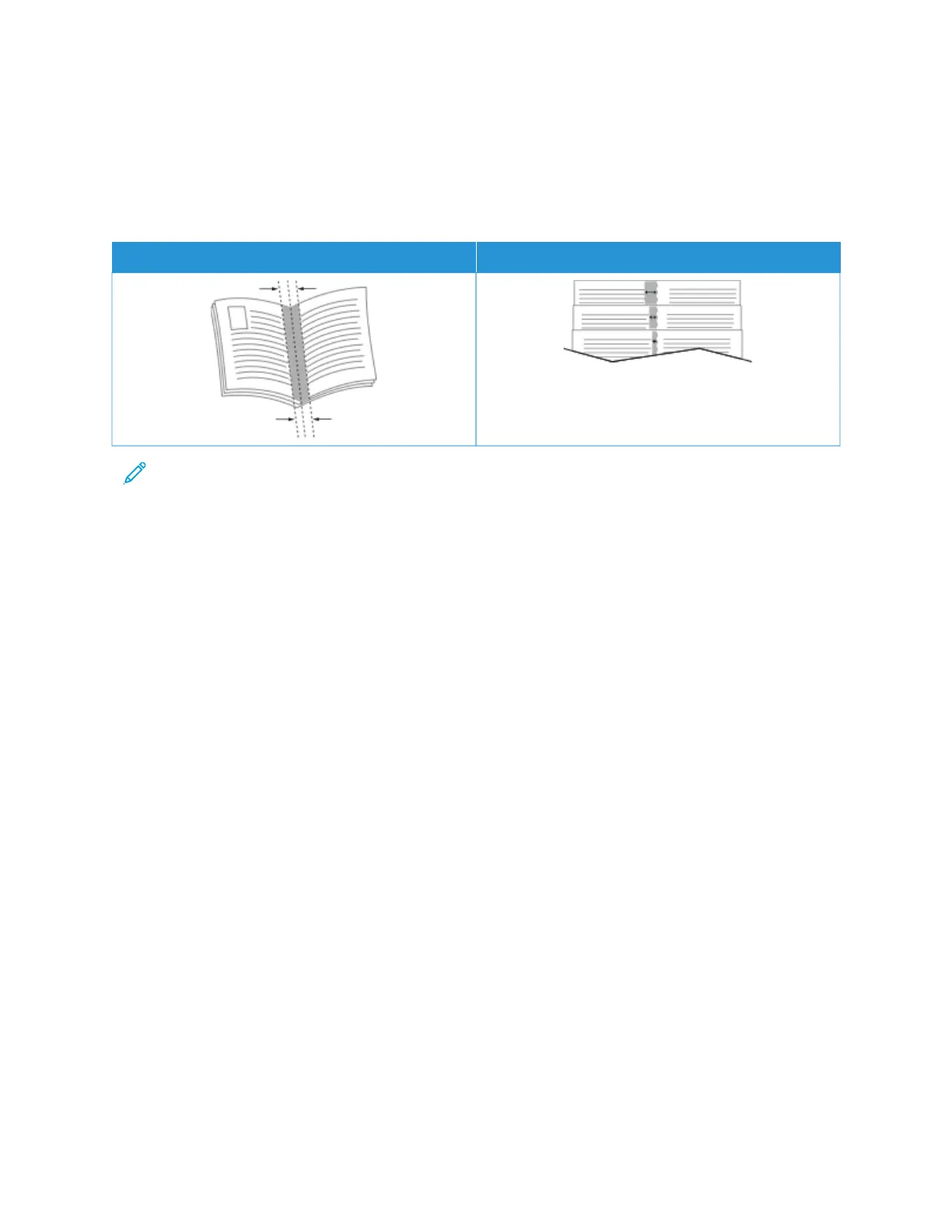When you print booklets using the Windows PostScript or Macintosh driver, you can specify the gutter and creep.
• GGuutttteerr: Specifies the horizontal distance in points between the page images. A point is 0.35 mm (1/72 in.).
• CCrreeeepp: Specifies how much the page images shift outward in tenths of a point. Shifting compensates for the
thickness of the folded paper, which can cause the page images to shift outward slightly when folded. You can
select a value from 0 to 1 point.
GGUUTTTTEERR CCRREEEEPP
Note: To print a border around each page, select PPaaggee BBoorrddeerrss.
USING SPECIAL PAGES
The Special Pages options control how covers, inserts, and exception pages are added to your printed document.
• To locate Special Pages in Windows, on the Document Options tab, click SSppeecciiaall PPaaggeess.
• To locate Special Pages on Macintosh, in the Print window, in the print options list, click XXeerrooxx FFeeaattuurreess. Within
Xerox Features, in the options list, click SSppeecciiaall PPaaggeess.
Printing Cover Pages
A cover page is the first or last page of a document. You can select paper sources for the cover pages that are
different from the source used for the body of a document. For example, you can use your company letterhead for
the first page of a document. You can use heavyweight paper for the first and last pages of a report. You can use
any applicable paper tray as the source for printing cover pages.
In the Covers window, the following options are available:
• NNoo CCoovveerrss oorr DDiissaabblleedd: This option does not print cover pages. No cover pages are added to the document.
• FFrroonntt OOnnllyy: This option allows you to add a blank or printed front cover to your job.
• BBaacckk OOnnllyy: This option allows you to add a blank or printed back cover to your job.
• FFrroonntt aanndd BBaacckk:: SSaammee: This option adds a front and back cover to your job, and applies the same printing and
paper settings for both covers.
• FFrroonntt aanndd BBaacckk:: DDiiffffeerreenntt: This option adds a front and back cover to your job, and allows you to select
different printing and paper settings for each cover.
After you make a selection for printing the cover pages, you can select the paper for the front and back covers by
size, color, or type. You can use blank or pre-printed paper, and you can print side one, side two, or both sides of the
cover pages.
Xerox
®
VersaLink
®
B620 Printer User Guide 121
Printing
