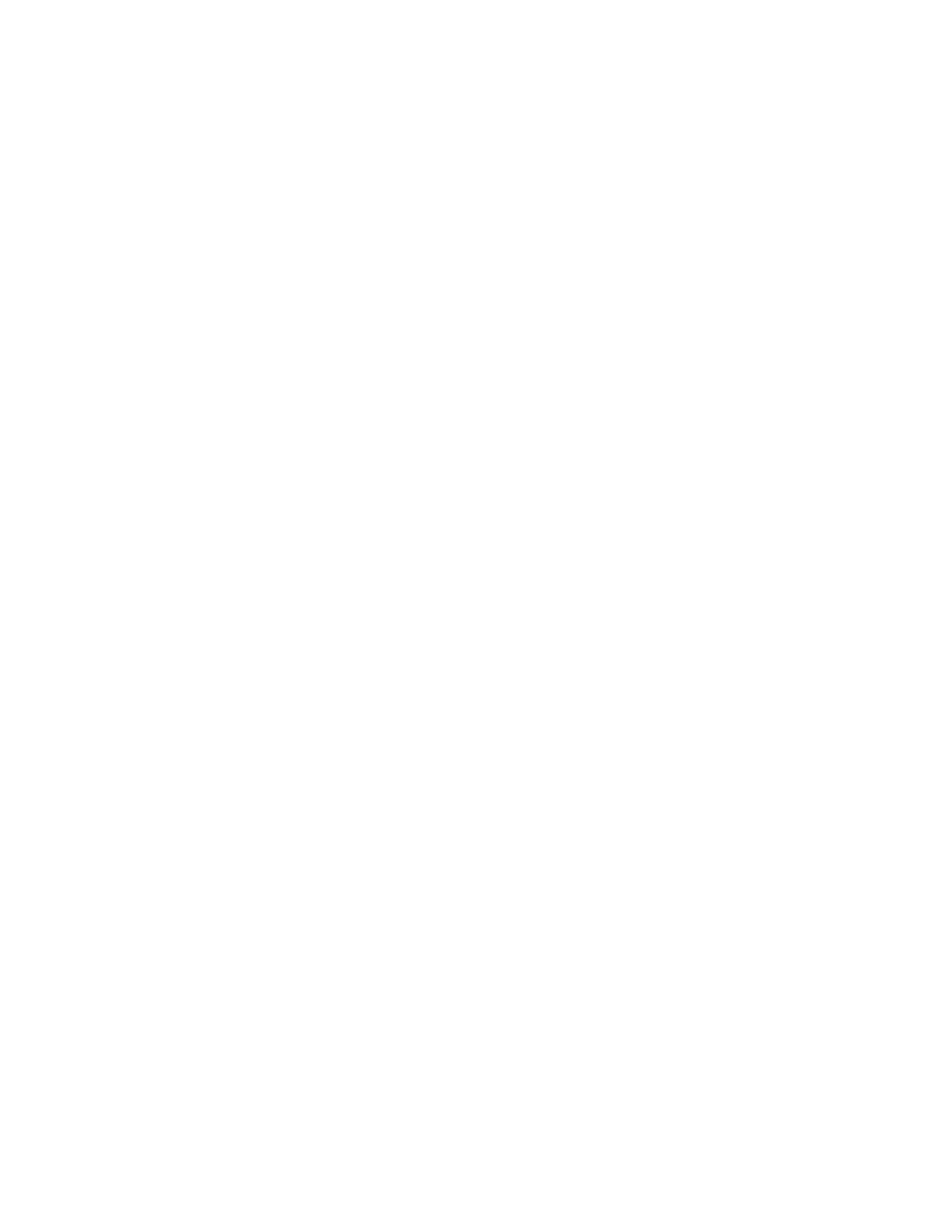Personalization by the User
PERSONALIZING THE HOME SCREEN
Using the personalization options, you can show, hide, or change the display order of apps for the Home screen.
Displaying or Hiding an App on the Home screen
To display or hide an app on the Home screen for the logged-in user:
1. At the printer control panel, press the HHoommee button.
2. Touch LLoogg IInn. Type the User Name using the keypad, then touch NNeexxtt. Type the Password using the keypad,
then touch DDoonnee.
3. Scroll to the bottom, then touch PPeerrssoonnaalliizzee.
4. Touch PPeerrssoonnaalliizzee HHoommee.
5. To display an installed, but hidden app:
a. Touch the PPlluuss (++) icon.
b. Touch the app that you want to appear on the control panel.
6. To hide an installed app:
a. For the required app, touch XX.
b. Touch HHiiddee.
7. Touch DDoonnee.
8. Verify that only the required apps appear on the Home screen.
Rearranging Apps on the Home screen
To rearrange apps on the Home screen for the logged-in user:
1. At the printer control panel, press the HHoommee button.
2. Touch LLoogg IInn. Type the User Name using the keypad, then touch NNeexxtt. Type the Password using the keypad,
then touch DDoonnee.
3. Scroll to the bottom, then touch PPeerrssoonnaalliizzee.
4. Touch PPeerrssoonnaalliizzee HHoommee.
5. Touch and hold the required app, then drag the app to the new location. Release the app.
6. Touch DDoonnee.
7. Verify that the apps appear in the correct location on the Home screen.
Deleting an App from the Home Screen
To delete an app from the Home screen for the logged-in user:
1. At the printer control panel, press the HHoommee button.
Xerox
®
VersaLink
®
B620 Printer User Guide 71
Personalize
