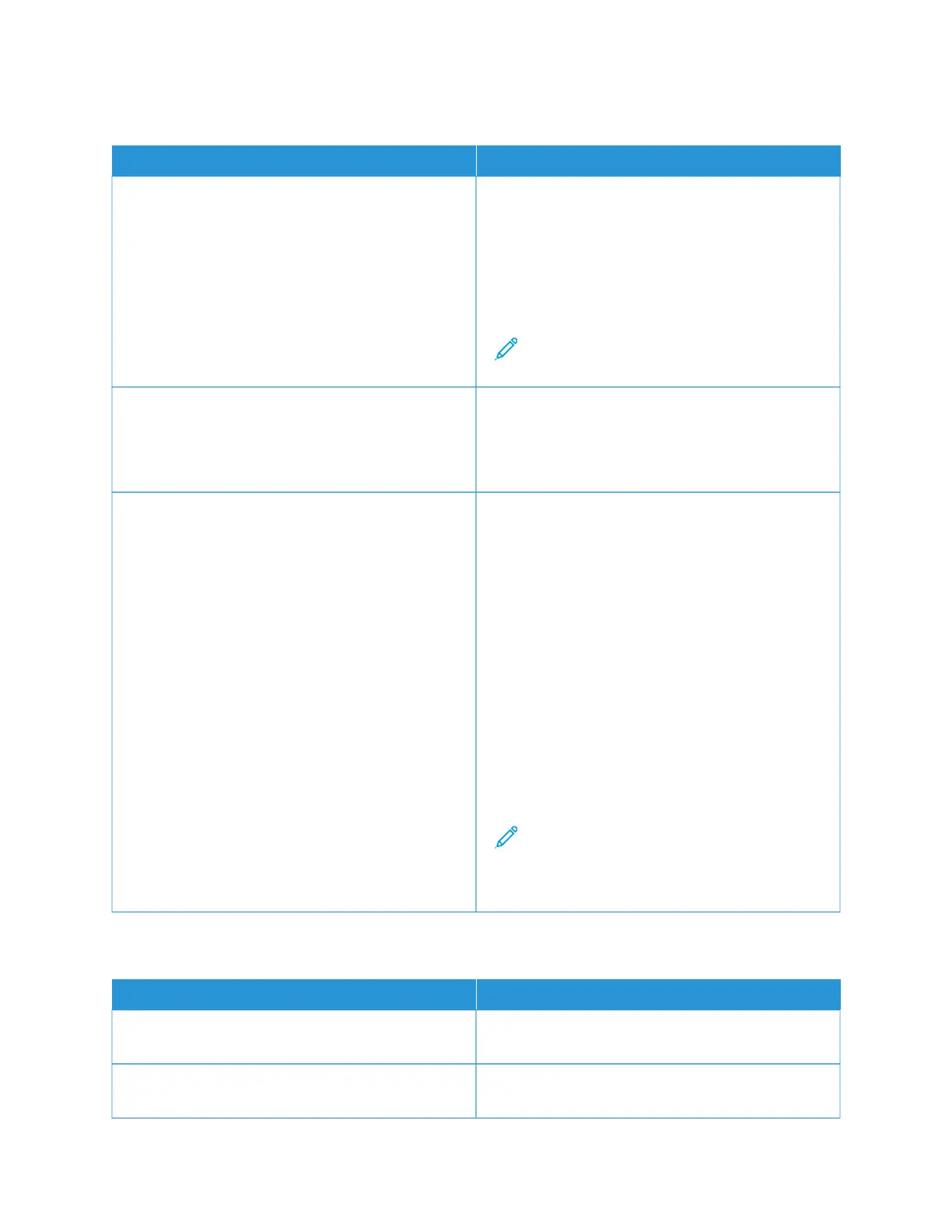Label and Envelope Misfeeds
PPRROOBBAABBLLEE CCAAUUSSEESS SSOOLLUUTTIIOONNSS
The label sheet is facing the wrong way in the tray. Load label sheets according to the instructions from
the manufacturer.
Load labels face down in standard Trays 1–4 and
Bypass Tray.
For loading labels with correct orientation, refer to
Labels.
Note: Do not load labels in the High Capacity
Feeder Tray.
Envelopes are loaded incorrectly or in the wrong tray. Use standard Trays 1–4 and Bypass Tray to print
envelopes.
For loading envelopes with correct orientation, refer to
Envelopes.
Envelopes are loaded incorrectly in Bypass Tray. To load envelopes in Bypass Tray:
• For envelopes with the flap on a long edge, load
envelopes with the flaps face down and closed.
Keep the flaps toward the left.
• For envelopes with the self-seal or non-adhesive
flap on a short edge, load envelopes with the flaps
face down and closed. Insert the envelopes with the
flaps toward the feed direction.
• For the custom-size envelopes, when the flap is on
the short edge and the long edge is longer than
216 mm (8.5 in.), load envelopes with the flaps
face down and closed. Insert the envelope with the
flap toward the feed direction. For custom-size
envelopes, define the custom size on the control
panel.
Note: Unless the long edge is longer than 216
mm (8.5 in.) or the short edge is less than the
minimum width of the feeder, the flap of the
envelop should always be to the left.
Paper Jam Message Stays On
PPRROOBBAABBLLEE CCAAUUSSEESS SSOOLLUUTTIIOONNSS
Some paper remains jammed in the printer. Recheck the media path and make sure that you have
removed all of the jammed paper.
One of the printer door is open. Check the doors on the printer. Close any door that is
open.
202
Xerox
®
VersaLink
®
B620 Printer User Guide
Troubleshooting
