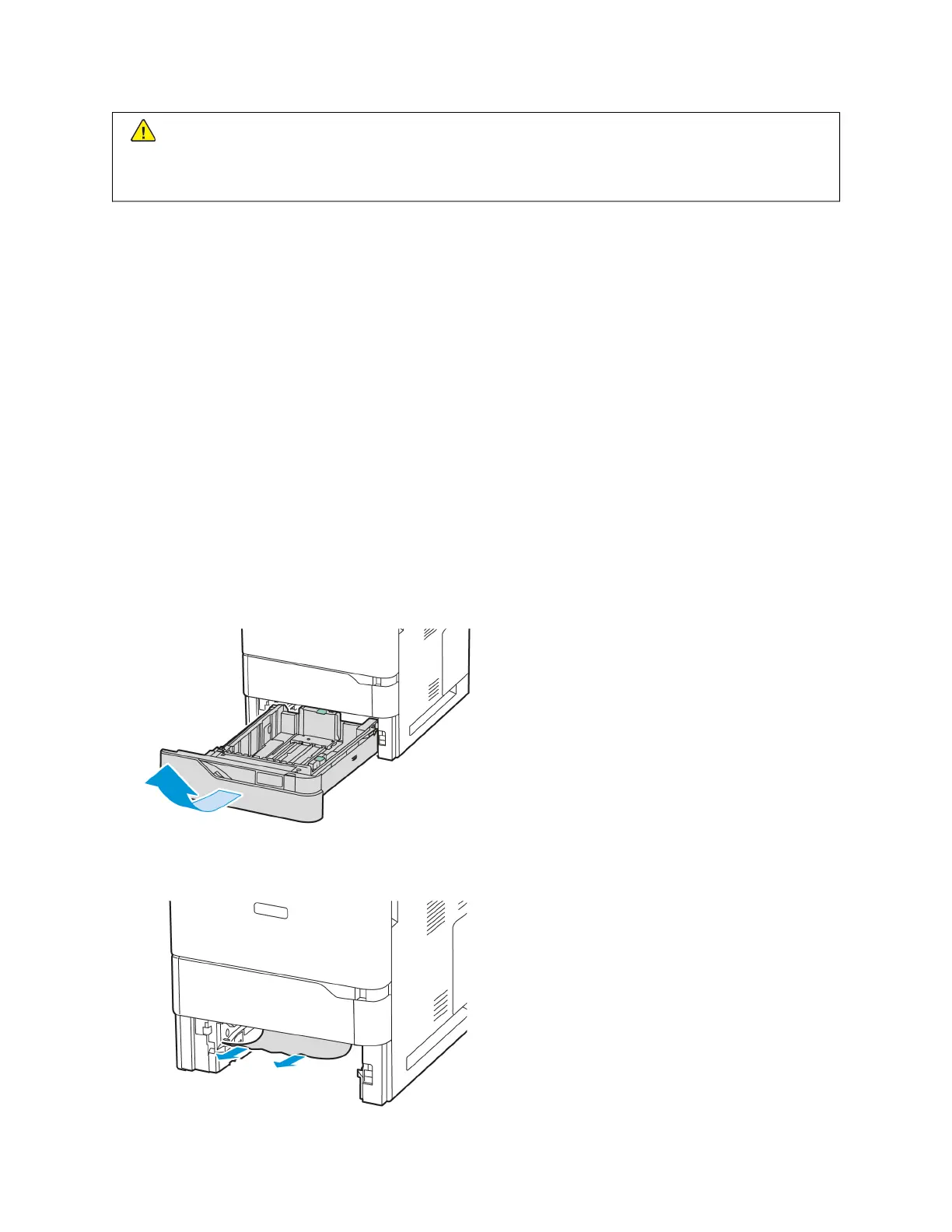CCaauuttiioonn:: If you accidentally get toner on your clothes, lightly dust them off as best as you can. If some
toner remains on your clothes, use cool water, not hot, to rinse off the toner. If toner gets on your skin,
wash it off with cool water and a mild soap. If you get toner in your eyes, wash it out immediately with
cool water and consult a doctor.
Paper Tray Jams
If a jam occurs in the paper tray areas, a message appears to indicate the areas or paper tray that requires clearing.
To clear the jam, follow the instructions on the touch screen to locate the jammed paper, then clear the jam. When
removing jammed paper from the device, remove the paper in the direction it was feeding, and take care not to
leave any remnants of paper in the device.
After the paper tray jam has been cleared, the device continues printing the job from where the job stopped.
If further paper tray jams are experienced, try to load fresh paper in the paper tray. The paper could have excessive
curl, excessive moisture, or be damaged.
For more information about paper jam causes and potential solutions, refer to Paper Misfeeds and Paper Size Jams.
Clearing Jams at Standard Trays 1–4
To clear the paper jams at Standard Trays 1–4:
1. Before you remove any tray from the printer, view the paper jam message on the control panel. Remove the
jam that is shown on the control panel, then remove other paper jams.
2. Pull out the tray until it stops.
3. Remove the jammed paper from the tray.
194 Xerox
®
VersaLink
®
B620 Printer User Guide
Troubleshooting
