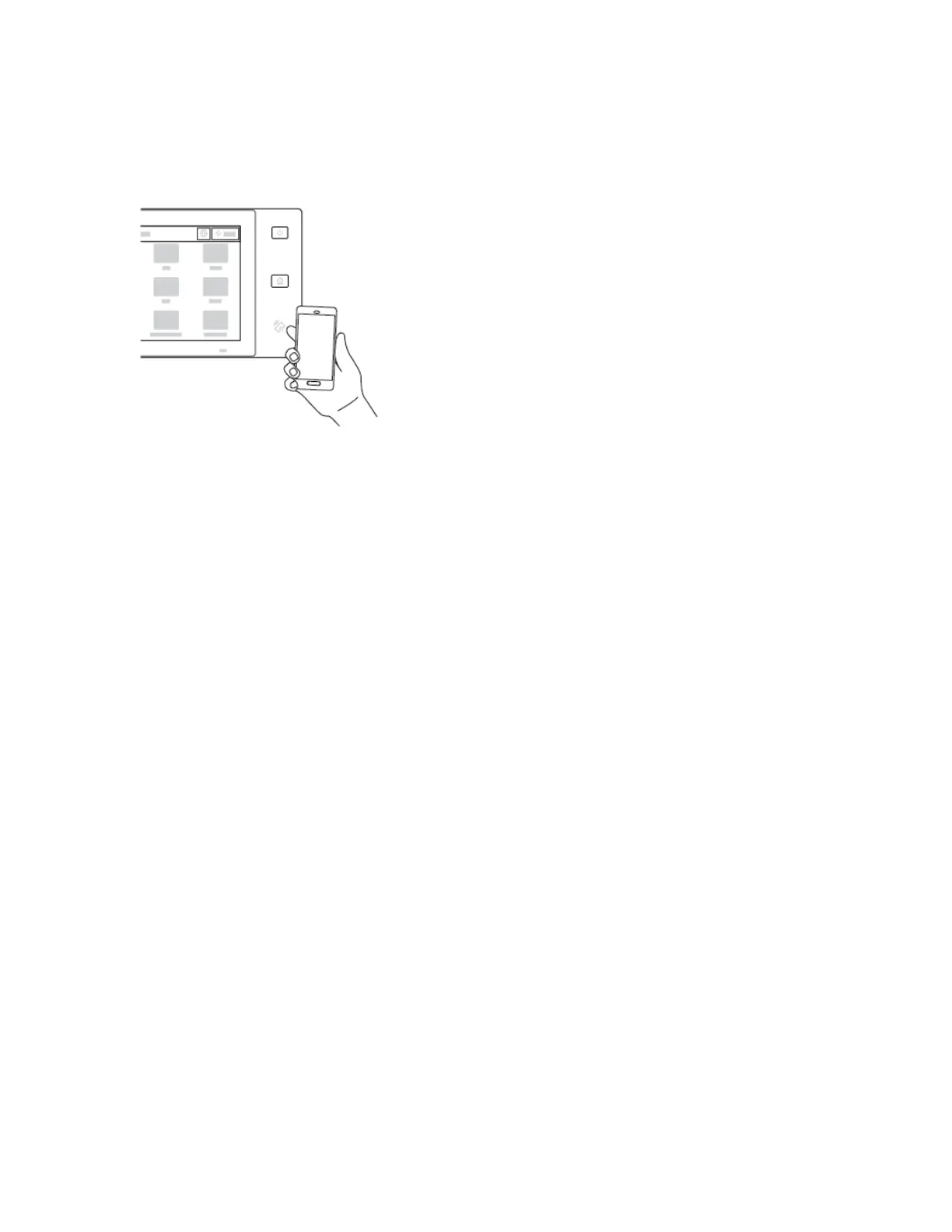2. At the top right side of the screen, touch the selection button, then select AAdddd PPrriinntteerr.
3. Touch the NNFFCC option.
4. Hold the mobile device over the NFC icon on the control panel.
The mobile device and the printer communicate with each other. The mobile device searches the network for the
printer. When the printer is located, it is added to the list as a mapped printer.
You can submit print jobs from your mobile device to the printer.
Printing using Xerox
®
Print Services
1. Open the document that you want to print. For example, a PDF or Word document.
2. At the top of the screen, select the PPrriinntt button.
3. If there is more than one printer mapped for use with NFC, select the printer required.
4. Select the print settings required for the job.
5. Submit the job for printing.
CONFIGURING AIRPRINT
AirPrint is a software feature that allows you to print documents from Apple iOS-based mobile devices and MacOS-
based devices without a print driver. AirPrint-enabled printers that use a wired or wireless connection allow you to
print or fax directly from a Mac, an iPhone, iPad, or iPod Touch. Additionally, you can use AirPrint to scan from a
wired or wireless printer to supported Apple devices.
For information about AirPrint configuration settings, refer to the System Administrator Guide at www.xerox.com/
office/VLB620docs. Alternatively, use a desktop computer to access the Embedded Web Server for your device, then
click the Help link that appears at the bottom of each page. For details, refer to Accessing the Embedded Web
Server.
CONFIGURING A DEVICE FOR UNIVERSAL PRINT
Universal Print is a cloud-based print protocol that provides a simple and secure print solution for Microsoft
®
365
users. Universal Print allows administrators to manage printers without the need for on-premises print servers.
Universal Print enables users to access cloud printers without the need for print drivers.
Xerox
®
VersaLink
®
B620 Printer User Guide 59
Getting Started
