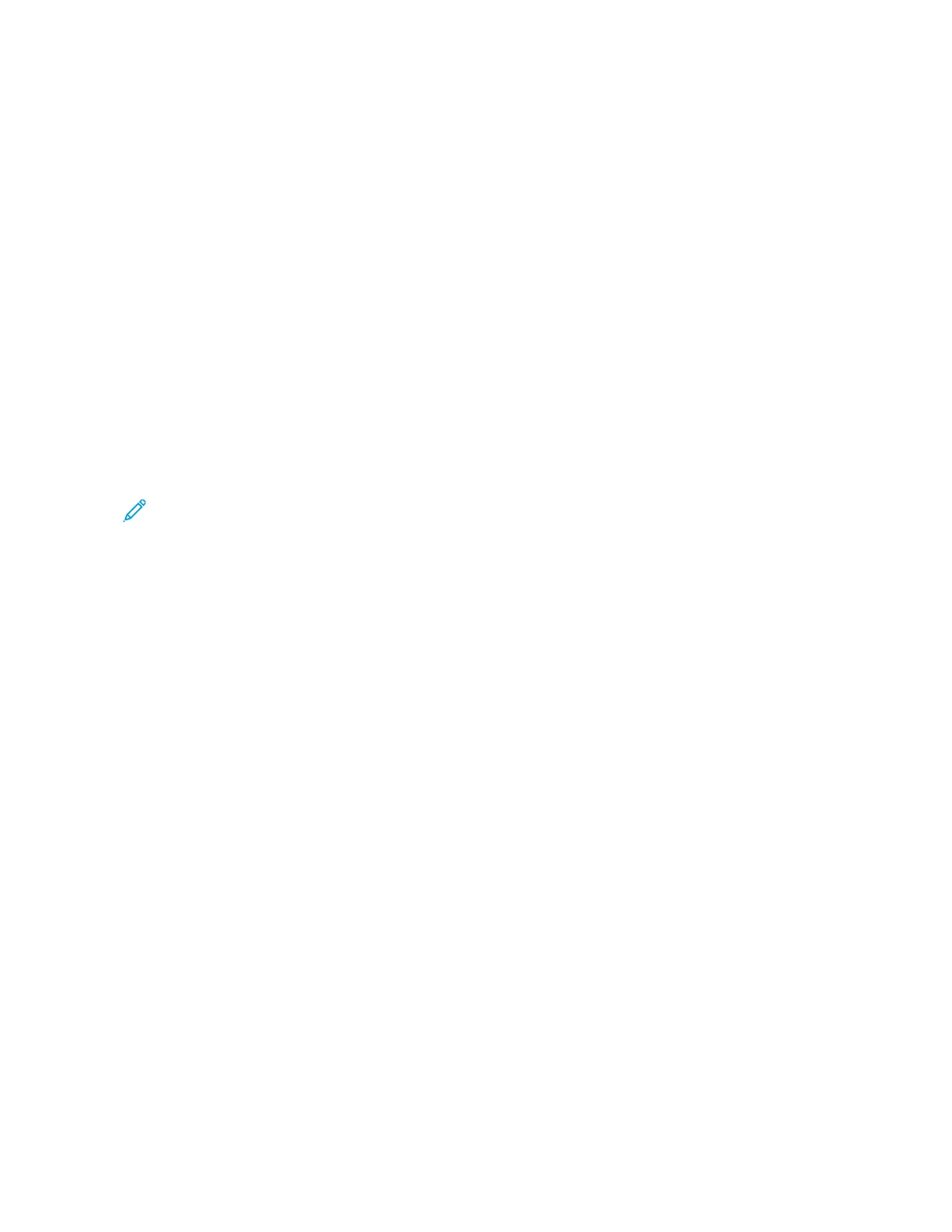takes to print in Ready mode. This delay is the result of the printer that wakes up and is typical of most imaging
devices on the market.
To save power, you can configure Energy Saver modes. The following options are available:
• JJoobb AAccttiivvaatteedd: The device wakes when it detects activity. To set the delay before the device enters Sleep Mode,
enter the number of minutes.
• SSlleeeepp aanndd wwaakkee uupp aatt sscchheedduulleedd ttiimmeess: The device wakes and sleeps according to a schedule that you
specify.
• AAuuttoo PPoowweerr OOffff: To allow the device to power off after a period of time in Sleep Mode, select Auto Power Off.
To set the delay before the printer powers off from the Sleep Mode setting, enter the number of hours.
To change the Energy Saver mode settings, refer to the User Guide at www.xerox.com/office/VLB620docs. For
further assistance, contact your System Administrator or refer to the System Administrator Guide.
To enable Auto Power Off mode, contact your System Administrator. For details, refer to the System Administrator
Guide at www.xerox.com/office/VLB620docs.
To learn more about Xerox participation in sustainability initiatives, go to: www.xerox.com/environment or www.
xerox.com/environment_europe.
Note: Changing the default Energy Saver activation times can result in an overall higher energy consumption
of the device. Before you turn off Energy Saver modes or set a long activation time, consider the increase in
device power consumption.
Default Energy Saver Settings
This device is ENERGY STAR
®
-qualified under the ENERGY STAR Program Requirements for Imaging Equipment. The
transition time from Ready mode to Sleep mode can be set from 0–60 or 0–120 minutes, depending on the printer
model. The default value is set to 0 minutes. The maximum transition time from Ready mode to Sleep mode can
take up to 120 minutes, depending on the printer model and system configuration.
To change the Energy Saver settings, or enable Auto Standby capability, contact your system administrator or refer
to System Administrator Guide at www.xerox.com/office/VLB620docs.
EPEAT
This device is registered in the EPEAT directory for meeting the ecolabel properties. Included is the factory defaulted
Sleep mode enablement. In Sleep mode the printer uses less than 1 Watt of power.
To learn more about Xerox participation in sustainability initiatives, go to https://www.xerox.com/en-us/about/ehs or
www.xerox.co.uk/about-xerox/environment/engb.html.
Environmental Benefits of Duplex Printing
Most Xerox products have duplex printing, also known as 2-sided printing, capability. This enables you to print on
both sides of the paper automatically, and therefore helps to reduce the use of valuable resources by reducing your
paper consumption. The Lot 4 Imaging Equipment agreement requires that on models greater than or equal to 40
ppm color or greater than or equal to 45 ppm monochrome the duplex function has been auto enabled, during the
setup and driver installation. Some Xerox models below these speed bands may also be enabled with 2-sided
printing settings defaulted on at the time of install. Continuing to use the duplex function will reduce the
240
Xerox
®
VersaLink
®
B620 Printer User Guide
Regulatory Information
