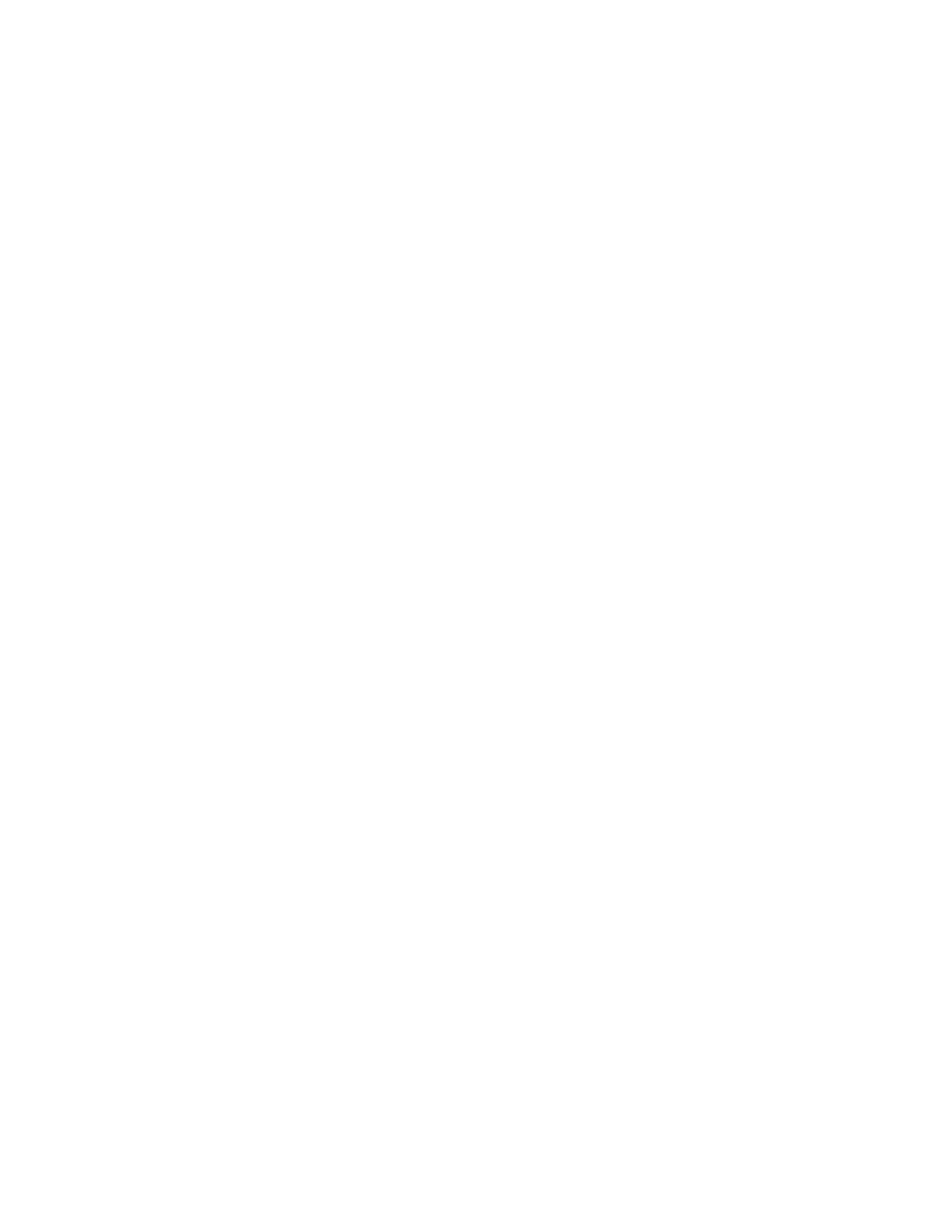3. At the control panel, touch the IInntteerrrruupptt button. The printer continues to print while it determines the best
place to pause the spooled print job.
4. Printing stops to allow the printer to complete another job.
5. To resume printing, touch the IInntteerrrruupptt button again.
Pausing or Deleting a Print Job
1. At the printer control panel, press the HHoommee button.
2. Touch JJoobbss.
A list with active jobs, that are queued for the printer, appears.
3. To pause a job that is printing, touch the PPaauussee button on the control panel.
4. Select a task.
• To resume the print job, touch RReessuummee.
• To delete the print job, touch DDeelleettee. At the prompt, touch DDeelleettee.
5. To return to the Home screen, press the HHoommee button.
Printing a Job Held for Resources
When a job is held for resources, a status message and a pop-up alert appear on the control panel, as default. From
the Embedded Web Server, the system administrator can configure whether only a status message appears or both
status message and a pop-up alert appear on the control panel.
1. If the pop-up alert is disabled by the system administrator, to view the held jobs, do the following:
a. At the printer control panel, press the HHoommee button.
b. Touch JJoobbss.
A list with active jobs, that are queued for the printer, appears.
2. When the pop-up alert is enabled, if a job is held for resources, a pop-up alert appears on the control panel. On
the pop-up alert, touch VViieeww AAccttiivvee JJoobbss.
A list with active jobs, that are queued for the printer, appears.
3. From the jobs list, touch the held job name. The following options appear:
• PPrriinntt OOnn AAlltteerrnnaattee PPaappeerr: To choose an alternative paper source to enable the job to print, touch PPrriinntt OOnn
AAlltteerrnnaattee PPaappeerr. Select a paper tray, then touch OOKK.
• DDeelleettee: To delete the print job, touch DDeelleettee. At the prompt, touch DDeelleettee.
• JJoobb PPrrooggrreessss: To view the progress, touch JJoobb PPrrooggrreessss.
• JJoobb DDeettaaiillss: To view the details, touch JJoobb DDeettaaiillss. At the prompt, you can view the Job Settings and
Required Resources.
Xerox
®
VersaLink
®
B620 Printer User Guide 91
Xerox
®
Apps
