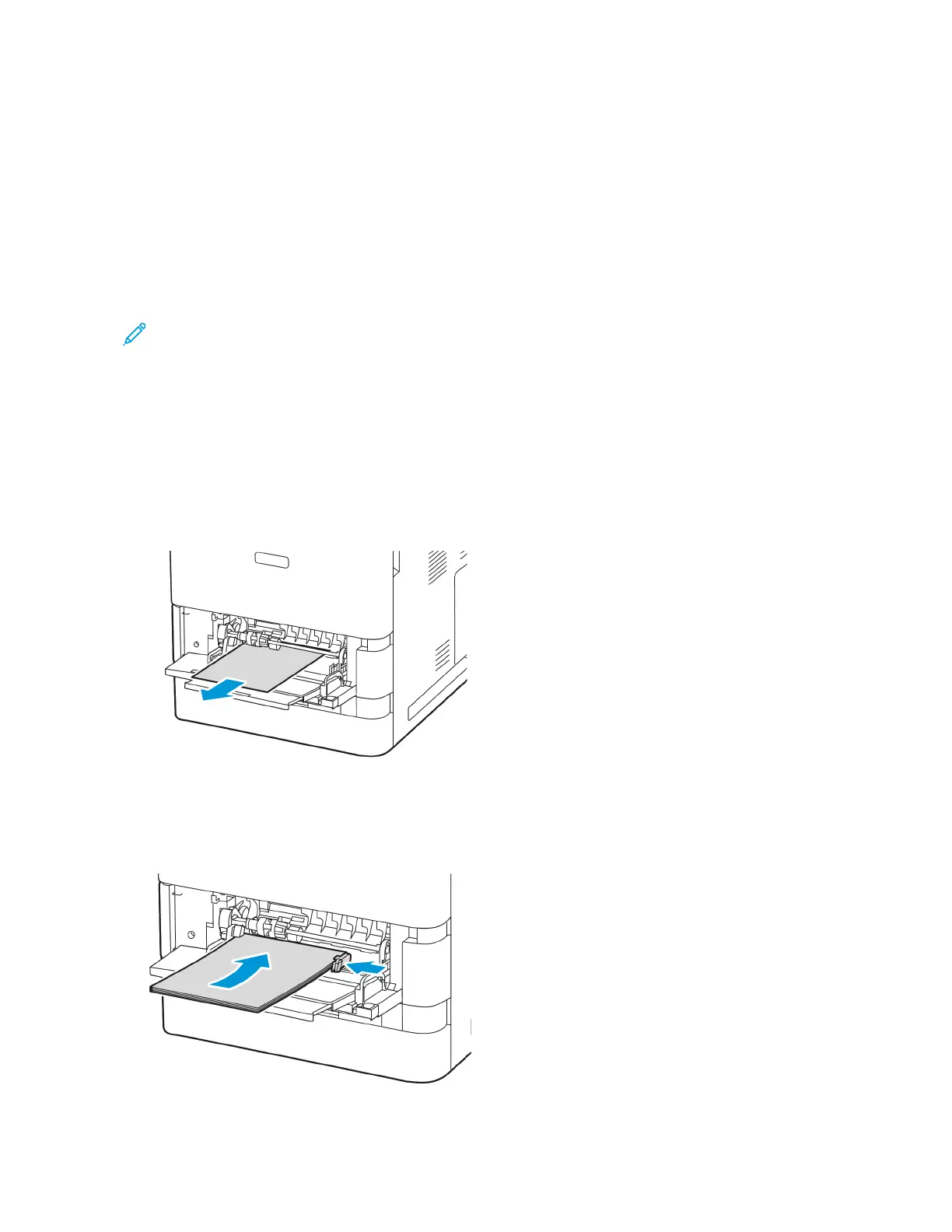4. If the paper is torn, remove the tray completely, then check inside the printer for torn pieces of paper.
5. Reload the tray with undamaged paper, then push the tray in until it stops.
6. At the control panel, if a prompt appears, select the correct paper size, type, and color.
• To select a new paper size, touch SSiizzee.
• To select a new paper type, touch TTyyppee.
• To select a new paper color, touch CCoolloorr.
• To confirm the settings, touch CCoonnffiirrmm.
Note: To configure settings when the prompt is displayed, update the RReeqquuiirreedd PPaappeerr PPoolliicciieess in
Embedded Web Server. For details, refer to the System Administrator Guide at www.xerox.com/office/
VLB620docs.
7. To return to the Home screen, press the HHoommee button.
Clearing Jams at Bypass Tray
To clear the paper jams at Bypass Tray:
1. Remove the jammed paper from the tray. Ensure that the paper feed entrance, where the tray connects to the
printer, is clear.
2. If the paper is torn, check inside the printer for torn pieces of paper.
3. Fan the paper that you removed and ensure that all four corners of the paper are aligned.
4. Insert the paper into Bypass Tray. Ensure that the leading edge of the paper touches the paper feed entrance.
Xerox
®
VersaLink
®
B620 Printer User Guide 195
Troubleshooting
