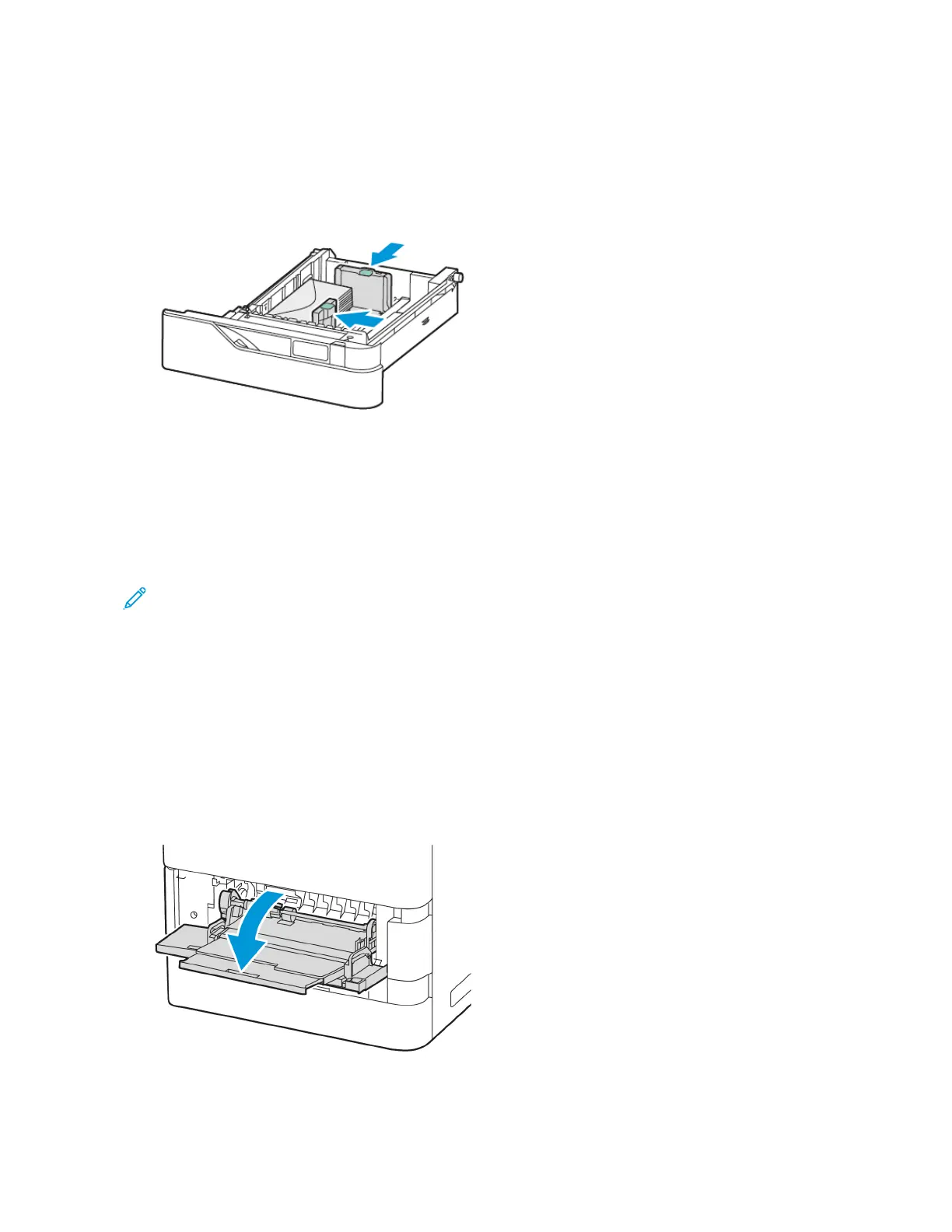5. Load envelopes in the tray. For envelopes with the flap on a long edge, load envelopes with the flaps on the top
and closed. Keep the flaps toward the left.
6. Move the width paper guides from the edges of the tray to fit the envelopes.
7. Slide the tray back into the printer.
8. At the control panel, select the correct paper size, type, and color. Ensure that the paper type is set to Envelope.
Note: To change the paper settings when the tray is set to Dedicated mode, refer to Configuring Dedicated
Paper Trays.
9. To confirm the settings, touch CCoonnffiirrmm.
10. To return to the Home screen, press the HHoommee button.
Loading Envelopes in the Bypass Tray
For supported envelope sizes, refer to Supported Paper.
To load envelopes in the Bypass Tray:
1. Open the Bypass Tray.
Xerox
®
VersaLink
®
B620 Printer User Guide 157
Paper and Media
