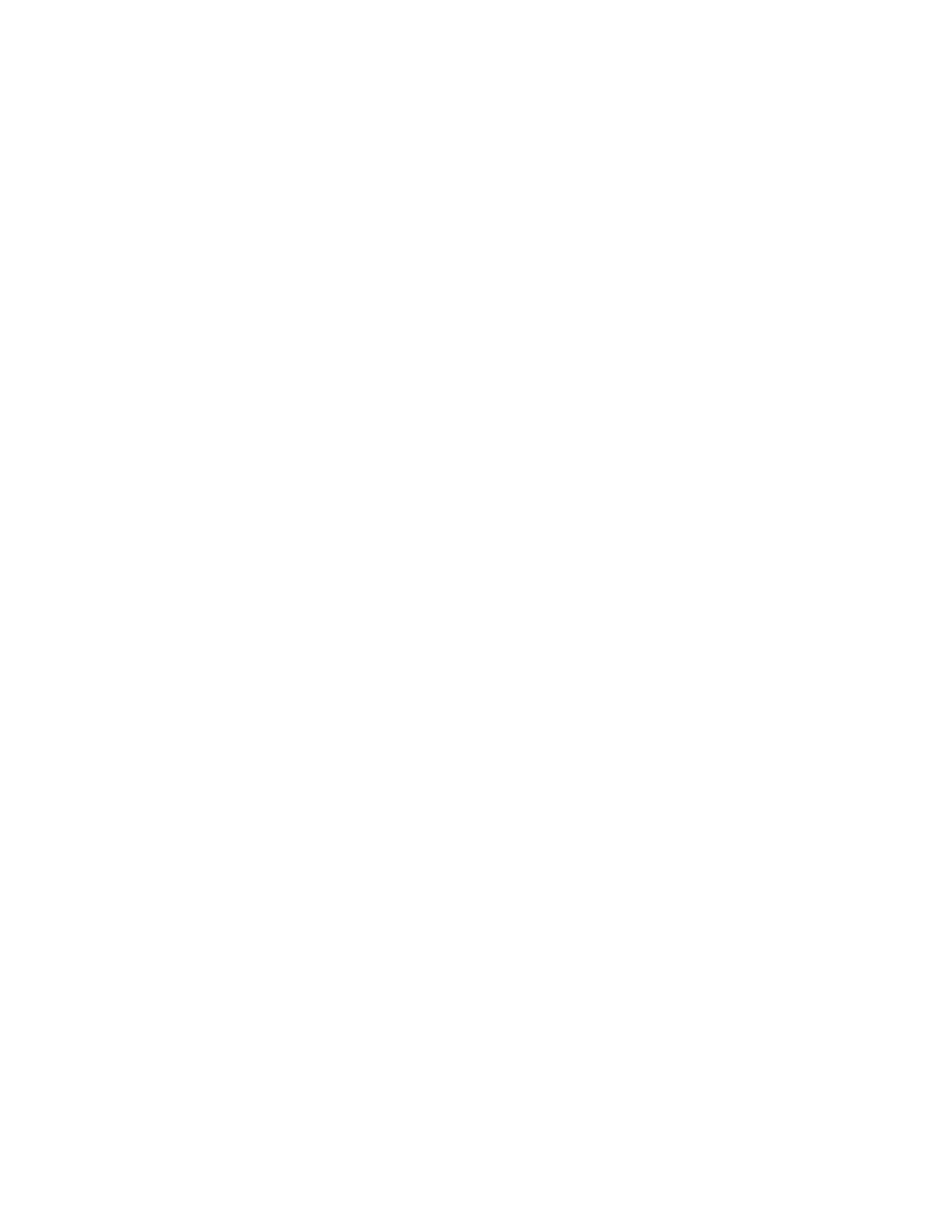SSeett UUpp aa NNeeww PPrriinntteerr
If you have the QR Code or IP Address available, you can set up a new Xerox printer with the help of Xerox Easy
Assist app. On My Printers screen in the app, touch the ++ icon, then touch SSeett UUpp aa NNeeww PPrriinntteerr. Follow the
instructions from the app.
For more information, refer to Adding Multiple Printers to the Xerox Easy Assist App.
PPrriinntteerr SSttaattuuss
The status displays the printer information, such as readiness of the printer, toner level, and paper tray status for
each tray. You can order parts and supplies through the Xerox Easy Assist app. If the toner level appears to be
low, to order a new toner, select the TToonneerr icon, then touch RReeoorrddeerr.
AAlleerrttss
The Xerox Easy Assist app can notify you of any errors or problems in the printer. To view the error statement,
touch the BBeellll icon.
PPrriinntt
You can perform a print job through the Xerox Easy Assist app. In the app, select your printer, then touch PPrriinntt.
Select the document that you need to print from your mobile device, confirm the print settings, then touch
PPrriinntt.
DDeevviiccee SSeettttiinnggss
You can view and edit your printer settings from the DDeevviiccee SSeettttiinnggss tab. If you have not setup a password
during the initial setup, to view or edit existing printer settings, you need to set up the password.
SSuuppppoorrtt
You can request support and find solutions for printer-related problems through the Xerox Easy Assist app. In the
app, select your printer, then touch SSuuppppoorrtt. It connects you to Xerox’s Support Agent Live Chatbot.
SSeett UUpp CCoommppuutteerr
You can download Print and Scan Drivers for your printer through Xerox Easy Assist app. In the app, select your
printer, then touch SSeett UUpp CCoommppuutteerr. In the Email field, type your registered email address, then touch the ++
icon to add your email. To download and install the Print and Scan Drivers, the app sends a Quick Link to your
email address.
PPrriinntt TTeesstt PPaaggee
To confirm that all settings are correct, you can print a test page. In the app, select your printer, then touch
PPrriinntt TTeesstt PPaaggee.
RReemmoovvee aa PPrriinntteerr
You can remove a printer from the Xerox Easy Assist app. On your app, select a printer from My Printers page,
then swipe left and touch RReemmoovvee.
Prior to Installing the Printer: Initial Setup with Xerox
®
Easy Assist (XEA) App
To complete the initial setup and install the Xerox Easy Assist app for the first time, do the following:
1. For initial setup when the printer is powered on for the first time, the initial setup wizard appears. At the printer
control panel, do the following:
86
Xerox
®
VersaLink
®
B620 Printer User Guide
Xerox
®
Apps
