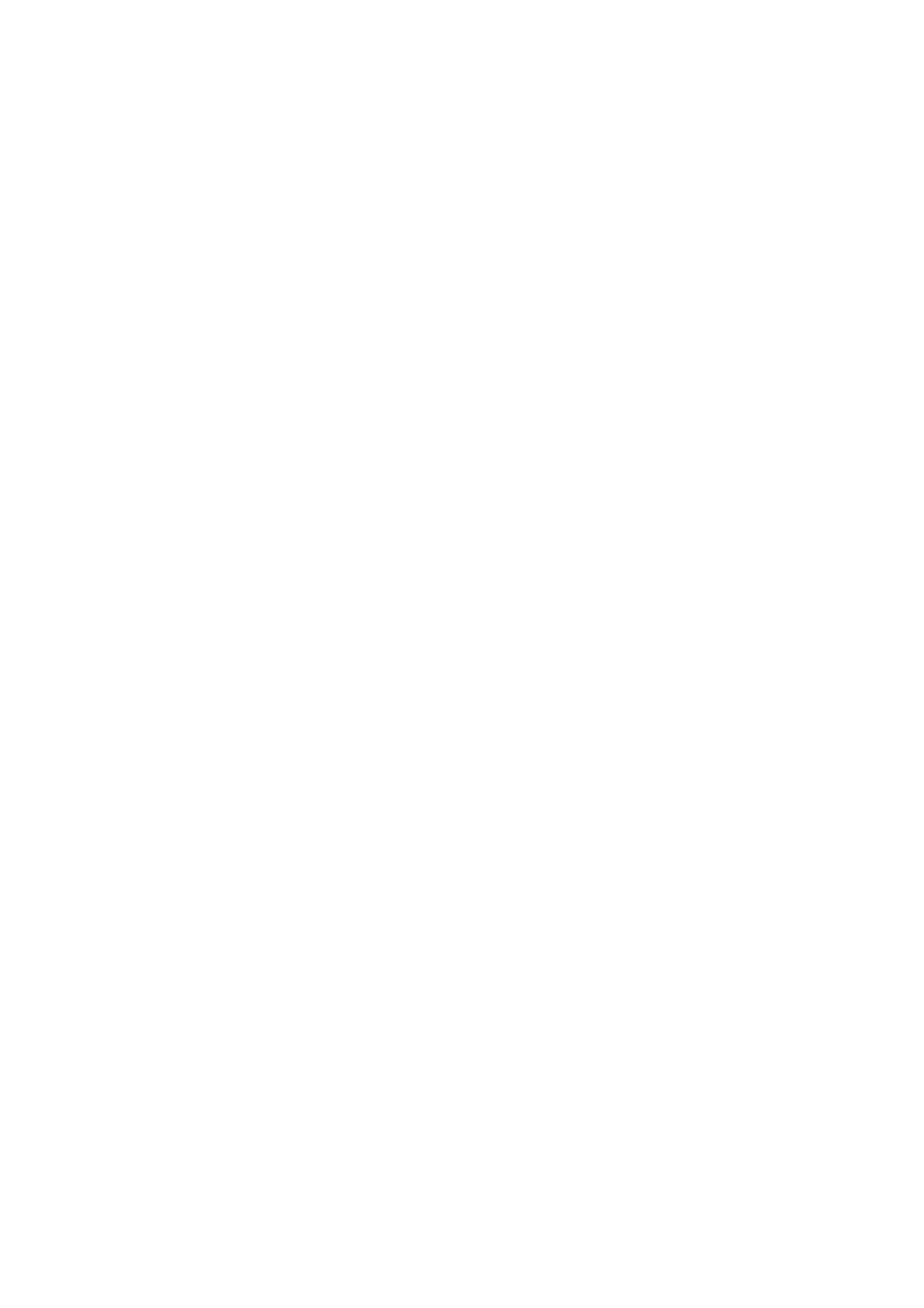Fax WorkCentre
®
5945/5955
User Guide 135
Address Book
Sending a Fax using the Address Book (Embedded Fax)
Use the Fax (Embedded Fax) service to scan your documents and send them to most types of fax
machines that are connected to the telephone network.
Note: This option must be made available by your System Administrator.
If Authentication or Accounting has been enabled on your device you may have to enter login
details to access the Fax features.
Use the Address Book option to access frequently used numbers or groups of fax numbers that have
been saved into the address book.
Up to 200 individual entries and 40 group entries can be stored. For each number stored,
transmission settings can also be set.
1. Load your documents face up in the document feeder input tray. Adjust the guide to just touch
the documents.
Or
Lift up the document feeder. Place the document face down onto the document glass and
register it to the arrow at the top left corner. Close the document feeder.
2. Press the Clear All button on the control panel to cancel any previous programming selections.
3. Press the Services Home button.
4. Select the Fax button on the touch screen.
5. If required, select the Fax tab. This is usually the active tab when the Fax service opens.
6. Select the Address Book button. The name of the button will vary depending on the type of
address book your System Administrator has installed or set as the default address book, for
example the button may be labelled Device Address Book or Network Address Book.
7. Select the Fax Contacts option required.
• Fax Contacts lists individual fax contacts.
• Fax Groups lists groups of fax numbers.
• Fax Favorites lists only the fax contacts or fax groups marked as favorites.
• All Contacts lists all fax contacts and is the best option if you are uncertain which group
your contact belongs to.
8. If required, select the Search... button and use the keyboard to enter the recipient or group
name. If you don’t know the full name enter the partial name, then select the Search button.
9. Select the recipient required and select Add to Recipients from the menu.
Continue adding recipients as required.
10. To clear an entry from the list, select the entry and then select Remove Recipient from the
menu. At the confirmation screen select the Remove button to approve the deletion.
11. Select the Close button.
12. Select any options required.
13. Press the Start button on the control panel to scan the original.
14. Remove the original from the document feeder or document glass when scanning has
completed.
