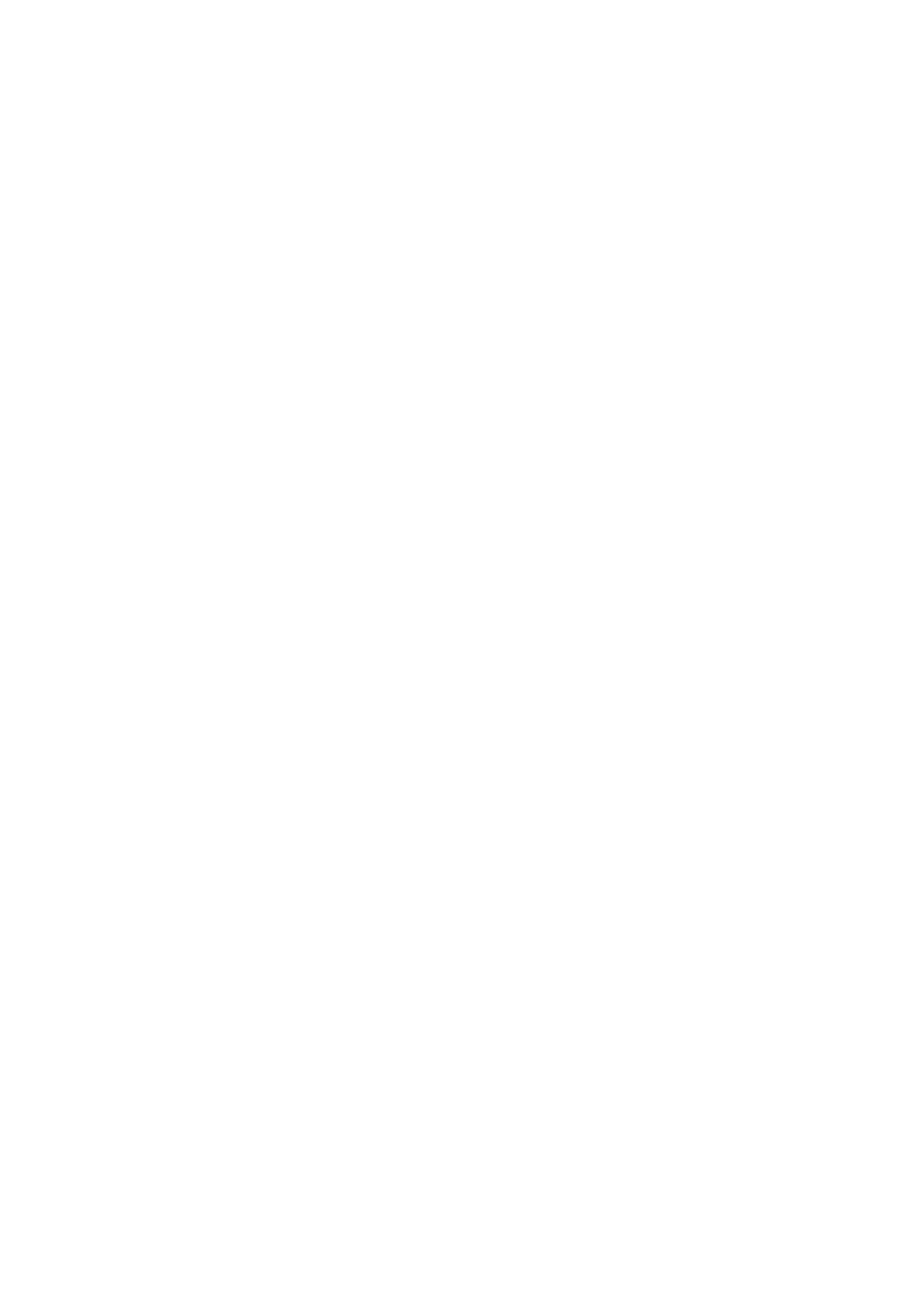E-Mail WorkCentre
®
5945/5955
User Guide 535
• Select the OK button.
14. Select the Advanced Settings tab.
15. Select the Scan Presets button.
16. Select the Scan Presets option required.
• Sharing and Printing produces a medium sized file, small enough to share but high
enough quality to print.
• High Quality Printing produces a large, high quality file.
• Archival - Small File Size produces a small, lower quality file suitable for viewing on a
screen, but the print quality will be poor.
• Simple Scan produces a basic scanned file, no advanced settings are selected.
• OCR produces a high quality, large file with OCR (Optical Character Recognition) enabled.
This file is fully searchable.
17. Select the OK button.
18. Press the Start button on the control panel to scan the original.
19. Remove the original from the document feeder or document glass when scanning has
completed. The job enters the job list ready for processing.
20. Press the Job Status button on the device control panel to view the job list and check the status
of the job.
More Information
Using a User ID to Log In at the Device
Using Internet Services to find System Administrator Contact Details
System Administrator Guide www.xerox.com/support.
Specifying the E-mail Scan Resolution
Use the E-mail feature to scan images and send them to a recipient as an attachment to an e-mail.
Note: This option must be made available by your System Administrator.
If Authentication or Accounting has been enabled on your device you may have to enter login
details to access the E-mail features.
Use the Resolution options to balance the quality of the image against the transmission time if the
image is to be sent across a network. A higher resolution produces a better quality image, but a slow
transmission time. A lower resolution reduces the image quality but decreases the communication
time.
1. Load your documents face up in the document feeder input tray. Adjust the guide to just touch
the documents.
Or
Lift up the document feeder. Place the document face down onto the document glass and
register it to the arrow at the top left corner. Close the document feeder.
2. Press the Clear All button on the control panel to cancel any previous programming selections.
3. Press the Services Home button.
4. Select the E-mail button on the touch screen.
5. If required, select the E-mail tab. This is usually the active tab when the E-mail service opens.
6. Select the New Recipient... button.
