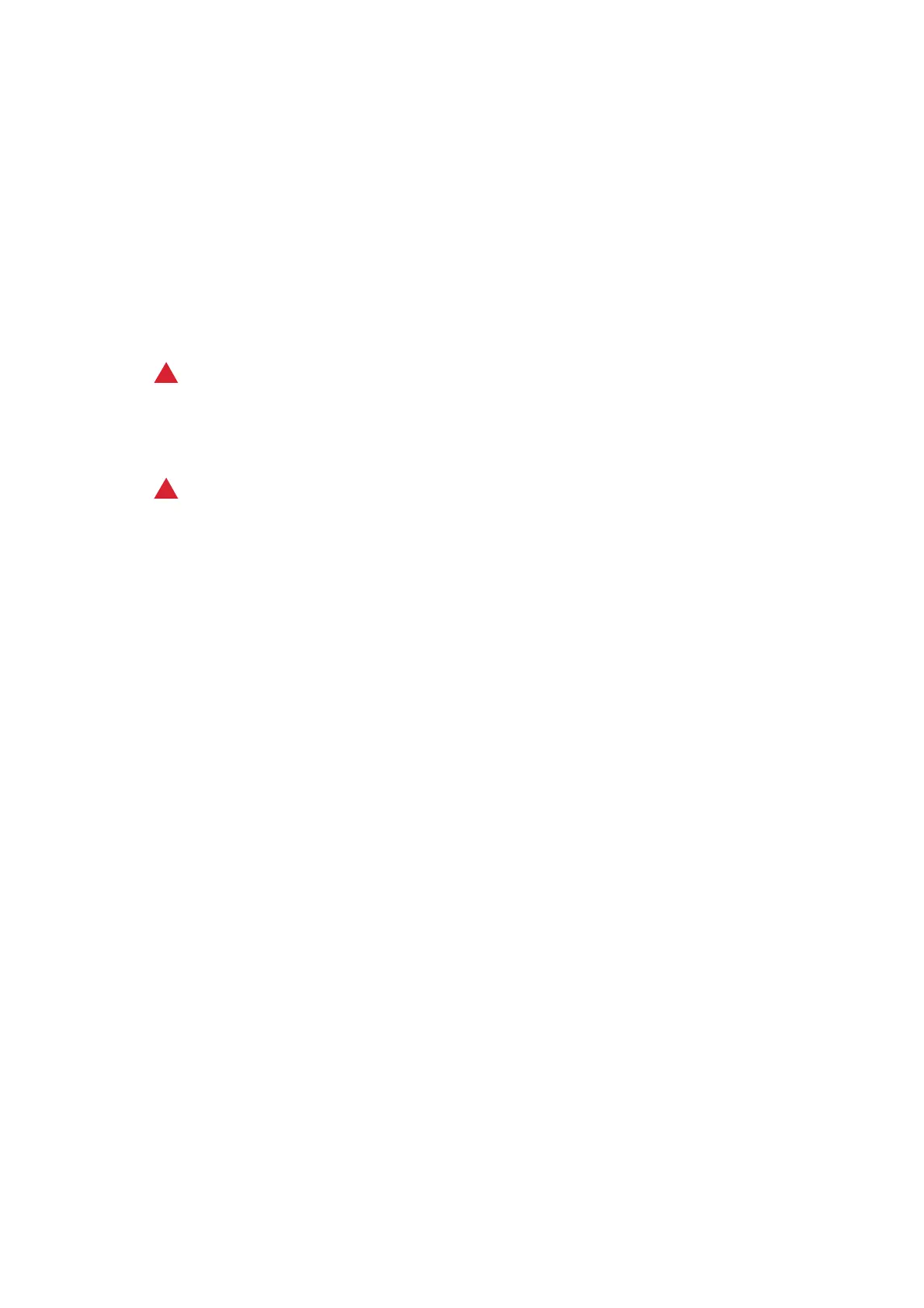Getting Started WorkCentre
®
5945/5955
User Guide 71
When you use the document feeder, your documents will pass over the stationary scanners using
the Constant Velocity Transport glass and side 2 scanner window. Any dirt or marks on the glass will
cause lines or streaks on your copies, faxes or scanned images.
1. Use a lint-free cloth, lightly dampened with Xerox Anti-Static or general cleaning fluid (or
another suitable non-abrasive glass cleaner) to clean the document glass and the Constant
Velocity Transport glass (the narrow strip of glass to the left of the main document glass).
2. Wipe away any residue with a clean cloth or paper towel.
3. Use a lint-free cloth, lightly dampened with water, Xerox cleaning fluid or Xerox film remover to
clean the under side of the document cover or document feeder and the complete
circumference of the Constant Velocity Transport roll.
!
WARNING
When cleaning the device do NOT use organic or strong chemical solvents or aerosol cleaners. Do
NOT pour fluids directly onto any area. Use supplies and cleaning materials only as directed in this
documentation. Keep all cleaning materials out of the reach of children.
!
WARNING
Do not use pressurized air-spray cleaning aids on or in this equipment. Some pressurized air-spray
containers contain explosive mixtures and are not suitable for use in electrical applications. Use of
such cleaners can result in a risk of explosion and fire.
Cleaning the Control Panel, Touch Screen, Document Feeder and
Output Trays
Regular cleaning keeps the touch screen, control panel and other device areas free from dust and
dirt.
1. Use a soft, lint-free cloth, lightly dampened with water.
2. Wipe clean the entire area of the control panel, including the touch screen.
3. Wipe clean the document feeder, output trays, paper trays and other outside areas of your
device.
4. Remove any residue with a clean cloth or paper towel.
Clearing Paper Jams
When a paper jam occurs, a fault screen is displayed which provides recovery instructions. Follow
these instructions to clear the fault.
Any printed sheets removed will automatically be reprinted once the paper jam is cleared.
1. The fault screen will indicate the location of the jam. Use the green handles and knobs
indicated in the instructions displayed on the touch screen to remove the jammed paper.
2. Ensure that all jam clearance handles and levers are returned to their correct positions. The red
flashes behind the jam clearance handles and levers should not be visible.
