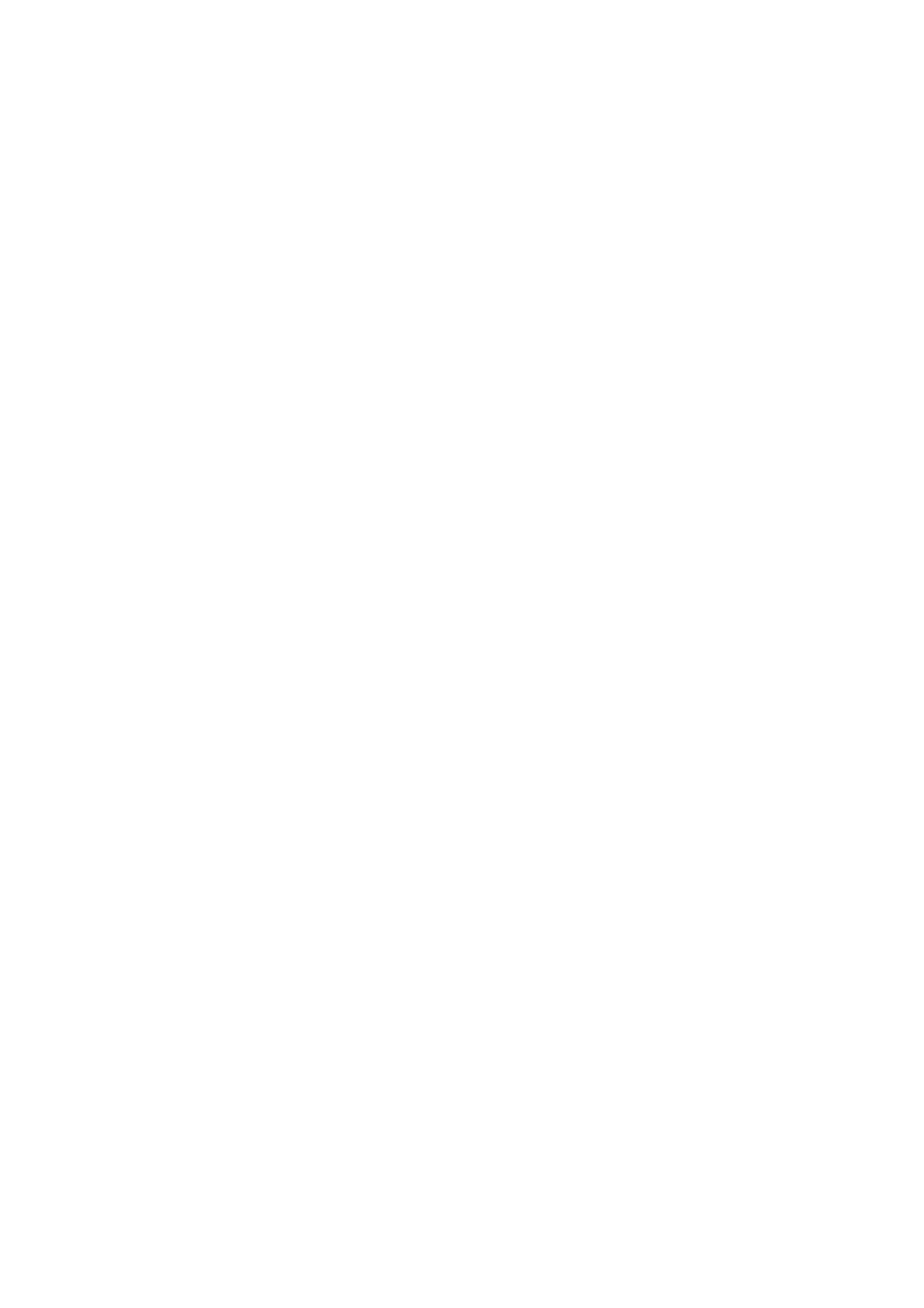Fax WorkCentre
®
5945/5955
208 User Guide
Note: At least one To address must be selected, documents cannot be sent to a Cc address
alone.
10. Select the Close button to save the information you entered.
11. Select the Advanced Settings tab.
12. Select the Quality / File Size button.
13. Select the Quality / File Size option required.
• Move the indicator towards Normal Quality / Small File Size for a smaller file and lower
quality image. This produces small files by using advanced compression techniques. Image
quality is acceptable but some quality degradation and character substitution errors may
occur with some originals.
• Move the indicator towards the middle of the scale to produce better image quality and
larger files, but not the highest quality or largest files.
• Move the indicator towards Highest Quality / Largest File Size to produce the largest files
with the maximum image quality. Large files are not ideal for sharing and transmitting over
a network.
14. Select the OK button.
15. Press the Start button on the control panel to scan the original.
16. Remove the original from the document feeder or document glass when scanning has
completed.
17. Press the Job Status button on the device control panel to view the job list and check the status
of the job.
More Information
Using a User ID to Log In at the Device
Sending an E-mail
Explaining the Fax Options
Specifying the Internet Fax Resolution
Layout Adjustment
Setting the Original Orientation for Internet Faxes
Internet Fax is similar to the E-mail feature in that it sends documents across the internet or intranet
using e-mail addresses. There are several key differences between Internet Fax and the E-mail
feature.
• Use Internet Fax if you need tracking evidence to confirm your document has been delivered,
this is useful for audit purposes.
• Use Internet Fax if you need to send to and receive from other Internet Fax enabled devices.
Note: This option must be made available by your System Administrator.
If Authentication or Accounting has been enabled on your device you may have to enter login
details to access the Internet Fax features.
