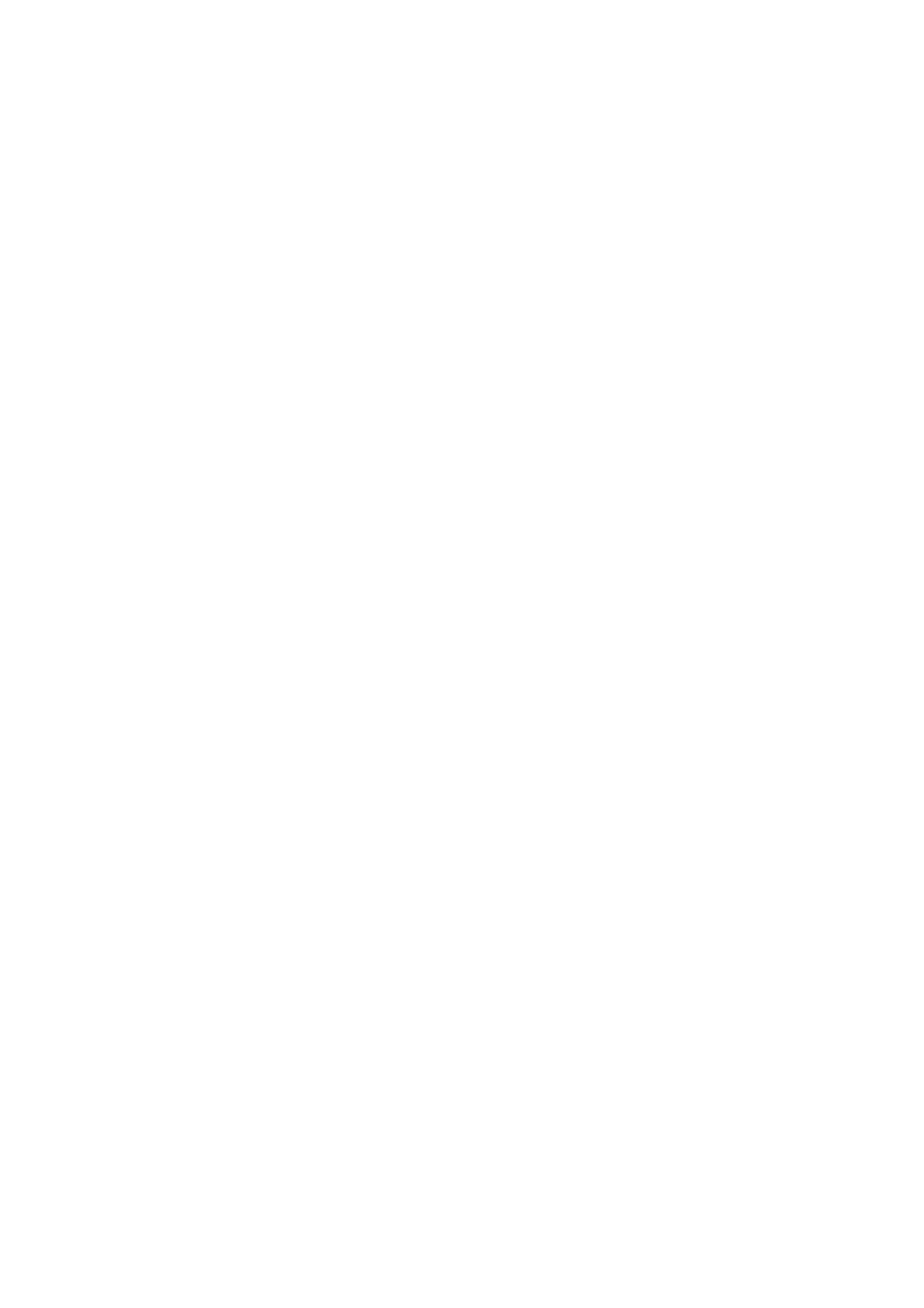Scan WorkCentre
®
5945/5955
288 User Guide
Scanning to a USB Memory Stick using the Scan To Feature
Use the Scan To... USB option to scan documents directly onto your USB flash drive / memory stick.
Note: This option must be made available by your System Administrator.
Refer to the System Administrator Guide for further information.
If Authentication or Accounting has been enabled on your device you may have to enter login
details to access the Scan To features.
1. Load your documents face up in the document feeder input tray. Adjust the guide to just touch
the documents.
Or
Lift up the document feeder. Place the document face down onto the document glass and
register it to the arrow at the top left corner. Close the document feeder.
2. Press the Clear All button on the control panel to cancel any previous programming selections.
3. Insert your USB Flash Drive into the USB port located to the left of the touch screen.
It may take a few seconds for the USB Drive Detected screen to open.
4. Select the Scan to USB button.
5. Select any options required.
6. Press the Start button on the control panel to scan the original.
7. Remove the original from the document feeder or document glass when scanning has
completed.
8. Remove the USB Flash Drive from the USB port when you have finished.
More Information
Using a User ID to Log In at the Device
Printing From USB using the Print From Feature
System Administrator Guide www.xerox.com/support.
Using Internet Services to find System Administrator Contact Details
Single-Touch Scan
Scanning a Document to your Computer or Network using Single-
Touch Sca n
The Single-Touch Scan feature is a fast and convenient way to scan a document and send it to a
predefined scan destination on your computer or network location.
Your System Administrator will create a button on the device touch screen for each Single-Touch
Scan destination (up to 10 buttons) and can customize the color scheme, logo and instructional
text that displays when you select the Single-Touch Scan button. Your System Administrator can
also change the name of the Single-Touch Scan button.
