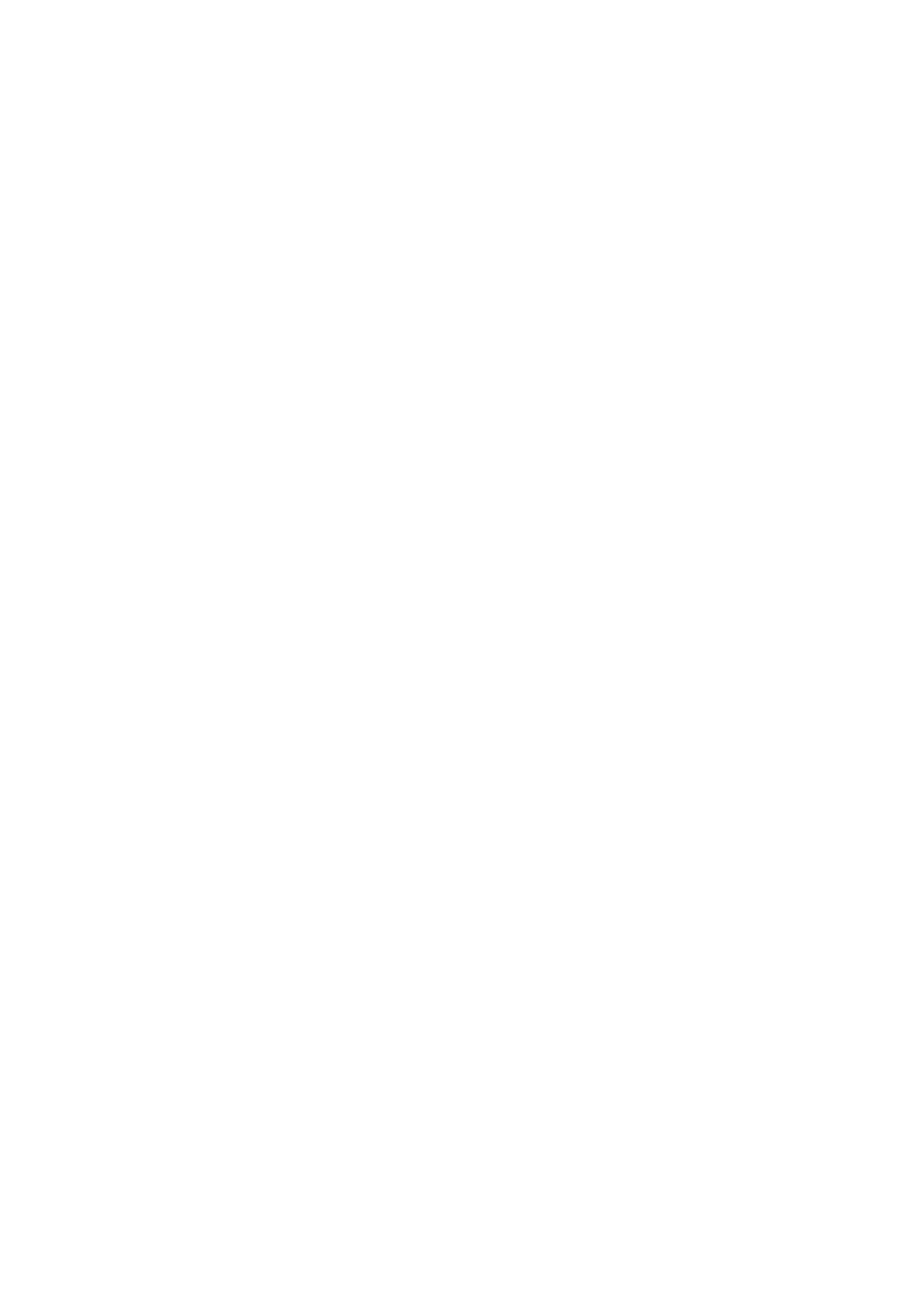Internet Services WorkCentre
®
5945/5955
User Guide 575
Refer to the System Administrator Guide for further information.
1. At your computer, open your web browser.
2. In the URL field, use your keyboard to enter http:// followed by the IP Address of the device. For
example: If the IP Address is 192.168.100.100, enter http://192.168.100.100.
Note: To find out the IP Address of your device, print a configuration report or ask your System
Administrator.
3. Press the Enter button on your keyboard to load the page.
4. If required, click the Status tab. This is usually the active tab when Internet Services opens.
5. Select SMart eSolutions from the Status menu on the left of the page.
6. Click the Maintenance Assistant tab.
7. Click the option you require.
• Send Diagnostic Information to Xerox sends fault history information from your device
to Xerox. The process may take several minutes. When the information has been sent a
Communication Successful page will be displayed.
• Start an Online Troubleshooting Session at www.xerox.com sends fault history
information from your device to Xerox to be immediately analyzed and matched with
solutions. This process may take several minutes. When the information has been sent a
support page will open.
• Download File to Your Computer create a file which contains fault history and usage
information from your device. Use your mouse button to right-click on the UsageLog.csv
link and select Save Target As... to save the file to your computer. Your Xerox Service
Representative may ask you to send them the file to help troubleshoot problems on the
device.
More Information
Using Internet Services to find System Administrator Contact Details
System Administrator Guide www.xerox.com/support.
Viewing the status of SMart eSolutions in Internet Services
Printing the Information Pages from the Machine Status Menu
Jobs
Active Jobs
Deleting Active Jobs using Internet Services
Internet Services uses the embedded web server on the device. This allows you to communicate
with the device over the internet or intranet through your web browser.
Use the Active Jobs page to manage your job from the device. You can view current jobs, delete or
release jobs, and modify the print settings of jobs held in the device print queue.
Jobs can be held in the Active Jobs list for various reasons, such as, if the job is a Secure Print job
waiting for the sender to enter a passcode to release it, or if the device does not have a specific
paper type which was selected for the job.
