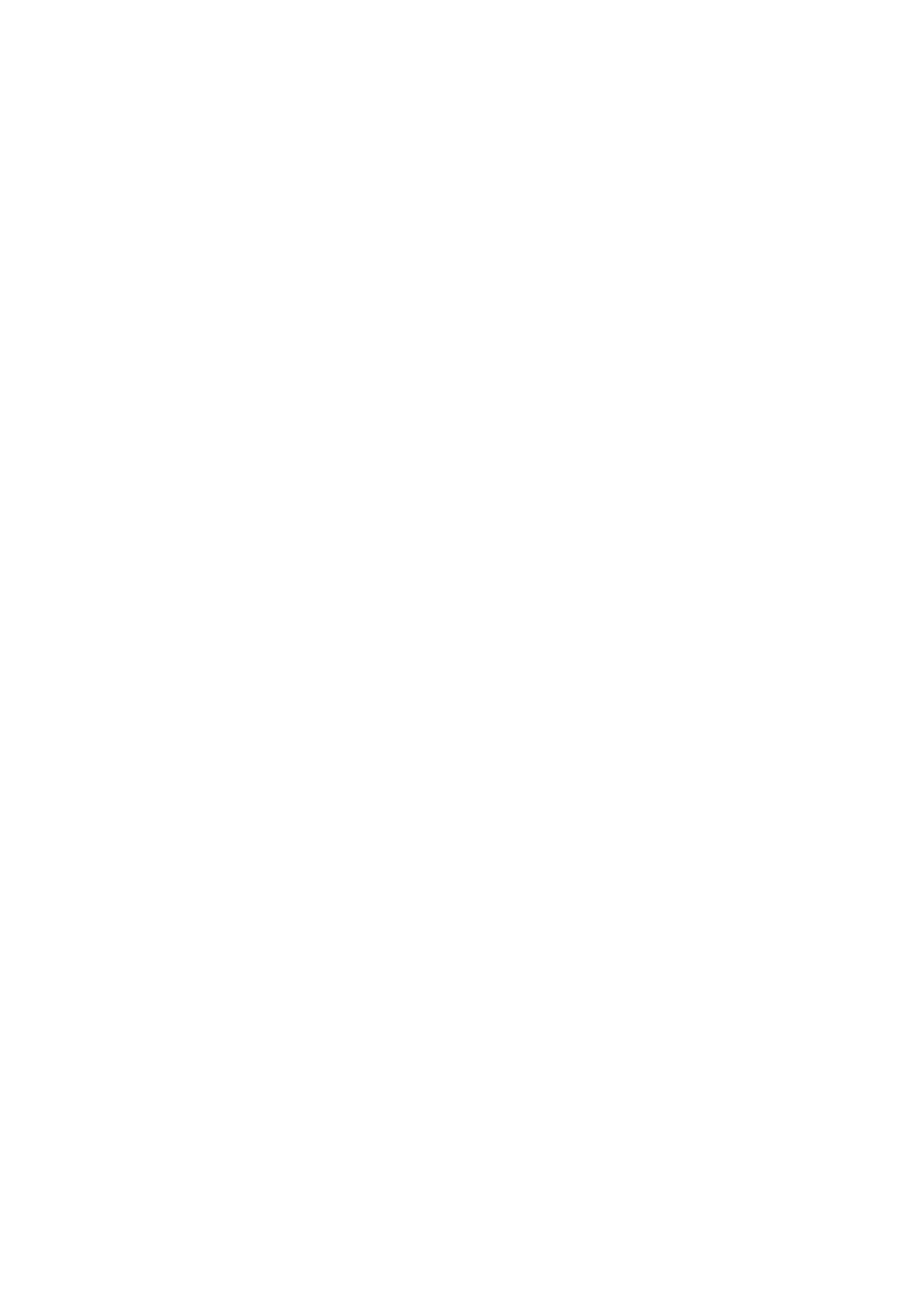Machine and Job Status WorkCentre
®
5945/5955
User Guide 667
4. Select the Close button.
More Information
System Administrator Guide www.xerox.com/support.
Using Internet Services to find System Administrator Contact Details
Viewing the status of SMart eSolutions in Internet Services
Faults and Alerts
Viewing Faults using the Machine Status Menu
The Machine Status button gives you access to useful information about the machine, including the
serial number and model. You can also view the status of the paper trays, billing and supplies
information, and print useful information pages.
Use the Faults option to see details of any errors on the device. This will help you troubleshoot
problems. The Active Messages screen also contains a Fault History button which displays fault
codes and the date they occurred on the device.
1. Press the Machine Status button on the Control Panel.
2. Select the Active Messages tab on the touch screen. The screen displays any faults or alerts on
your device.
3. Select Faults from the Faults and Alerts menu. The most recent faults will display.
4. Select a fault for information that will help you resolve the fault.
5. If required, select the Fault History button to see details of previous faults.
• Select the Close button.
6. Select the Close button.
More Information
System Administrator Guide www.xerox.com/support.
Viewing Alert Messages using the Machine Status Menu
The Machine Status button gives you access to useful information about the machine, including the
serial number and model. You can also view the status of the paper trays, billing and supplies
information, and print useful information pages.
Use the Alerts option see details of any warnings relating to the device. Alerts identify status such
as low paper, or that a consumable will soon need replacing.
1. Press the Machine Status button on the Control Panel.
2. Select the Active Messages tab on the touch screen. The screen displays any faults or alerts on
your device.
3. Select Alerts from the Faults and Alerts menu.
4. Select an alert for information that will help you respond to the alert message.
5. Select the Close button.
More Information
System Administrator Guide www.xerox.com/support.
