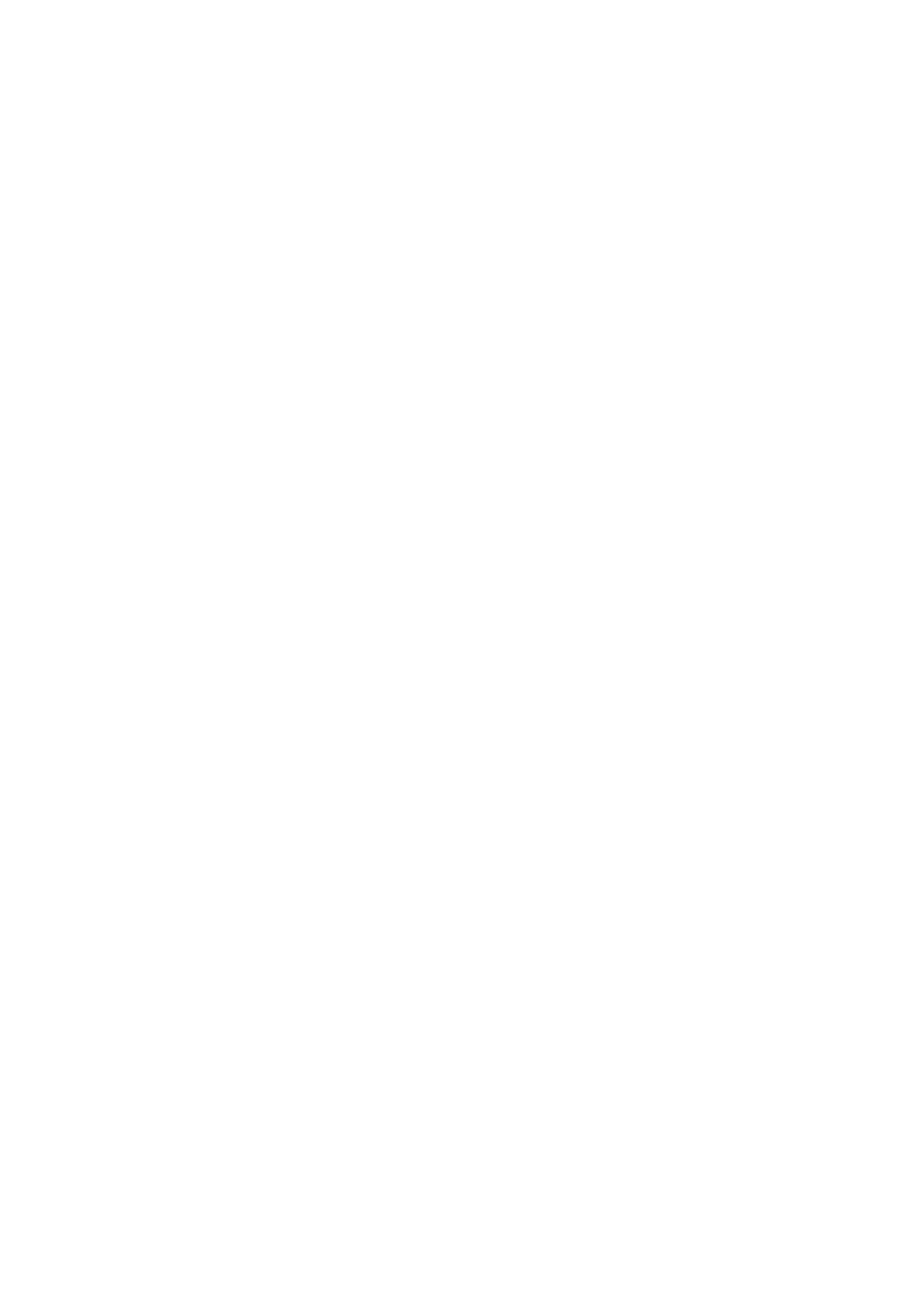Administration and Accounting WorkCentre
®
5945/5955
User Guide 673
Device Settings
General
Changing the Billing Impression Mode using the Tools Menu
You can use the Tools menu to adjust the brightness of the Control Panel display, change the billing
impression mode or enable an optional feature on your device.
Use the Billing Impression Mode option to change the billing plan for your device. There are 2 billing
impression modes which define how the device tracks images made on large-sized paper such as
A3 or tabloid. The images can either be tracked as one large image or multiple smaller images.
You should only use this feature if advised to do so by your Xerox Representative.
Before you begin
You will need information from your Xerox Representative.
•The PIN.
• Information on which option to select from the Impression Mode menu.
Refer to the System Administrator Guide for further information.
Obtaining your PIN
1. Press the Machine Status button on the Control Panel.
2. Select the Tools tab on the touch screen.
3. Select the Device Settings button.
4. Select the General button.
5. Select the Billing Impression Mode button.
6. Note the Sequence and Serial Number shown on the screen. You will need to provide this
information to your Xerox Representative before they can give you a PIN to change the billing
impression mode.
Changing the billing impression mode
1. Press the Machine Status button on the Control Panel.
2. Select the Tools tab on the touch screen.
3. Select the Device Settings button.
4. Select the General button.
5. Select the Billing Impression Mode button.
6. Select the Impression Mode... button.
7. Use the touch screen keyboard to enter your PIN number.
8. Select the OK button.
9. Select the option your Xerox Representative advised you to select from the Impression Mode
menu.
