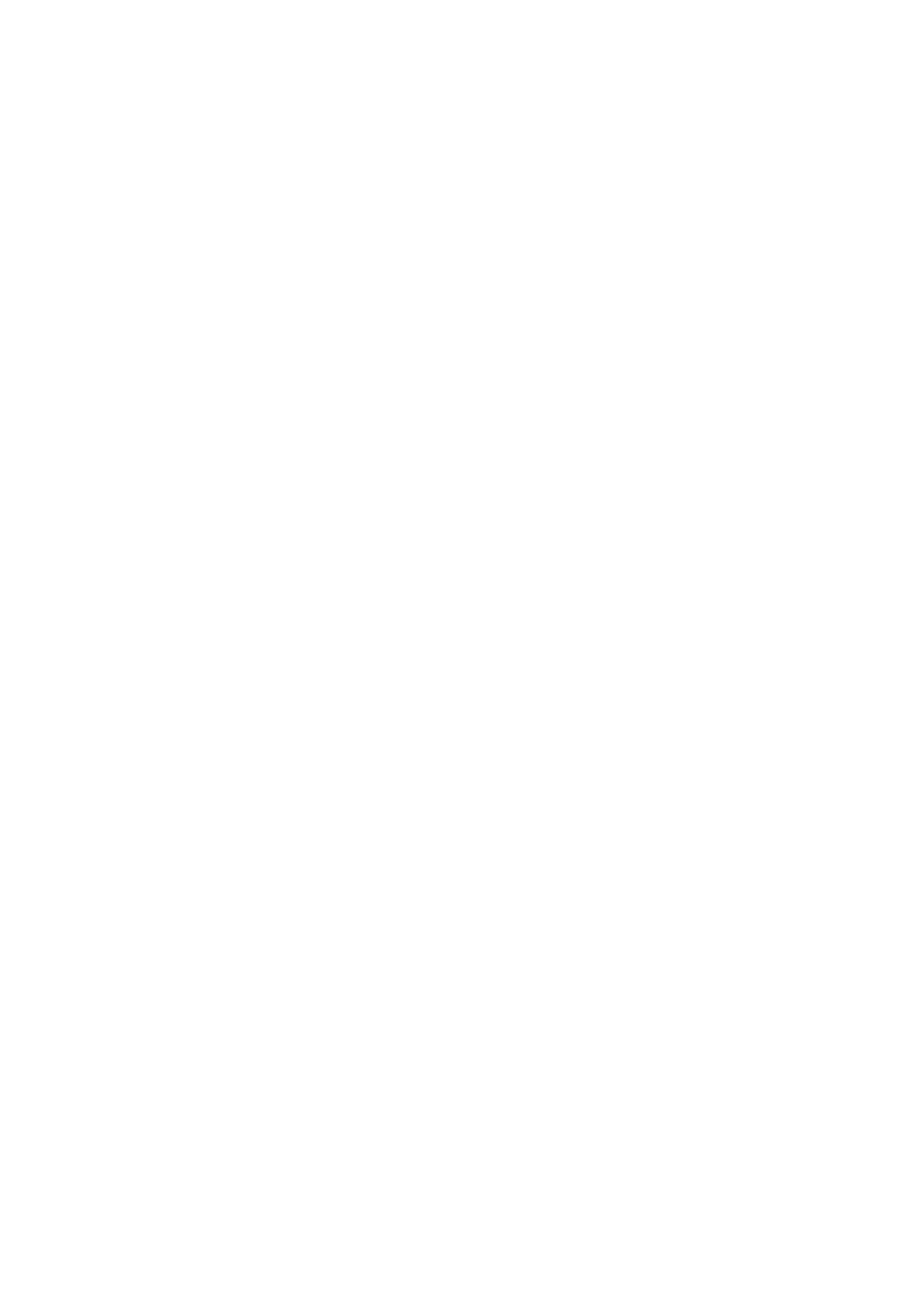Print WorkCentre
®
5945/5955
354 User Guide
Refer to the System Administrator Guide for further information.
1. Open the document to be printed. From most applications select the Office button or select
File, then select Print from the file menu.
2. Enter the number of copies you want to produce. Depending on the application you are using
you may also be able to select a page range and make other print selections.
3. Select the Xerox PS driver from the list of print drivers available.
4. Open the print driver Properties window - the method will vary depending on the application
you are printing from. From most Microsoft applications select the Properties or Preferences
button to open the window.
5. Select the option(s) required.
6. Click the OK button to save your settings.
7. Select the confirmation button, the name will vary depending on the application you are
printing from. From most applications select the OK or Print button.
8. Collect your job from the device.
9. Press the Job Status button on the device control panel to view the job list and check the status
of the job.
10. Print jobs are usually shown in the Active Jobs list, however if your System Administrator has
enabled the Hold All Jobs feature, your job will be listed in either the Held Print Jobs or the
Unidentified Print Jobs list. To release a held job select the job in the required list and then
select the Release button.
11. If your job remains held in the Active Jobs list, the device needs you to supply additional
resources, such as paper or staples before it can complete the job. To find out what resources
are needed, select the job and then select the Details button. Once the resources are available
the job will print.
More Information
Using the Job Type Feature with the PostScript Print Driver
Viewing Active Jobs using the Job Status Menu
Releasing a Held Job using the Job Status Menu
Releasing a Secure Print Job using the Job Status Menu
Accessing Your Personal Secure Jobs List using the Job Status Menu
Releasing Jobs Held in a Public Queue using the Job Status Menu
Releasing Jobs Held in a Private Queue using the Job Status Menu
Viewing the Unidentified Held Jobs Queue using the Job Status Menu
System Administrator Guide www.xerox.com/support.
Using Internet Services to find System Administrator Contact Details
Viewing the Progress and Details of a Job using the Job Status Menu
Ta b m e n u
Printing Options
Job Type
Using the Job Type Feature with the PostScript Print Driver
You can print to the device from your computer through a print driver. There are a variety of Xerox
print drivers available for the device to support all the popular operating systems. The Xerox print
drivers allow you to use the specific features available on your device.
