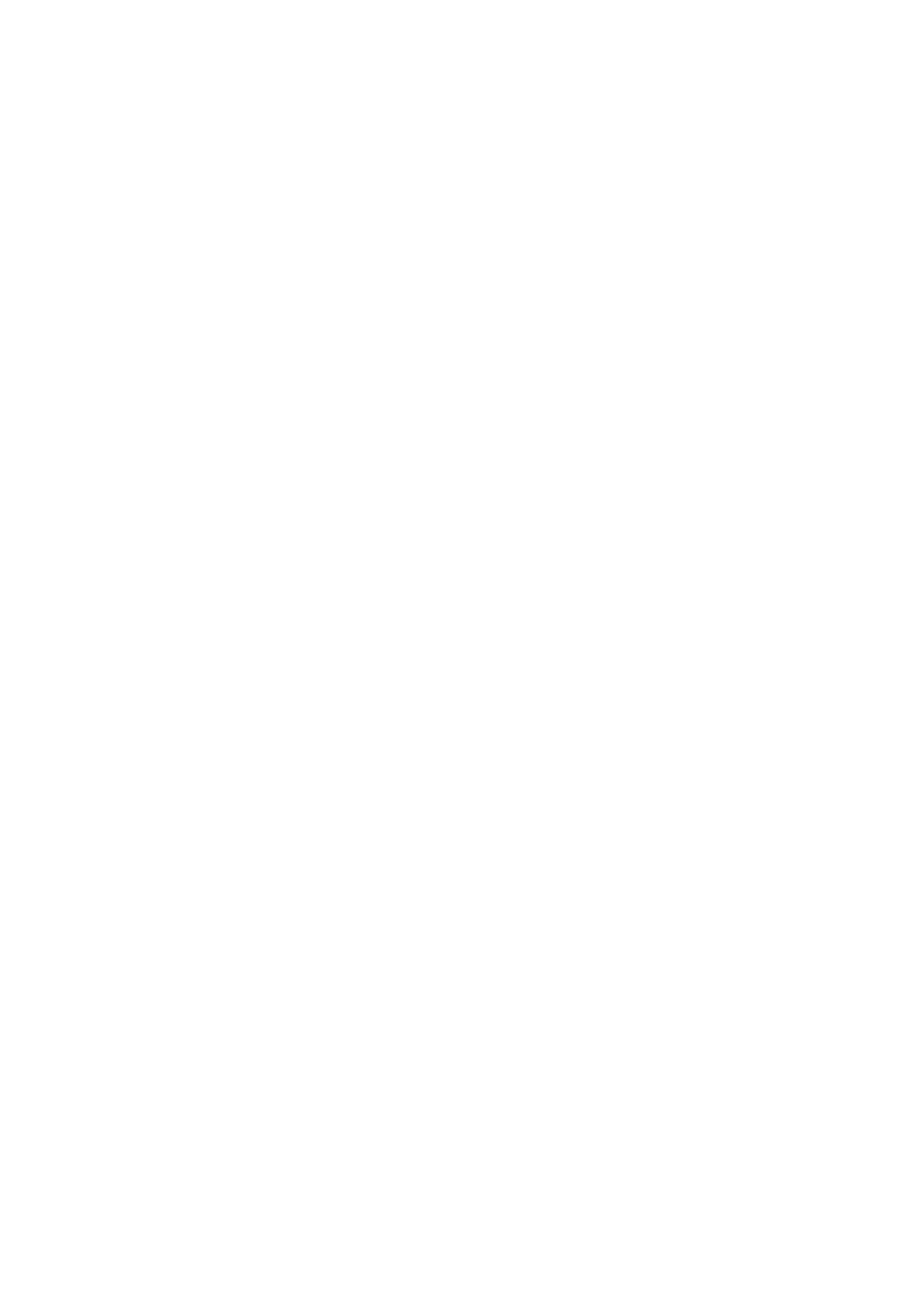Paper and Media WorkCentre
®
5945/5955
User Guide 649
Paper must not be loaded above the maximum fill line.
• Load LEF pre-printed paper face-down and with the top towards the front of the device.
• Load SEF pre-printed paper face-down and with the top towards the left of the device.
• Load LEF hole punched paper with the holes towards the left of the device if the holes are
along the longest edge of the paper. If the holes are along the shortest edge of the paper
load it with the holes towards the back of the device.
• Load SEF hole punched paper with the holes towards the top of the device if the holes are
along the longest edge of the paper. If the holes are along the shortest edge of the paper
load it with the holes towards the left of the device.
3. Make sure that the guides just touch the paper.
• To position the right side guide, lift the latch mechanism and slide the guide to touch the
right edge of the media.
• To position the front guide, lift the latch mechanism and slide the guide to touch the front
edge of the media.
• To position the rear guide, lift the latch mechanism and slide the guide to touch the rear
edge of the media.
4. Close the paper tray.
5. If the tray is set to Dedicated this is the end of the loading process.
If the tray is set to Fully Adjustable the paper tray settings will be displayed on the screen. If the
settings are correct select the Confirm button. If the settings are not correct change the
settings as required.
Changing the paper tray settings
1. Select the Size option required. If the size required is not shown on the list select the Custom
button.
• Use the arrow buttons to increase or decrease the width setting. Or select the Width (y)
entry box and use the numeric keypad to enter the size required.
• Use the arrow buttons to increase or decrease the length setting. Or select the Length (x)
entry box and use the numeric keypad to enter the size required.
• Select the OK button.
2. Select the Type option required. If the type selected needs to be loaded in a particular
orientation (such as letter head or hole punched stock) the display will change to show the
correct orientation.
Note: If the Type option is not set correctly the device may process the page incorrectly, for
example the image on the second side of letterhead pages may print upside down if the wrong
media type is selected.
3. Select the Color option required.
4. Select the Confirm button.
More Information
Storing Paper and Other Media
Loading Different Types of Media
Using Internet Services to find System Administrator Contact Details
