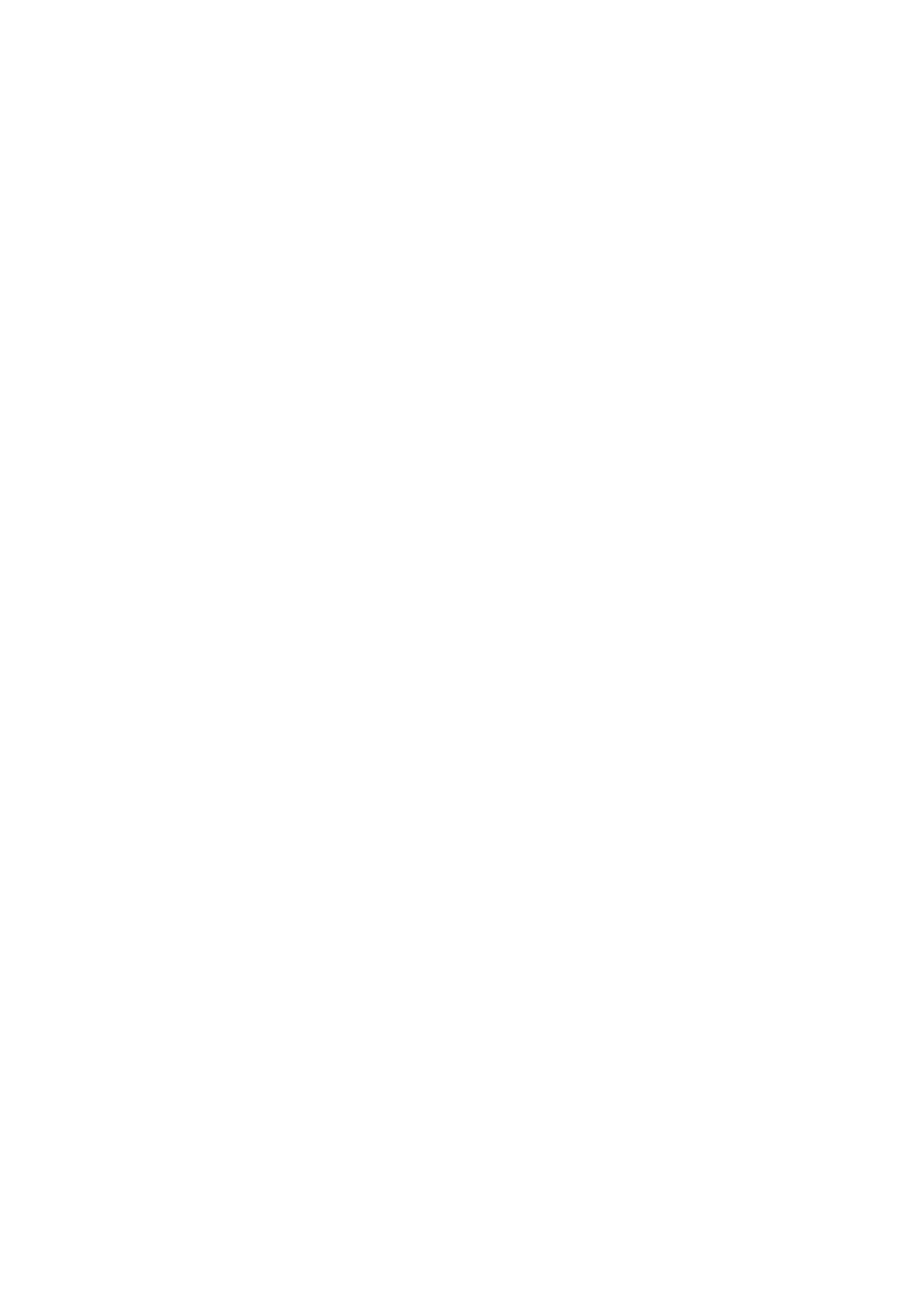Fax WorkCentre
®
5945/5955
User Guide 183
15. Press the Job Status button on the device control panel to view the job list and check the status
of the job.
More Information
Setting the Original Orientation for Server Faxes
Using a User ID to Log In at the Device
Explaining the Fax Options
Using Internet Services to find System Administrator Contact Details
System Administrator Guide www.xerox.com/support.
Using a Timer to Send a Server Fax
Server Fax scans your documents and sends them to any type of fax machine that is connected to
a telephone network. Your images are sent from your device to a third party fax server, which relays
them over the telephone network to the fax number of your choice.
Note: This option must be made available by your System Administrator.
If Authentication or Accounting has been enabled on your device you may have to enter login
details to access the Server Fax features.
Use the Delay Send option to store a fax in the device memory and have the device send it at a time
you specify. Jobs can be sent from 15 minutes to 24 hours after the time they are programmed. This
feature is useful if you want to send your fax to take advantage of off-peak phone rates, or if you
are sending to a different time zone.
Note: The fax server may be programmed to send faxes only within a specified time period. If Delay
Send is used to select a transmission time outside the time specified in on the server your fax will be
sent during the next transmission slot after the Delay Send time has passed.
1. Load your documents face up in the document feeder input tray. Adjust the guide to just touch
the documents.
Or
Lift up the document feeder. Place the document face down onto the document glass and
register it to the arrow at the top left corner. Close the document feeder.
2. Press the Clear All button on the control panel to cancel any previous programming selections.
3. Press the Services Home button.
4. Select the Server Fax button.
5. If required, select the Server Fax tab. This is usually the active tab when the Server Fax service
opens.
6. Select the Enter Fax Number entry box and use the numeric keypad, or the touch screen
keypad to enter the recipient’s fax number.
7. Select the Add button.
• If you want to send the document to more than one recipient enter the additional details,
one recipient at a time, and select the Add button again until all the recipients have been
added.
8. Select the Close button to save the information you entered.
9. Select Fax Options tab.
10. Select the Delay Send button.
11. Select the Delay Send button.
