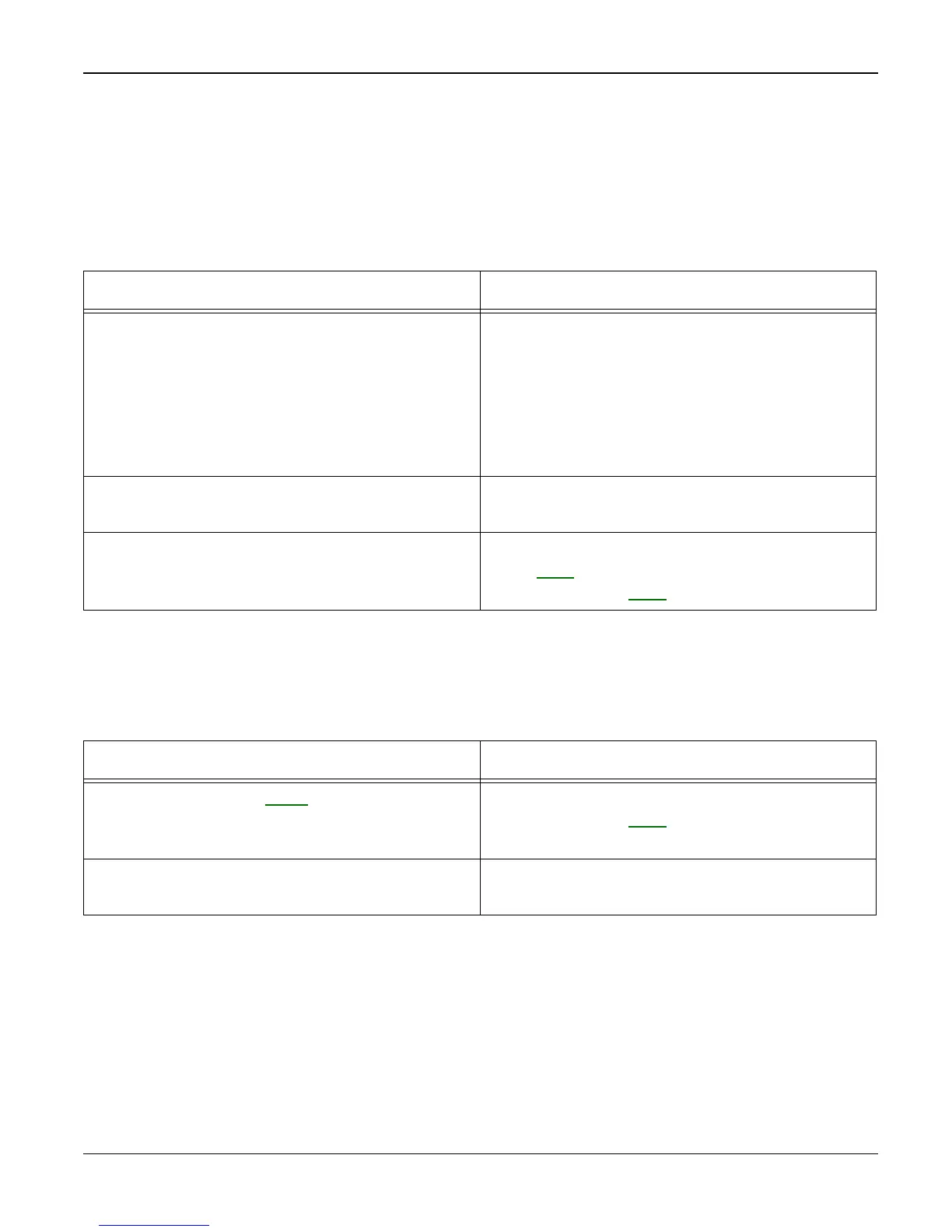Status Indicator RAPs
Workcentre PE 220 11/05 2-25
17 Scanning RAP
17A PC Scanning Problems
Description
Unable to scan using a PC.
17B Poor Quality of PC Scanned images
Description
Poor quality of scanned to PC images.
Check and Cause Solution
1. Check the Cable (USB or Parallel) is prop-
erly connected and that the machine can print
correctly.
1. Reconnect the PC and machine, replace
any faulty cables. If using a parallel cable,
check that the parallel port is properly config-
ured. Ask the customer to check the BIOS of
the PC to ensure that there are no IRQ con-
flicts and to check that the input/output range
is 0378.
2. Check that the driver is installed properly. 2. If printing is OK check that the Scan driver
is also installed (Refer to User's Manual.)
3. Check that the copy function operates nor-
mally.
3. If the copy function works, replace the Main
PBA, PL 1. If the copy function does not work,
replace the CIS, PL 4 and try again.
Check and Cause Solution
1. Use TECH mode, GP 4, to carry out a
shading test and examine the waveform print-
out.
1. If the CIS waveform form is abnormal
replace the CIS, PL 4.
2. Check if the resolution is set too low in PC
Scan options. (Refer to the User Manual.)
2. Teach the user about scanner resolution –
refer to the User Guide.
