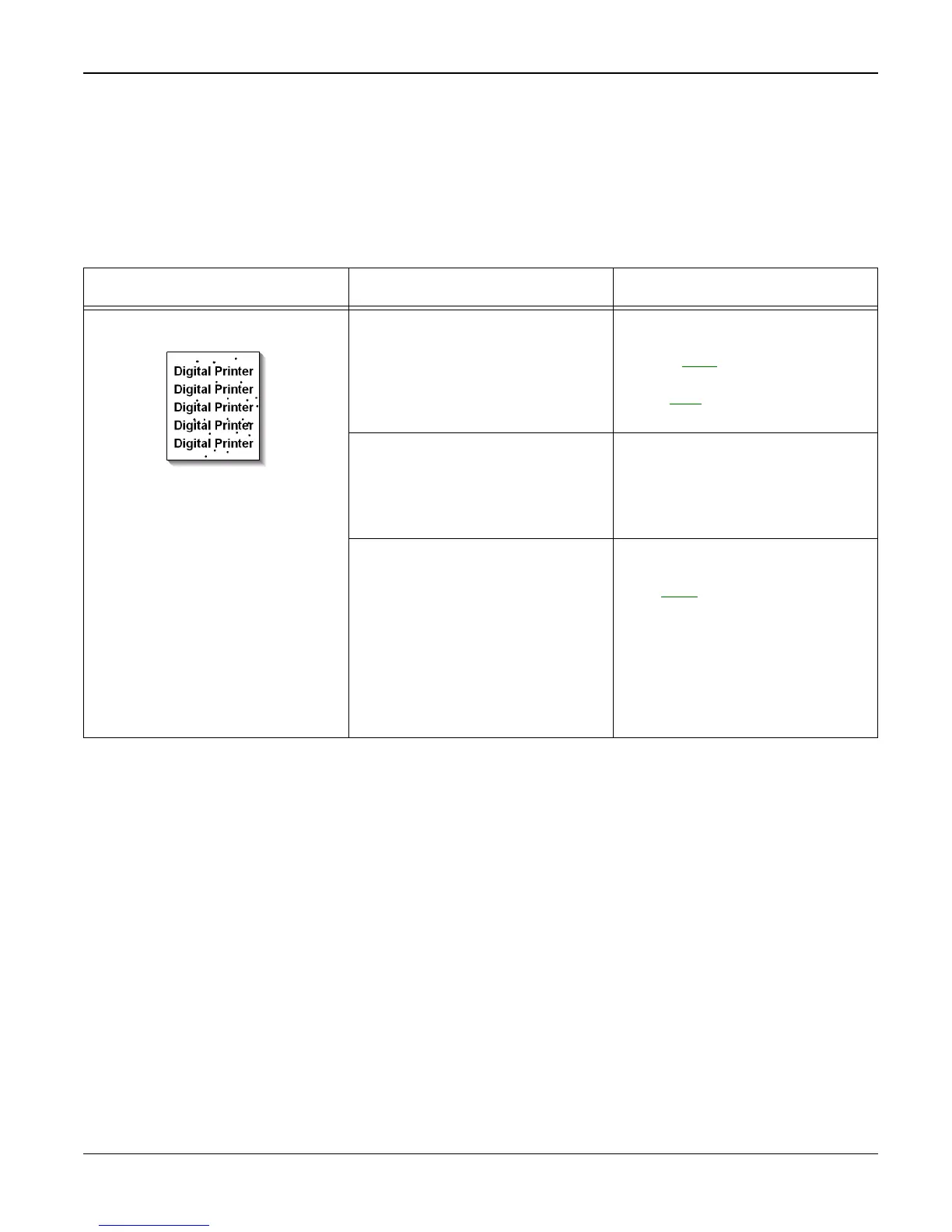Image Quality
3-6 11/05 Workcentre PE 220
IQ 4 Black/White Spot
Description
Dark or blurry black spots on the print.
White spots occur on the print.
Check and Cause Solution
1. If dark or blurry black spots occur
periodically, the rollers in the Devel-
oper may be contaminated with for-
eign matter or paper particles.
(Charge roller: 37.7 mm interval
OPC drum: 75.5 mm interval)
1. Run OPC cleaning Mode Print
and run the Self-test 2 or 3 times.
Refer to GP 3
.
If necessary, install a new print car-
tridge, PL 1
.
2. If faded areas or voids occur in a
black image at intervals of 75.5
mm, or black spots occur else-
where, the OPC drum surface is
damaged.
2. In case of 75.5 mm interval unre-
movable in 1, cleanly remove for-
eign substances stuck on the OPC
location equivalent to black spots
and white spots with a clean cloth.
3. If a black image is partially bro-
ken, the transfer voltage is abnor-
mal or the transfer roller's life has
expired.
(Approximately 50,000 sheets)
3. If the roller's life is expired,
replace it. Install a new transfer
roller, PL 6
.
4. In case of 37.7 mm interval unre-
movable in 1, take measures as to
replace the print cartridge and try to
print out.
5. Clean the inside of the machine.
