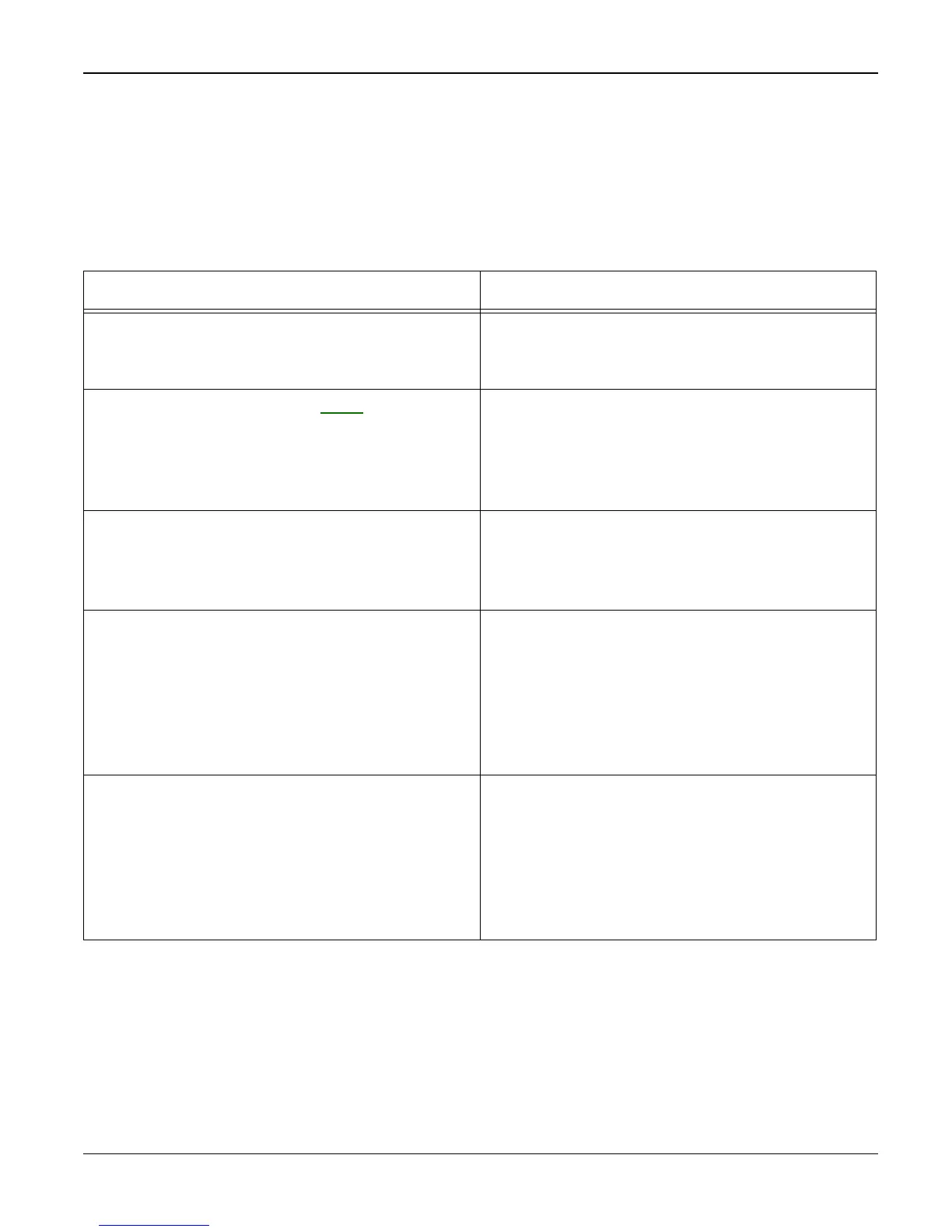Status Indicator RAPs
Workcentre PE 220 11/05 2-27
19 Software Problems RAP
19A The machine is not working (1)
Description
While Power turned on, the machine is not working in print mode.
Check and Cause Solution
1. Ensure that the customer knows how to
install the correct printer driver and to select
the PE220 as the default printer.
1. Refer the customer to the PE220 User
Guide.
2. Perform the pattern test, GP 4. 2. If the test print works that means there are
no problems in the machine itself. If the test
printing does not work that means the
machine is faulty and the problem is not due
to computer software or driver settings.
3. Check that the PC and the machine are
properly connected and that the print car-
tridge is installed correctly.
3. Replace the printer cable. If the problem is
not solved even after the cable is replaced,
check the amount of the remaining toner.
(refer to print Cartridge Service)
4. Printing is not working in Windows. 4. Check if the connection between PC and
printer port is correct. Uninstall the driver,
then re-install new drivers. Refer to
Xerox.com. Ask the customer to check the
BIOS of the PC to ensure that there are no
IRQ conflicts and to check that the input/out-
put range is 0378.
5. Check that the printer cable is directly con-
nected to the machine.
5. If you have other devices that need to
share the printer port try temporarily discon-
necting these devices and perhaps even un-
installing their drivers) to ensure the machine
works by itself. If you are using a USB hub try
connecting directly to the back of the PC
instead.
