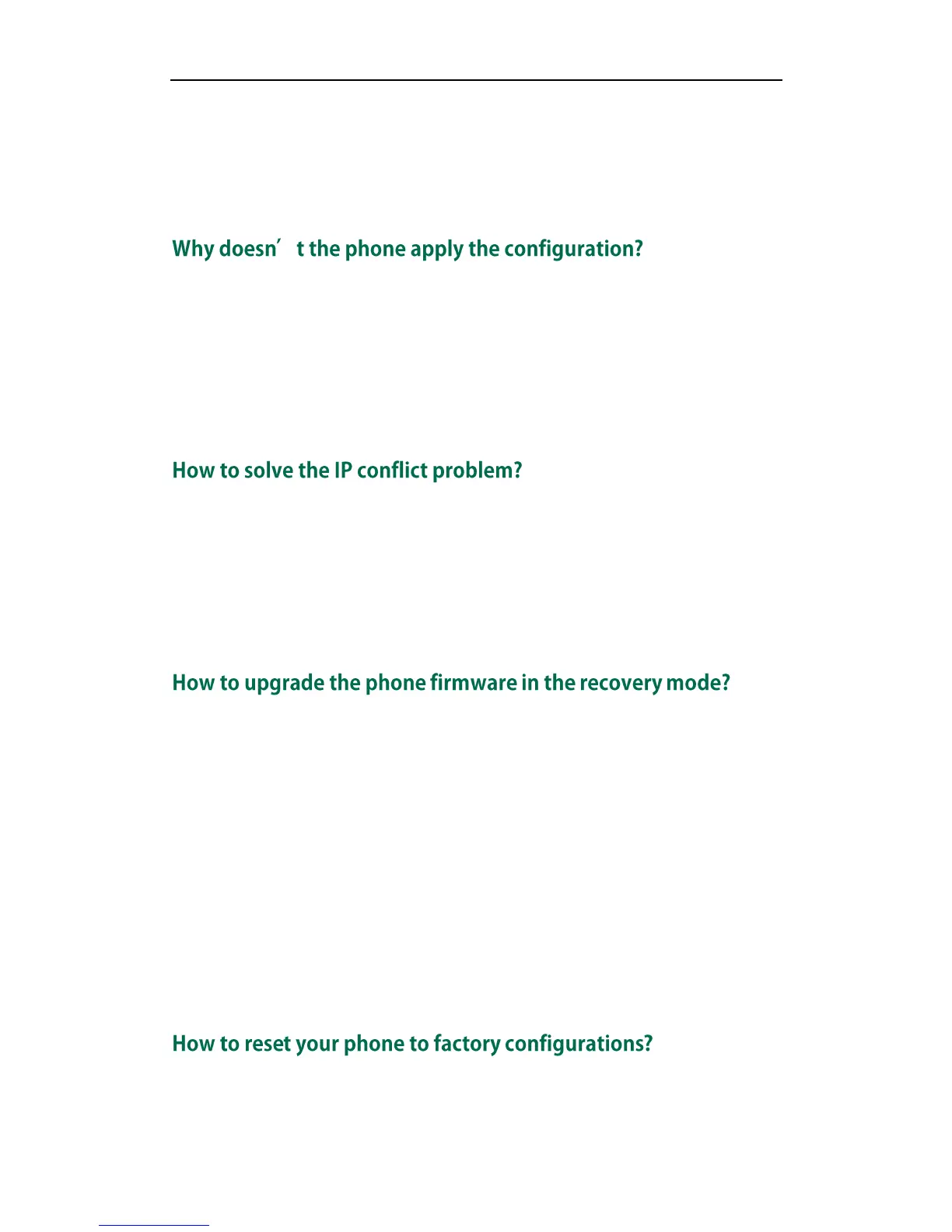Administrator’s Guide for SIP-T2xP IP Phones
96
voice from the other party clearly. Turn off any other noisy equipment in the room
such as fans.
A line issue may also cause this problem. Disconnect the old line and redial the call
to see if another line provides better connection.
Do one of the following:
Ensure the configuration is set correctly.
Reboot the phone, some configurations need reboot to take effect.
Ensure the configuration is applicable to the phone model.
The configuration may depend on support from the server.
Do one of the following:
Try to set another available IP address for the IP phone.
Check the configuration of the network via phone user interface at the path
Menu->Settings->Advanced Settings->Network->WAN Port. If Static IP Address is
select, select DHCP instead.
In the process of upgrading the phone firmware, if the power is powered off or the
network is unavailable, the IP phone can’t upgrade and boot up successfully. In this
case, you need to do the following steps to resume your phone in a recovery mode.
1. Rename the firmware file (<phone model>.rom) that you want to download to the
IP phone. For example, T28.rom (for a SIP-T28P IP phone).
2. Save the firmware to the root directory of the TFTP server (required).
3. Unplug the power cable at the rear of the IP phone.
4. Long press the Speakerphone key as soon as you re-plug the power cable. The IP
phone prompts you to enter the information: IP address of the IP phone, subnet
mask, gateway and the IP address of the TFTP server.
After finishing the above steps, the IP phone starts the upgrade process.
Reset your phone to factory configurations after you have tried almost all
troubleshooting suggestions but do not correct the problem. You need to note that all