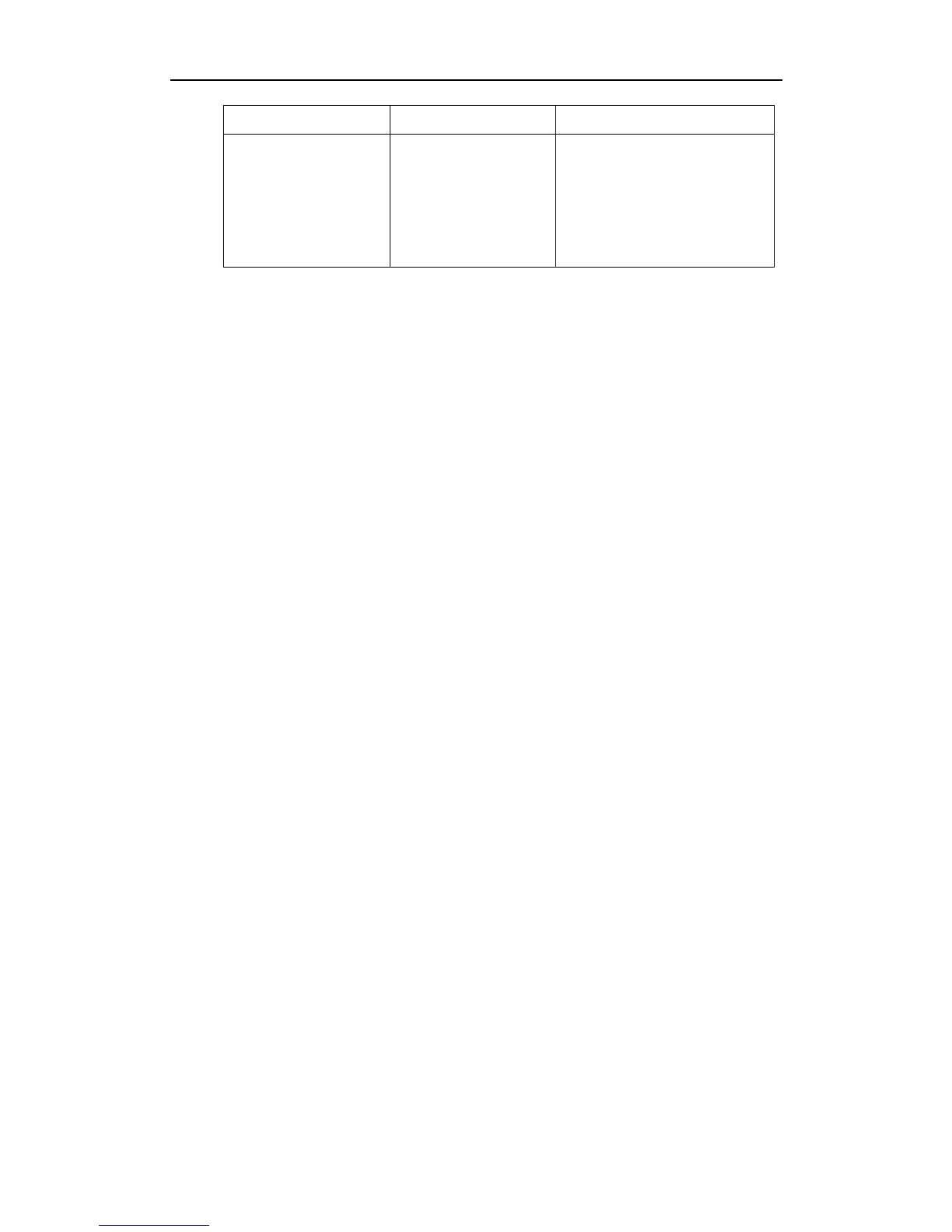To configure the 802.1X via web user interface:
1. Click on Network->Advanced.
2. Select the desired protocol from the pull-down list of 802.1X Mode.
a) If you select EAP-MD5:
1) Enter the username for authentication in the Identity field.
2) Enter the password for authentication in the MD5 Password field.
b) If you select EAP-TLS:
1) Enter the username for authentication in the Identity field.
2) Leave the MD5 Password field blank.
3) In the CA Certificate field, click Browse to select the desired CA certificate
from your local system.
4) In the Device Certificate field, click Browse to select the desired client
certificate from your local system.
5) Click Upload to upload the certificates.
c) If you select PEAP-MSCHAPV2:
1) Enter the username for authentication in the Identity field.
2) Enter the password for authentication in the MD5 Password field.
3) In the CA Certificate field, click Browse to select the desired certificate from
your local system.
4) Click Upload to upload the certificate.
3. Click Confirm to save the change.
The IP phone prompts reboot to make the settings effective.