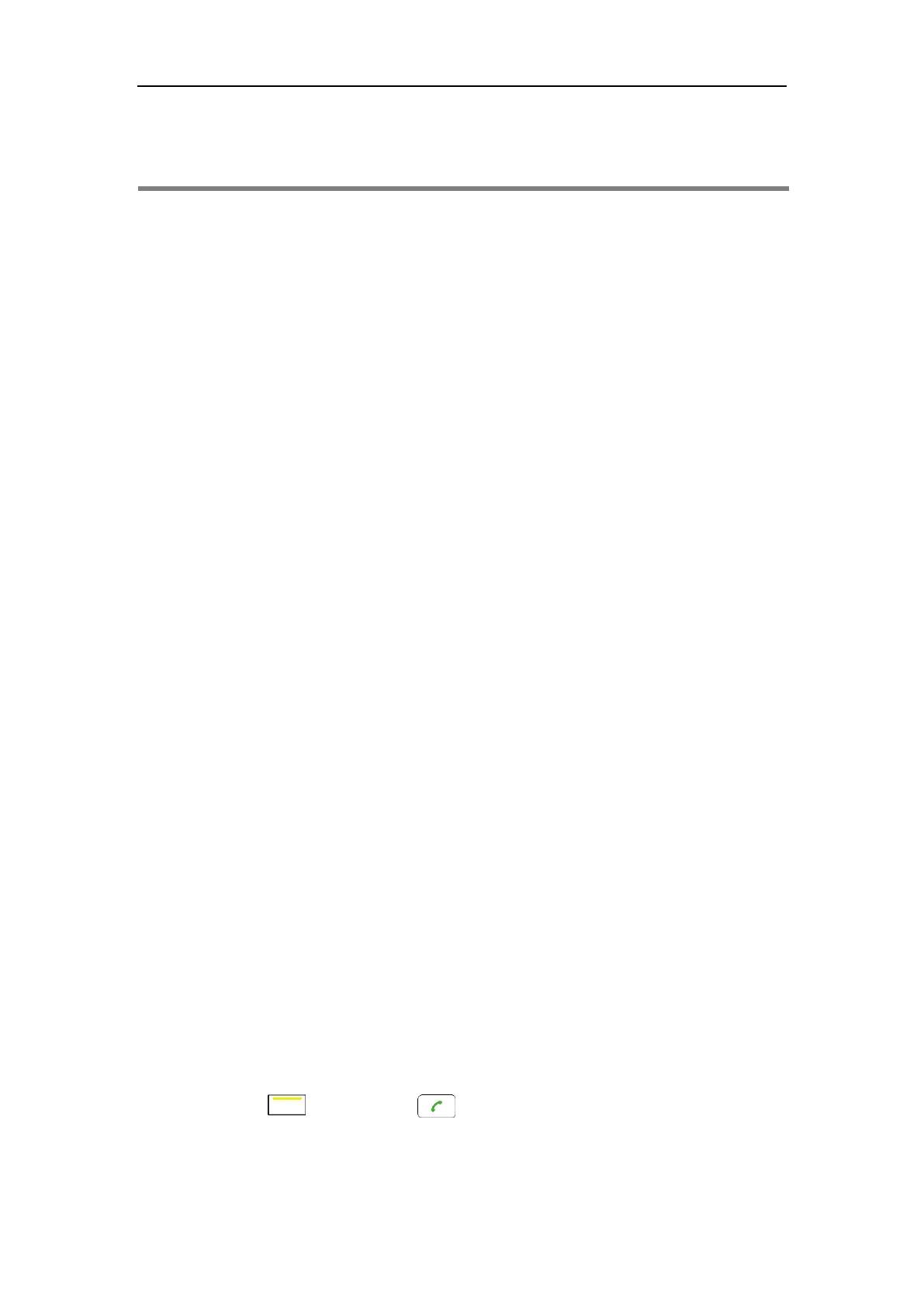Using Cloud Platform
125
Using Cloud Platform
Yealink video conferencing system can log into the Yealink VC Cloud Management
Service/Yealink Meeting Server/StarLeaf/Zoom/Pexip/BlueJeans/Mind/Custom platform.
Users can access VMR using the VC120 video conferencing system, whilst benefiting from both
the features provided by Yealink, such as 1080p HD video and audio, and features provided by
StarLeaf/Zoom/Pexip/BlueJeans/Mind, including high end customization & interoperability.
If you don’t log into Cloud platform or you only log into the Yealink VC Cloud Management
Service platform/Yealink Meeting Server, you can configure the address of the third-party
platform in advance, the platform names will appear on your display device at the path
Call->Dial->Call Type. Even if you don’t log into the third-party platform, you can also select
the desired third-party platform to call corresponding VMRs quickly. For more information, refer
to
Yealink VC400 & VC120 Video Conferencing System Administrator Guide
.
This chapter provides the information about using the Cloud platform. Topics include:
Using the Yealink VC Cloud Management Service Platform
Using the Yealink Meeting Server
Using the StarLeaf Cloud Platform
Using the Zoom Cloud Platform
Using the BlueJeans Cloud Platform
Using the Pexip Platform
Using the Mind Platform
Using the Custom Platform
Using the Yealink VC Cloud Management Service
Platform
You can log into the Yealink VC Cloud Management Service platform, and dial other Yealink
Cloud accounts to establish calls.
Dialing Yealink Cloud Accounts
To dial Yeaink Cloud numbers via the remote control:
1. Press (Call soft key) or to enter the dialing screen.
2. Select Yealink VC Cloud Management Service from the pull-down list of Call Type
before calling.
