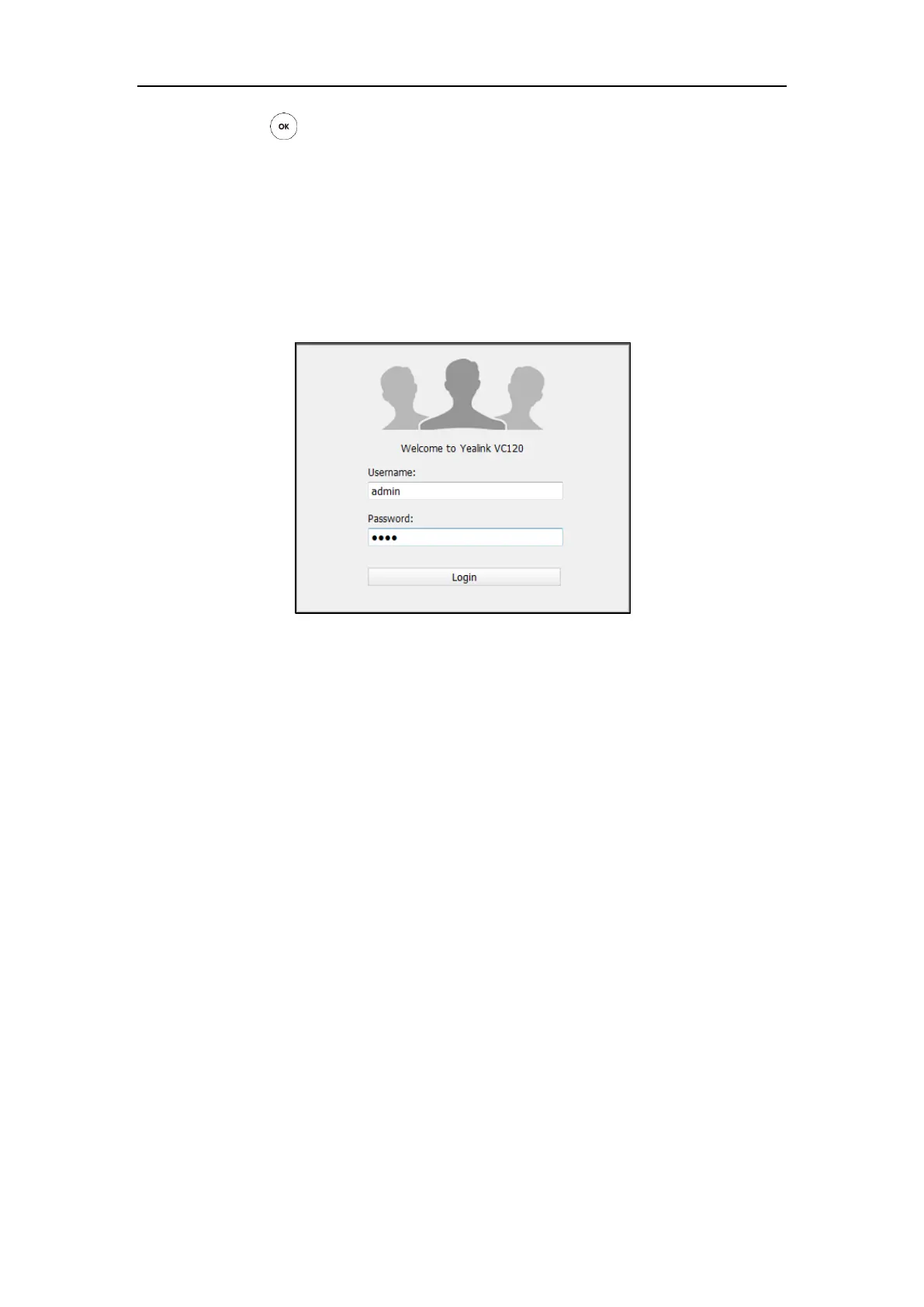User Guide for the VC120 Video Conferencing System
22
Press on the video conferencing phone when the phone is idle and select Network.
The LCD screen of the phone displays the network information of the system.
Log into the web user interface:
1. Enter the IP address (e.g., http://192.168.0.10 or 192.168.0.10) in the address bar of a web
browser on your PC, and then press the Enter key.
2. Enter the administrator user name and password.
The default user name is “admin” (case-sensitive), and the default password is “0000”.
3. Click Login.
After you log into the web user interface successfully, you can click Logout on the top right
corner of the web interface to log out.
Remote Control
You can use the remote control and display device to configure and use the VC120 video
conferencing system. The Advanced option is only accessible to the administrator. The default
administrator password is “0000”.
For more information on the function of each key on the remote control, refer to VCR10
Remote Control on page 15.
For more information on how to view menu settings on the display device, refer to
Navigating Menus on the Display Device on page 36
For more information on how to enter and edit the menu settings on the display device,
refer to Entering Data and Editing Fields on page 37.
You can also use virtual remote control on the web user interface to configure the VC120
video conferencing system. For more information, refer to Virtual Remote Control on page
41.
