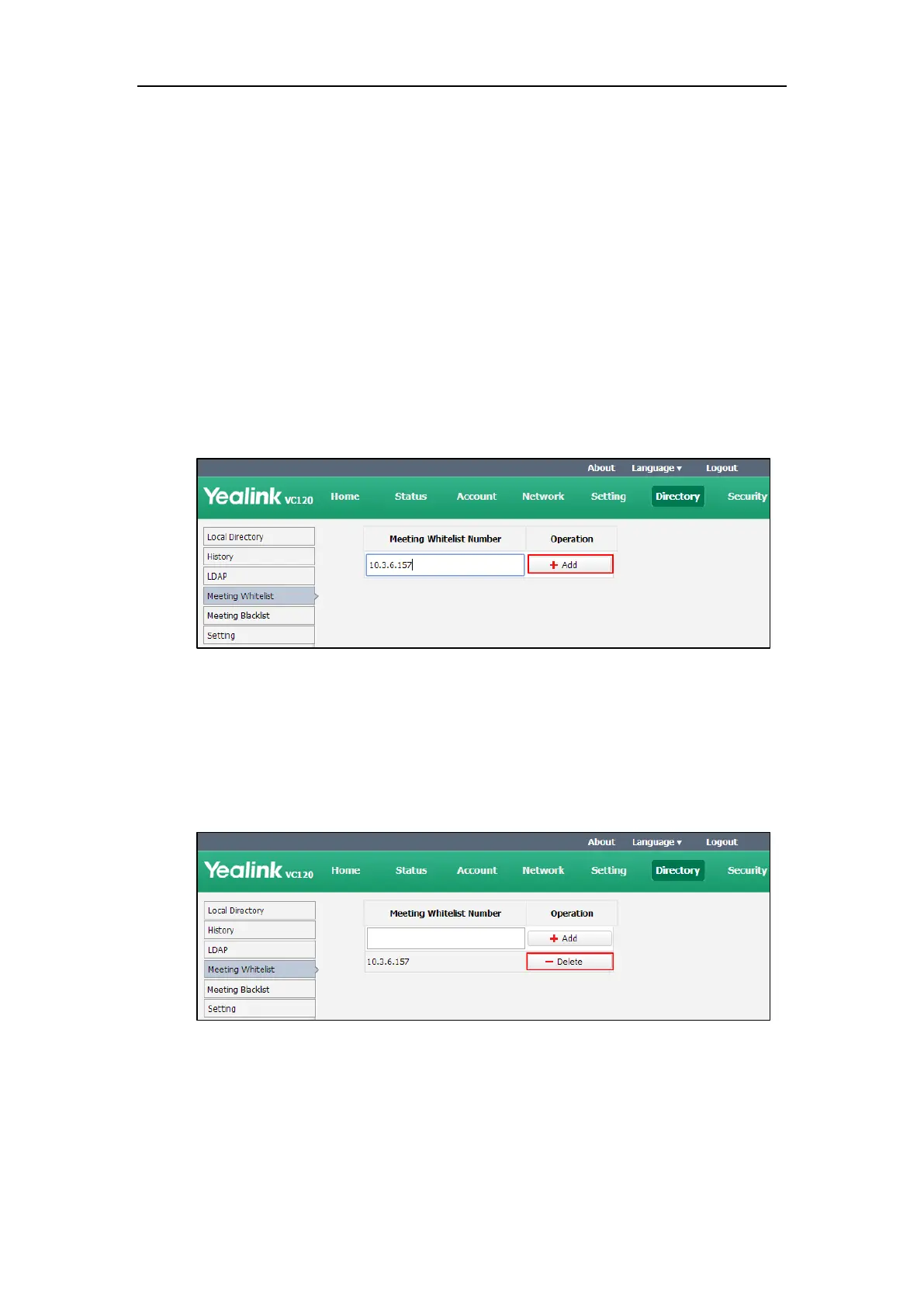Customizing the VC120 Video Conferencing System
55
Meeting Whitelist
If an 8-way conference license is imported to your VC120 video conference system, you can add
the IP address, account or domain name of the remote system to the meeting whitelist. Users in
the whitelist can dial your system or join your conference call directly without meeting password
even if you have enabled the meeting password feature. VC120 video conferencing system
supports up to 100 whitelist records. Meeting whitelist is configurable via web user interface
only. For more information on how to import an 8-way conference license, refer to 8-way MCU
on page 85.
To add the meeting whitelist numbers via web user interface:
1. Click on Directory->Meeting Whitelist.
2. Enter the user’s IP, account or domain name in the Meeting Whitelist Number field.
3. Click Add.
4. Repeat step 2-3 to add more numbers to the whitelist.
To delete the meeting whitelist numbers via web user interface:
1. Click on Directory->Meeting Whitelist.
2. Click Delete beside the numbers that you want to delete.
The web user interface prompts the message “Warning: Are you sure delete the white
number?”.
3. Click Confirm.
