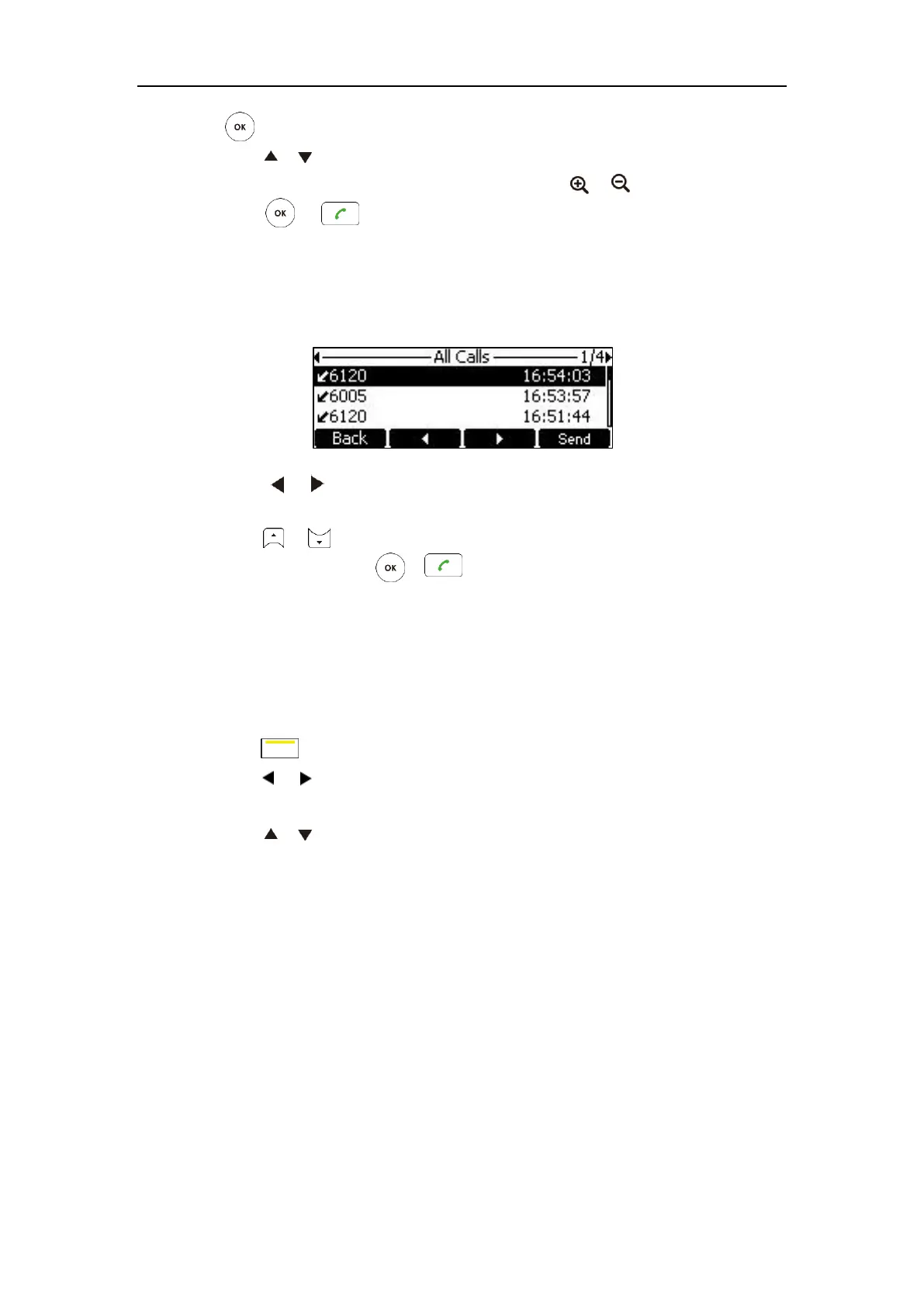Customizing the VC120 Video Conferencing System
71
.
4. Press or to select the desired call history.
If the call history is more than one page, you can press or to turn pages.
5. Press or .
To place a call from the call history list via the video conferencing phone:
1. Press the History soft key.
The video conferencing phone’s LCD screen displays all call records.
2. Press or soft key to switch between All Calls, Missed Calls, Placed Calls, and
Received Calls list.
3. Press or to select the desired call history.
4. Press the Send soft key, or .
Deleting an Entry from the Call History List
You can delete an entry from the call history list via the remote control or web user interface.
To delete an entry from the call history list via the remote control:
1. Press (Call soft key).
2. Press or to select the History menu.
The display device shows recent call history.
3. Press or to select the desired call history.
