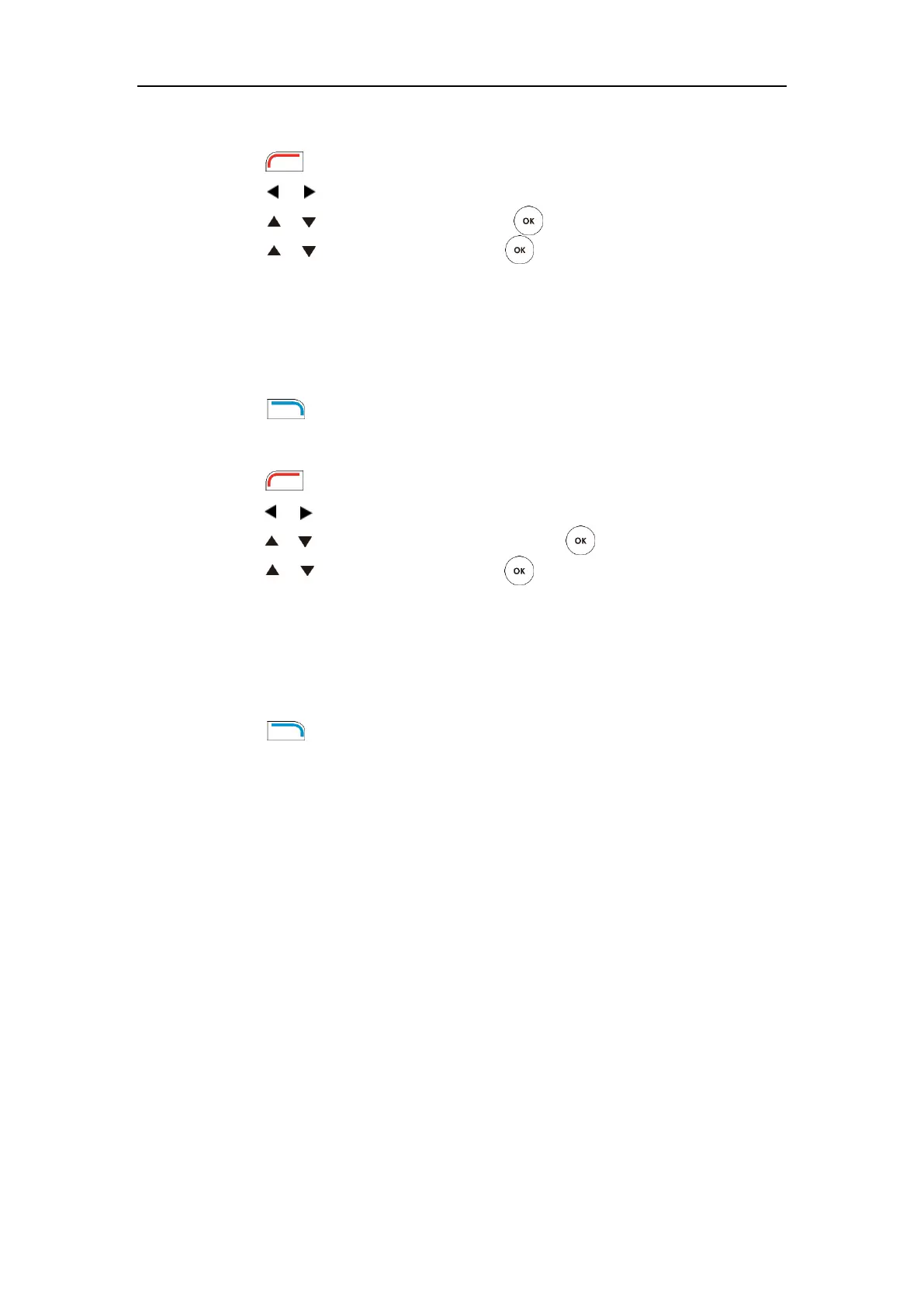User Guide for the VC120 Video Conferencing System
152
Network diagnosis:
1. Press (Menu soft key) to enter main menu.
2. Press or to select the Diagnose menu.
3. Press or to scroll to Ping, and then press .
4. Press or to select Start, and then press .
5. You can also enter any IP address (for example, the IP address of the remote system) in the
Ping field.
It measures the round-trip time from transmission to reception and reports errors and
packet loss. The results of the test include a statistical summary of the response packets
received, including the minimum, maximum, and the mean round-trip times.
6. Press (Back soft key) to return to Diagnose menu.
Trace Route:
1. Press (Menu soft key) to enter main menu.
2. Press or to select the Diagnose menu.
3. Press or to scroll to Trace Route, and then press .
4. Press or to select Start, and then press
5. You can also enter any IP address (for example, the IP address of the remote system) in the
Trace Route field.
If the test is successful, the VC120 system lists the hops between the system and the IP
address you entered. You can check whether congestion happens via the time cost
between hops.
6. Press (Back soft key) to return to Diagnose menu.
General Issues
Why can’t the system place a call?
Check the network is available.
When making a call using an account, check that the account is registered.
Ensure the remote system supports the same call protocol as the local system. If you want
to place a call using another protocol, refer to Call Protocol on page 74.
Why can’t the system receive calls?
Check the network is available.
When receiving a call using an account, check that the account is registered.
Check that DND (Do Not Disturb) mode is deactivated on your system. Refer to Do Not
Disturb (DND) on page 103.
